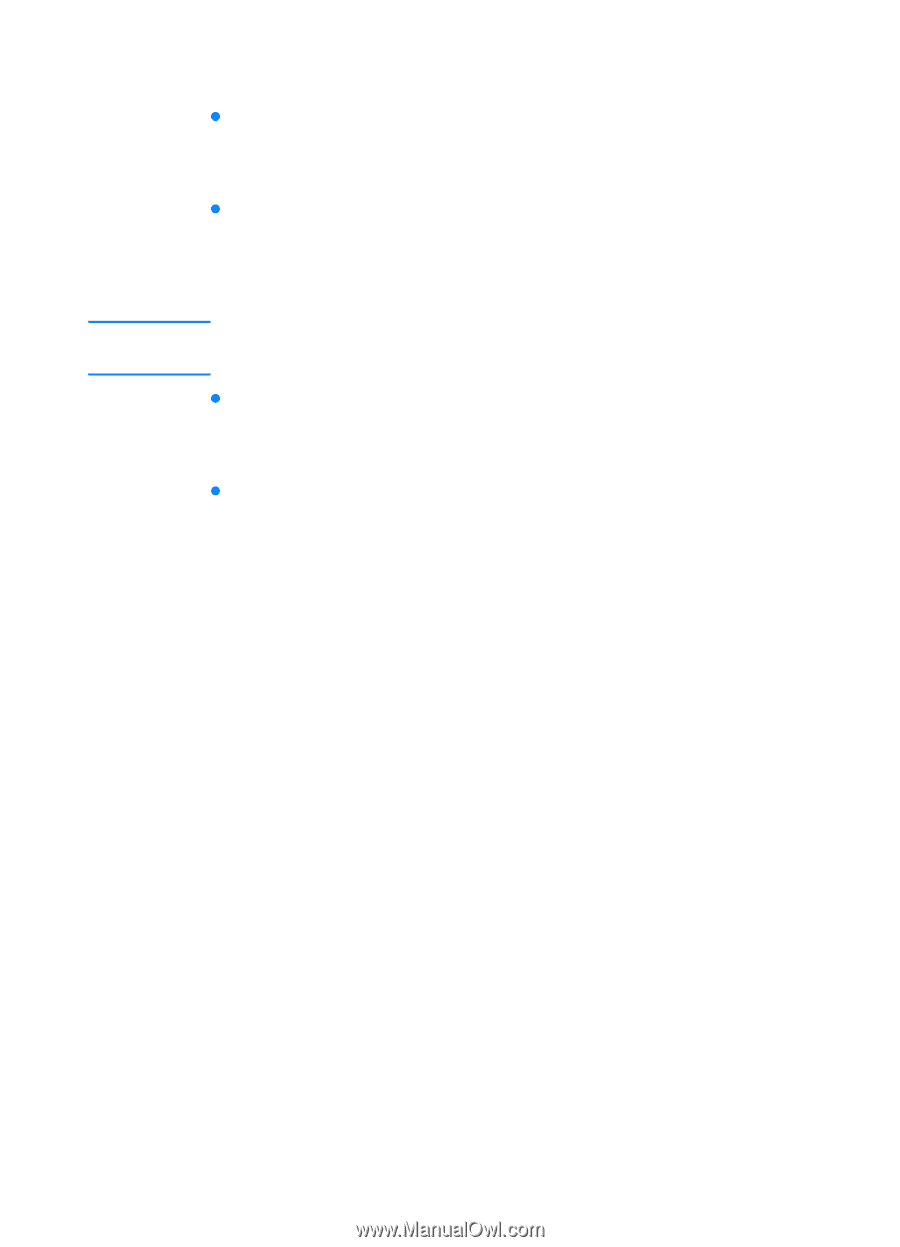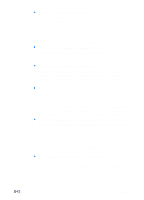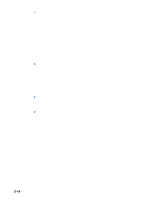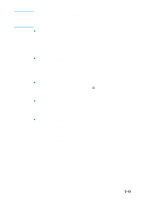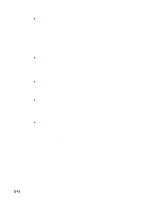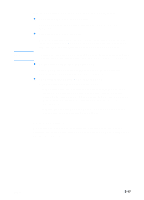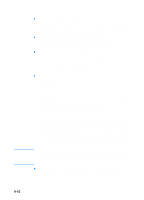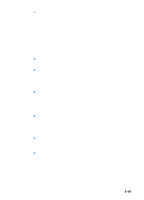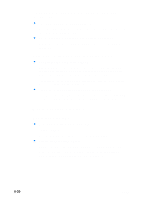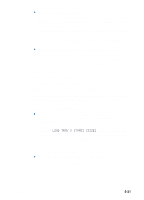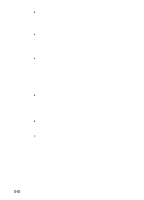HP 3000dtn HP Business Inkjet 3000 series printers - (English) User Guide - Page 117
Color problems, Ink is not filling the text or graphics completely
 |
View all HP 3000dtn manuals
Add to My Manuals
Save this manual to your list of manuals |
Page 117 highlights
Note Ink is not filling the text or graphics completely z The printheads have poor contact Remove and then reinstall the printheads. See "Replacing printheads." z The printheads need cleaning Whenever print quality decreases noticeably, it is a good idea to clean the printheads. For instructions on cleaning the printheads from the LCD control panel, see "Cleaning the printheads." Printhead condition and media type are important factors in print quality. For more information, see "Maintaining the printheads." z An incorrect media type is being used Some media types are not suitable for use with your printer. See "Media and paper-handling specifications." z The wrong print quality mode is being used • Try to print using Best print quality mode. • If the printheads are several years old, they might need to be replaced. For printhead health information, print a Supplies Status page, or see the Supplies Status page of the embedded Web server. To replace the printheads, see "Replacing printheads." • If these procedures do not help, see "Telephone support" for information about contacting HP support. Color problems Whenever you experience color-related problems with the printer, calibrate the color before trying any other steps. For more information, see "Calibrating color." ENWW 8-17