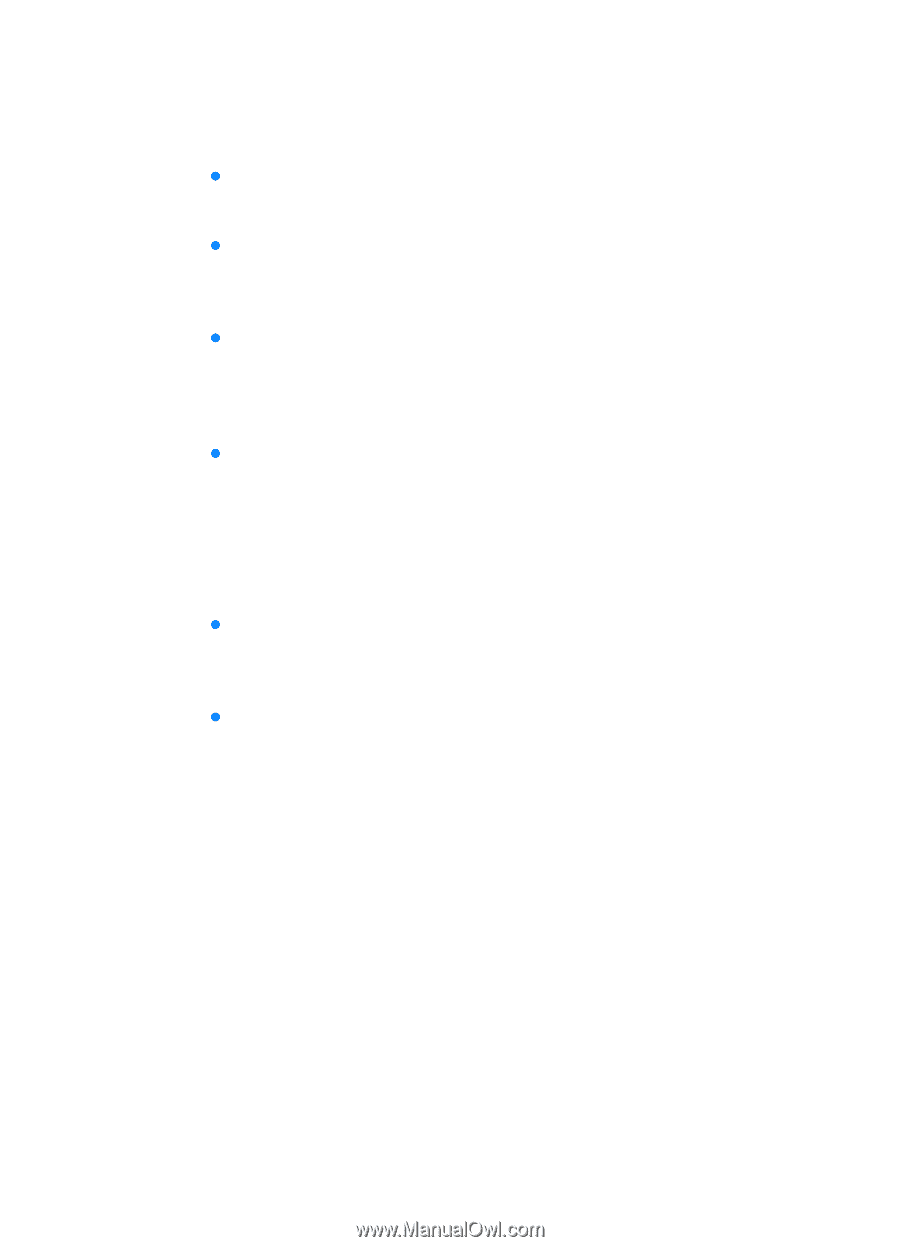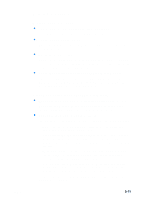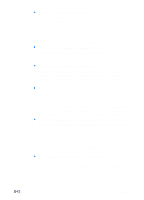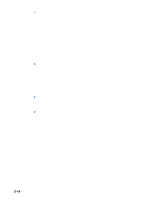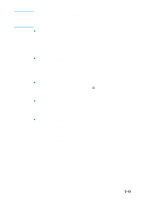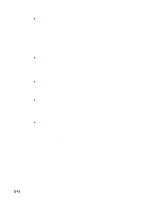HP 3000dtn HP Business Inkjet 3000 series printers - (English) User Guide - Page 111
Printing problems, A blank is printed, Placement of the text or graphics is wrong
 |
View all HP 3000dtn manuals
Add to My Manuals
Save this manual to your list of manuals |
Page 111 highlights
ENWW Printing problems A blank page is printed z Check the LCD control panel for error messages For a list of error messages, see "LCD control panel messages." z Check the printheads for tape Make sure you have removed the printhead protective tape from each ink nozzle. z Check the printer setup Make sure your printer is selected as the current or default printer. For information about setting the default printer, see the online Help for your computer's operating system. z Check the parallel port on your computer (Windows only) If you are using a parallel interface connection, make sure the printer is connected directly to the parallel port. Do not share the port with other devices, such as a Zip drive. Placement of the text or graphics is wrong z Make sure the media size or orientation settings are correct Make sure the media size and page orientation selected in the software application match the settings in the printer driver. z Make sure the media is loaded correctly If everything on the page is slanted or skewed, check the following: • Make sure the media width and length guides fit snugly but gently against the edges of the stack. • If the optional multipurpose tray is installed in the Tray 1 location, make sure that no more than 100 sheets of media or 20 transparencies (up to 11 mm or 0.43 inch, stacked) are loaded in the tray. • For Tray 2, make sure that no more than 300 sheets of media (up to 30 mm or 1.2 inches, stacked) are loaded in the tray. Tray 2 can hold a maximum of 50 transparencies. • For optional Tray 3, make sure that no more than 700 sheets of media (up to 70 mm or 2.8 inches, stacked) are loaded in the tray. Tray 3 can hold a maximum of 50 transparencies. For more information about loading media, see "Selecting and loading print media." 8-11