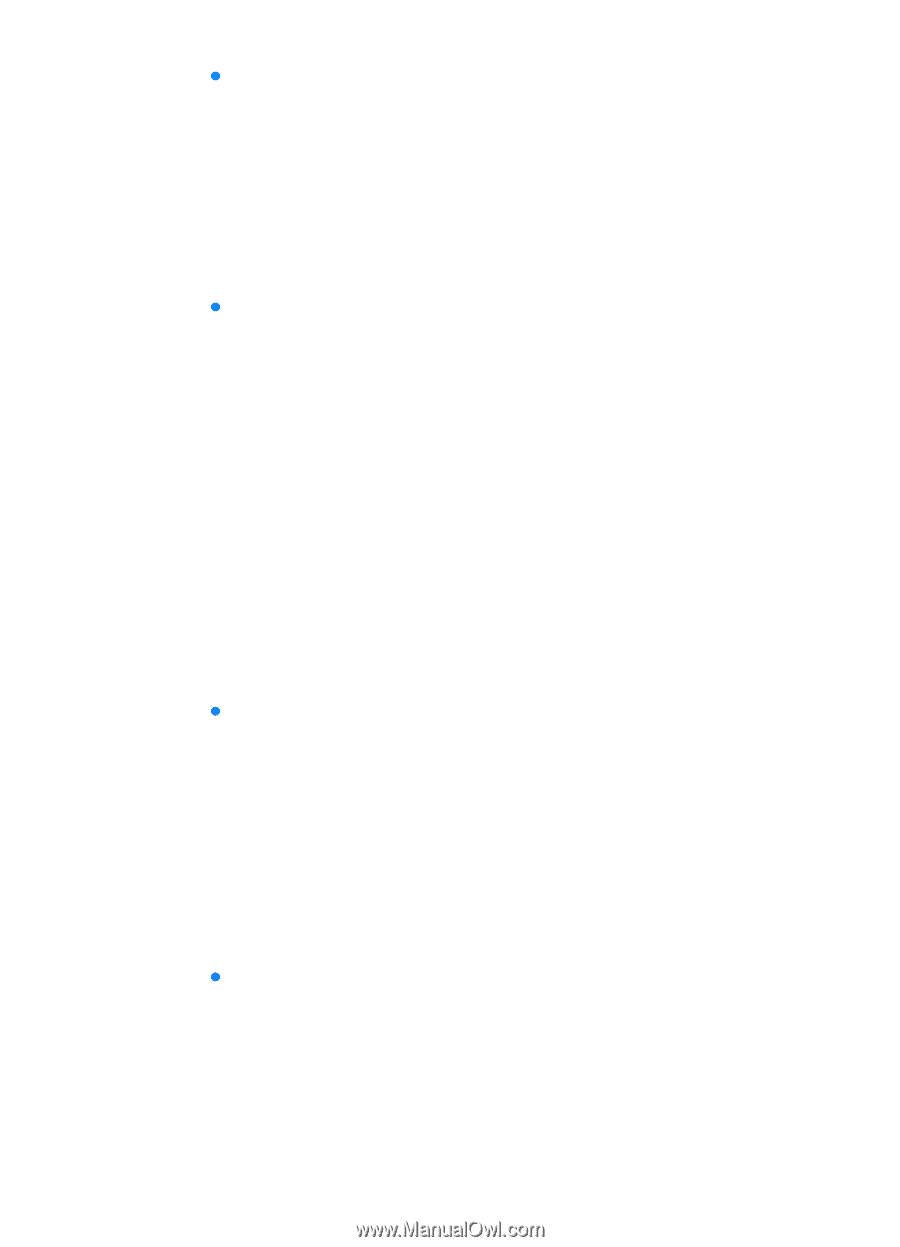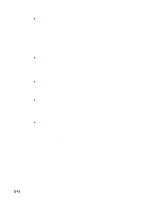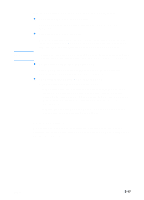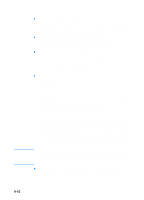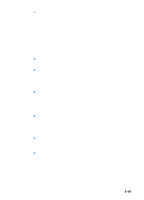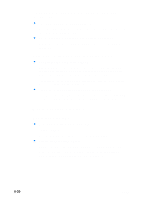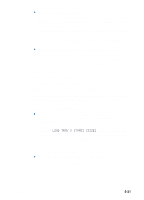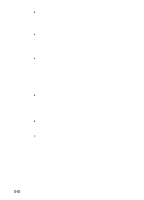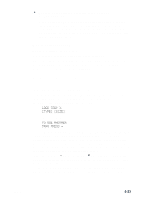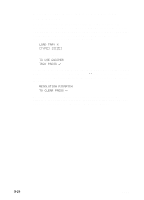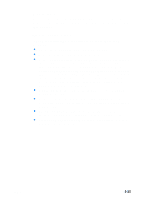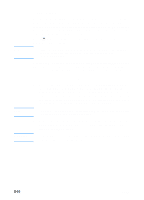HP 3000dtn HP Business Inkjet 3000 series printers - (English) User Guide - Page 121
Tray cannot be inserted, Media is not picked up from a tray, LOAD TRAY X [TYPE] [SIZE]
 |
View all HP 3000dtn manuals
Add to My Manuals
Save this manual to your list of manuals |
Page 121 highlights
z Media is not loaded correctly Make sure the media width and length guides fit snugly but gently against the edges of the stack. Also, make sure that the correct page orientation is selected. For instructions on loading media, see "Selecting and loading print media". For instructions on changing print settings, see "Changing printer settings in Windows". z Trays or other components are not inserted properly Check that all trays and covers are completely closed. Make sure the simplex unit or optional auto-duplex unit is installed properly. For instructions on installing the optional auto-duplex unit, see "Installing the auto-duplex unit". Tray cannot be inserted Something in the printer is blocking the tray Check the slot where the tray fits to ensure that nothing is broken or jammed that would prevent the tray from being inserted. If the tray will not close completely when it is inserted, pull out the tray until it stops, and then push it in again until it closes completely. Media is not picked up from a tray z The tray's media size or type settings configured in the LCD control panel do not match the size or type selected in the printer driver In case of a media mismatch, the LCD control panel displays the message LOAD TRAY X [TYPE] [SIZE]. Make sure the correct media is loaded in the tray and the media width and length guides are pressed snugly but gently against the stack. Next, check that the media size and type are set correctly in the LCD control panel. For more information about setting media sizes and types, see "To set media size and type in the LCD control panel." z The media width guide is pressed too tightly against the stack Check that the media width guide is pressed snugly but gently against the stack. ENWW 8-21