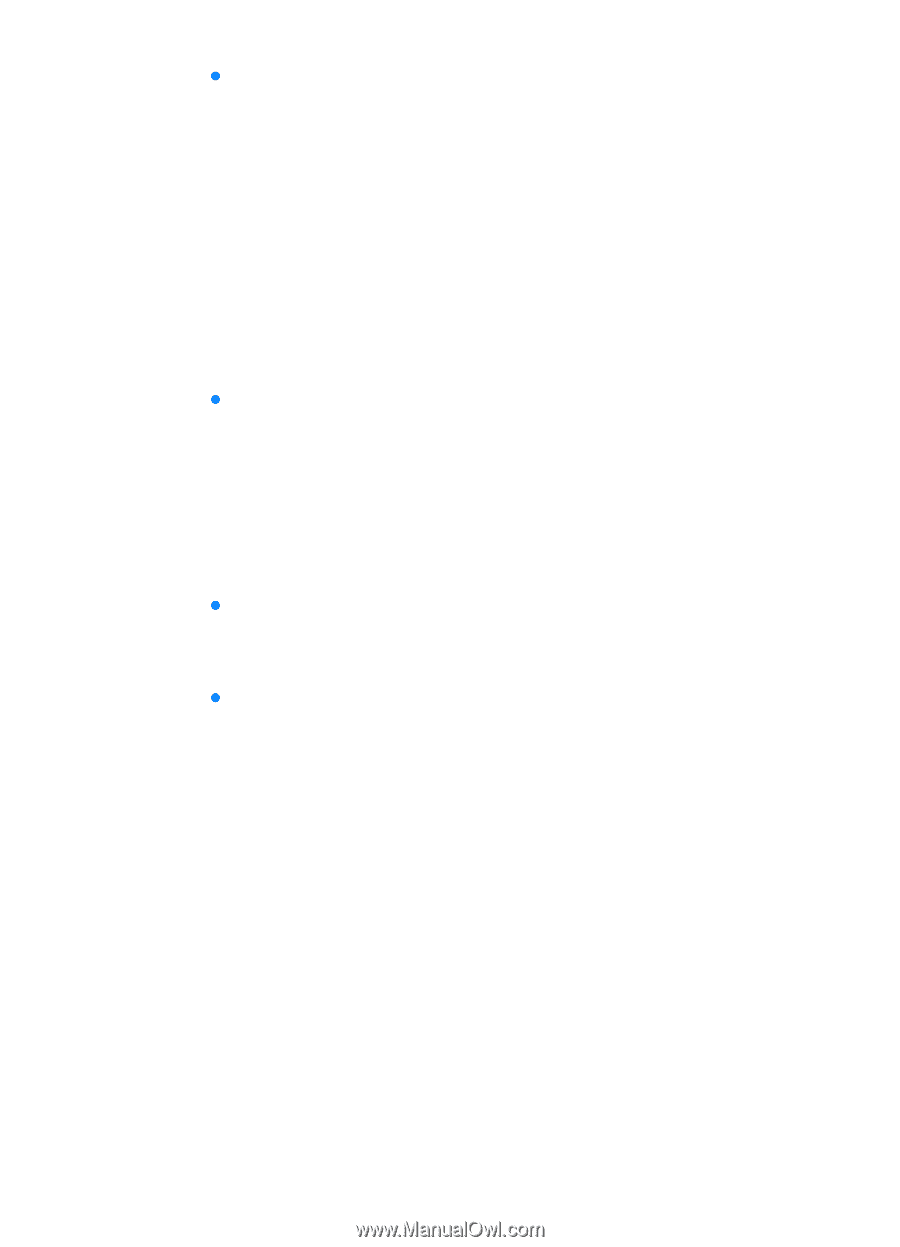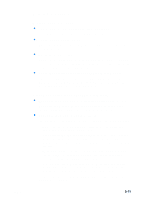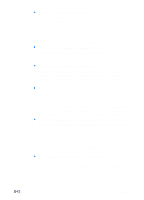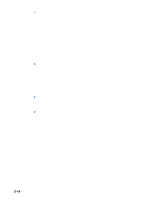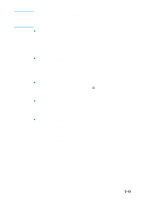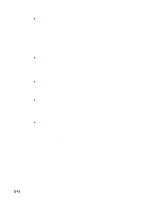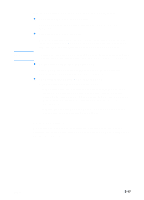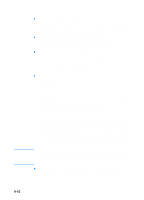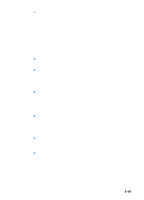HP 3000dtn HP Business Inkjet 3000 series printers - (English) User Guide - Page 114
The printout is incorrect or part of it is missing, Print Color as Gray
 |
View all HP 3000dtn manuals
Add to My Manuals
Save this manual to your list of manuals |
Page 114 highlights
8-14 z An incorrect media type is being used This printer is designed to work well with most office paper types or quality 25 percent cotton bond paper. Because it uses ink to produce an image, media that accepts ink well produces the best results. Media that is heavily textured or does not accept ink well can cause graphics and text to print poorly. It is best to test a variety of media types before buying large quantities. Find a media type that works well and is easy to purchase. HP Inkjet media are designed for the best quality results. To determine if the media type is the cause of the problem, try printing the same document on a type of media that has previously worked well with your printer. z The software application is conflicting with the printer The problem is likely a conflict related to the software application you are using. Contact the manufacturer of your software for help. On the starter CD, see the readme file for a list of known conflicts with popular software applications. The printout is incorrect or part of it is missing z The margin settings might be wrong The document margins must match or exceed a margin setting of 4 mm (0.13 inch). z Color print settings might be wrong The grayscale printing option is probably selected in the printer driver. Windows In the printer driver, check that the color option is not set to print in black and white or grayscale. From the software application, on the File menu, click Print, and then click Setup or Properties. Make sure the Grayscale option is not selected. Macintosh • Mac OS 8.6 to Mac OS 9.2.2: On the main pop-up menu in the Print dialog box, select Color Matching. Make sure the Black and White or Grayscale options are not selected on the Print Color pop-up menu. • Mac OS X: On the main pop-up menu in the Print dialog box, select HP Image Quality. Make sure the Print Color as Gray option is not selected. ENWW