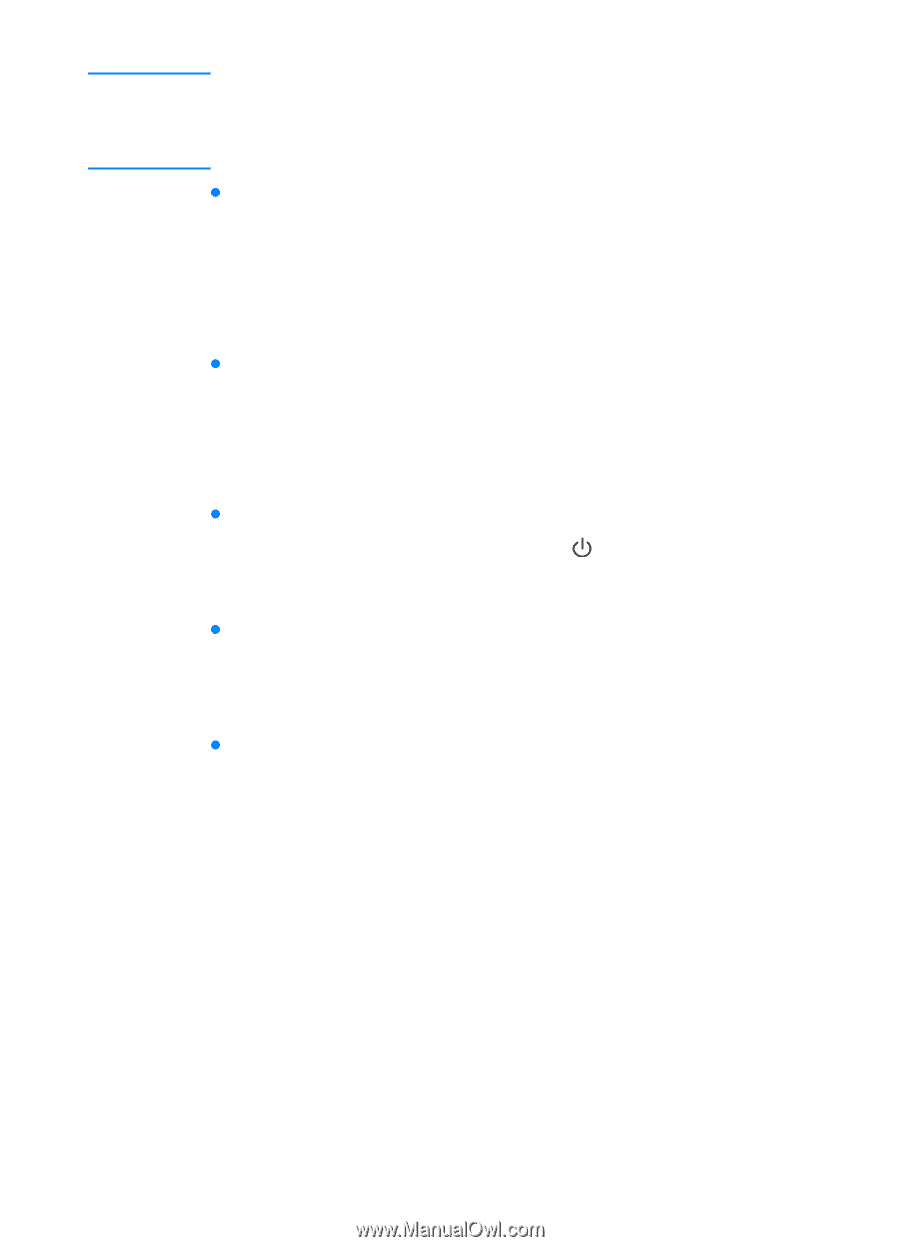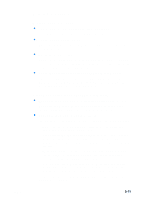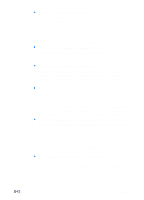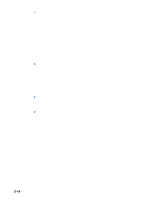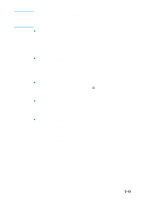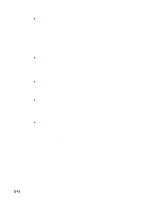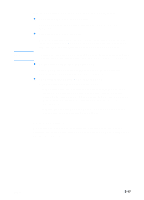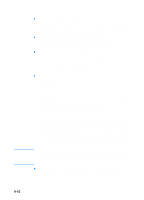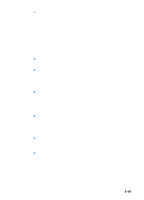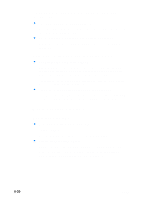HP 3000dtn HP Business Inkjet 3000 series printers - (English) User Guide - Page 115
Meaningless characters are printed, Printout is slanted or skewed, Occasionally
 |
View all HP 3000dtn manuals
Add to My Manuals
Save this manual to your list of manuals |
Page 115 highlights
Note For information about configuring printer settings in Windows, see "Using the printer driver." For information about changing page setup and print settings in the Mac OS, see "Changing printer settings in the Mac OS." z The wrong printer driver is selected Make sure your printer is selected as the current or default printer. For information about setting the default printer, see the online Help for your computer's operating system. Meaningless characters are printed z A cable connection is poor A common cause for nonsense characters is a poor cable connection between the printer and computer. Make sure the cable connection at both ends is good and that the cable is securely fastened. z The system needs to be restarted Turn off the computer. Press and hold (power button) to turn off the printer for a few seconds. Turn them both back on, and then try printing again. z The wrong printer driver is selected Make sure your printer is selected as the current or default printer. For information about setting the default printer, see the online Help for your computer's operating system. z The document file is damaged Occasionally, a document file can become damaged. If you can print other documents from the same software application, try to print using a backup copy of your document, if available. Printout is slanted or skewed If media is twisting as it feeds or margins appear crooked, the media guides might not be pressed snugly but gently against the stack. Both the media length and width guides must be gently pressed against the stack. ENWW 8-15