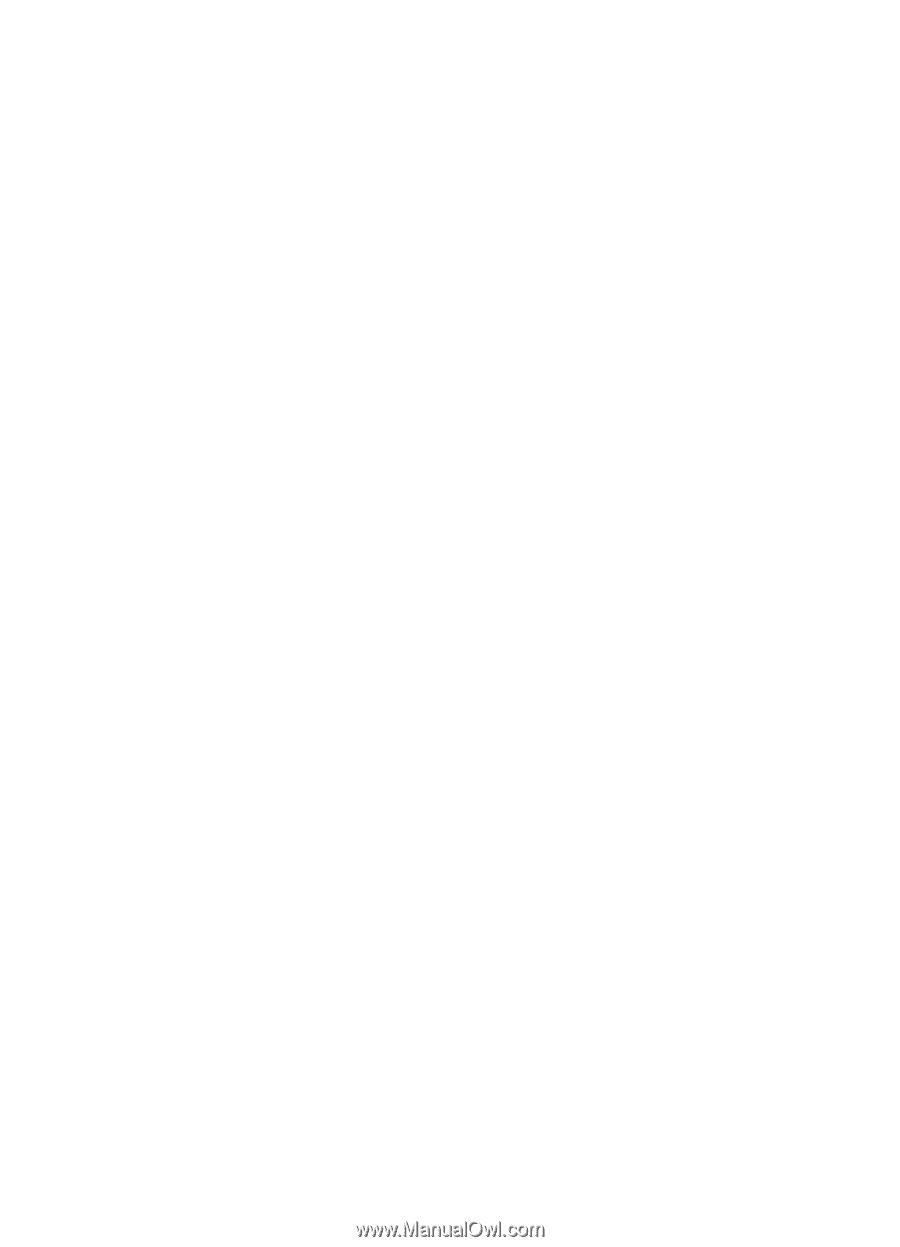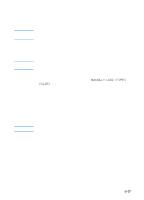HP 3000dtn HP Business Inkjet 3000 series printers - (English) User Guide - Page 78
Changing printer settings in the Mac OS, To change setup settings
 |
View all HP 3000dtn manuals
Add to My Manuals
Save this manual to your list of manuals |
Page 78 highlights
6-12 Changing printer settings in the Mac OS You can change printer settings in the LCD control panel or from the Page Setup and Print dialog boxes in the Mac OS. Settings in the Mac OS override settings in the LCD control panel. You can also select the default printer. The default printer is the one that is used if you choose the Print command without first specifying which printer you want to use with an application. The default printer should be the printer that you use most often. For more information about using the Mac OS to change printer settings, see the Mac Help on your computer. For information about using the LCD control panel, see "Setting printer options." To change page setup settings 1 Open the document you want to print. 2 On the File menu, click Page Setup. 3 From the Format for pop-up menu, select the printer for which you want to format the document, and then change the desired settings (such as selecting the type of media and setting custom page sizes). 4 On the Paper pop-up menu (Mac OS 8.6 to Mac OS 9.2.2) or the Paper Size pop-up menu (Mac OS X), select the media size on which you want to print. 5 Click OK. To change print settings 1 Open the document you want to print. 2 On the File menu, click Print. 3 Select the location of the media or the type of media on which you want to print: • Mac OS 8.6 to Mac OS 9.2.2: On the pop-up menu, click All pages from, and then select the media source or the media type. • Mac OS X: On the pop-up menu, select Paper Feed, and click All pages from. On the pop-up menu, select the media source or the media type. 4 Change the desired settings (such as selecting a source for the print job and choosing print quality modes). 5 Click Print. ENWW