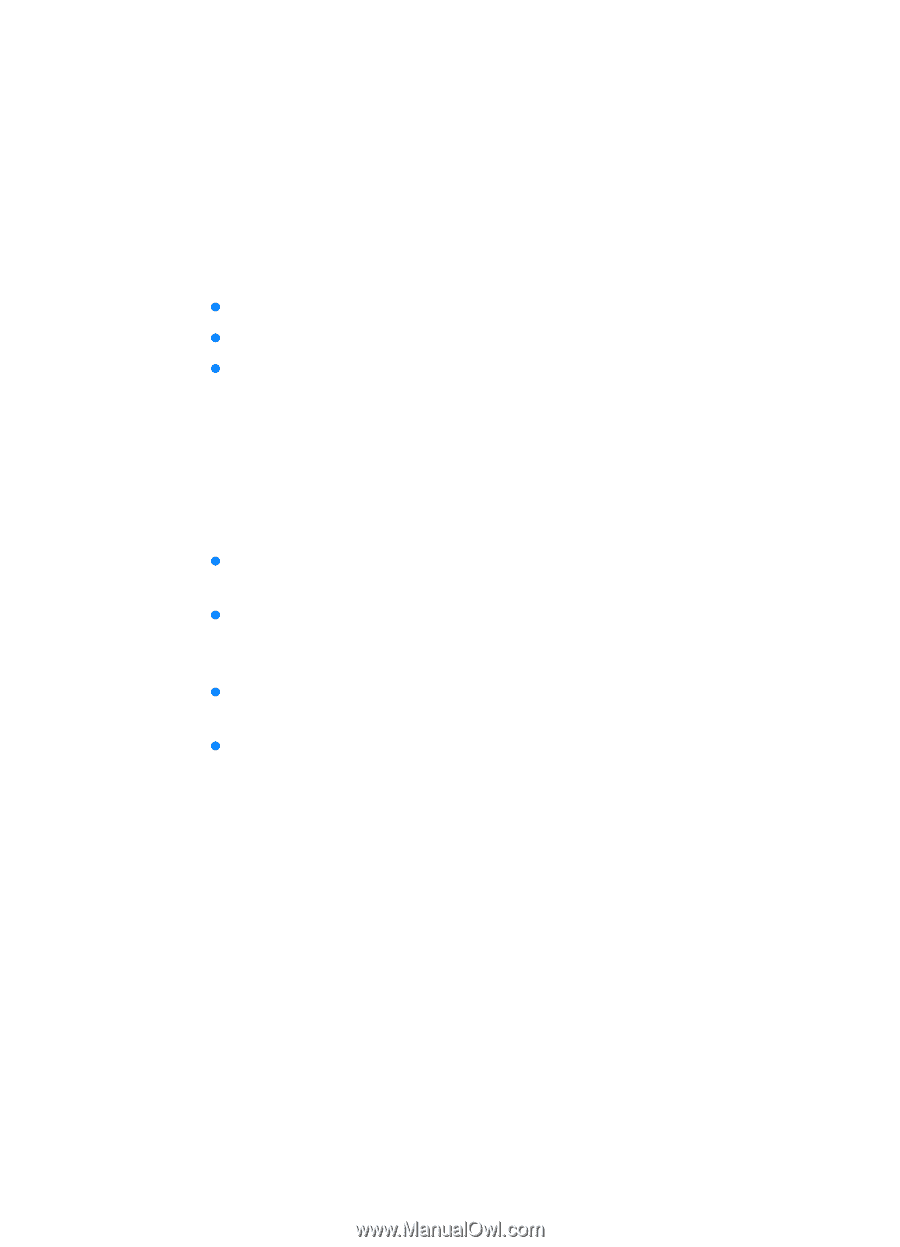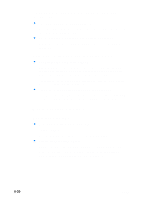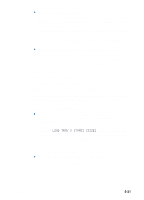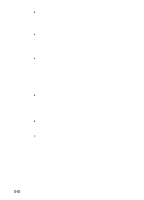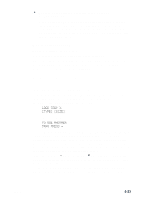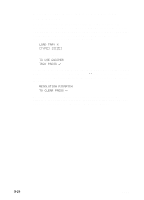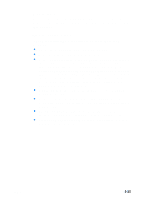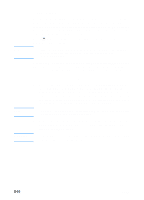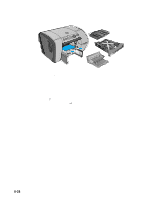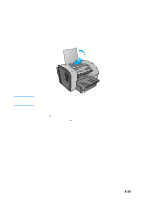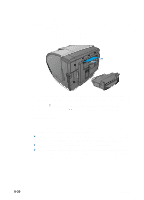HP 3000dtn HP Business Inkjet 3000 series printers - (English) User Guide - Page 125
Media jams, Tips for avoiding jams
 |
View all HP 3000dtn manuals
Add to My Manuals
Save this manual to your list of manuals |
Page 125 highlights
Media jams Occasionally, media can jam during printing. This section describes how to avoid media jams, and how to clear jams from the printer when they do occur. Tips for avoiding jams If media repeatedly jams in the printer, follow these tips to avoid media jams. z Make sure the printhead latch is properly engaged. z Make sure nothing is blocking the paper path. z Do not overload the trays. When the manual feed unit is installed in the Tray 1 location, it feeds a single sheet of media at a time. (The optional multipurpose tray, which is installed in the Tray 1 location and replaces the single sheet manual feed unit, holds up to 100 sheets of media.) Tray 2 holds up to 300 sheets of media, and optional Tray 3 holds up to 700 sheets of media. Be sure the media does not exceed the maximum stack height as indicated on the labels in Tray 2 and optional Tray 3. z Load media properly. For more information, see "Selecting and loading print media." z Do not use media that is damaged, curled, or wrinkled. Do not use media with cutouts or perforations or media that is heavily textured or embossed. z Avoid media that is too thin, has a slick texture, or "stretches" easily. Such media does not feed properly through the printer. z Always use media that conforms with the specifications in "Media and paper-handling specifications." ENWW 8-25