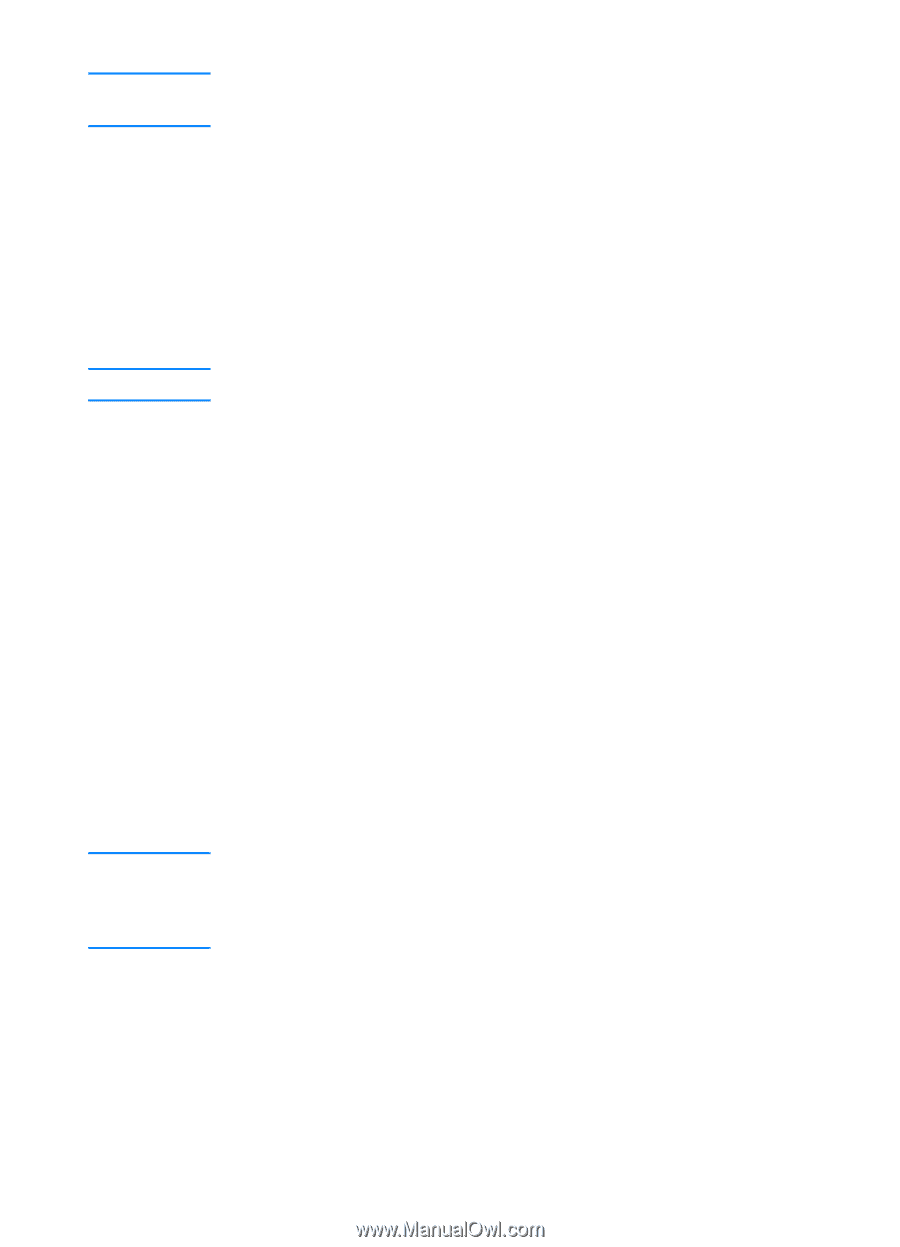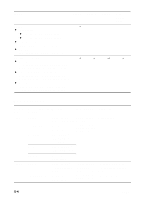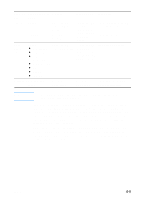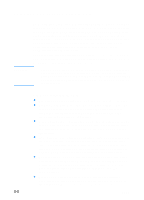HP 3000dtn HP Business Inkjet 3000 series printers - (English) User Guide - Page 75
To load media in Tray 2 or optional Tray 3, If printing on transparencies
 |
View all HP 3000dtn manuals
Add to My Manuals
Save this manual to your list of manuals |
Page 75 highlights
Note Note Note For more information about other media you can use with the printer, see "Selecting and using print media." 4 Push in the lever on the media width guide and slide it until it fits snugly but gently against the media. Gently push down the tray extension until it fits snugly but gently against the media. Be careful that the tray extension does not cause the media to bend or sag. You must configure the media size and type for the tray. For more information, see "To set media size and type in the LCD control panel." To load media in Tray 2 or optional Tray 3 For information about printing from Tray 1, see "Loading Tray 1." 1 Grasp the handle under the front of the tray, and then slowly pull the tray out until it stops. Do not pull the tray completely out of the printer. 2 Push in the lever on the media length guide and media width guide and slide them to their outermost positions. 3 Place up to 300 sheets of media (up to 34 mm or 1.2 inches, stacked) into Tray 2, or up to 700 sheets of media (up to 80 mm or 3.2 inches, stacked) into optional Tray 3. Be sure the media does not exceed the maximum stack height as indicated on the labels in each tray. If printing on transparencies, load a maximum of 50 transparencies into each tray, with the white strip face-up and toward the printer. 4 Push the media as far back into the tray as it will go. Make sure the print-side of the media is facing down. Do not exceed the maximum stack height as indicated on the yellow label inside the tray on the right side. If you are printing a two-sided (duplex) print job on preprinted forms, letterhead, or 3-hole punched media, the media must be loaded differently. See "Printing on both sides of the page" for more information. 5 Push in the lever on the media length guide and media width guide and slide them until they fit snugly but gently against the media. 6 Insert the tray into the printer until it closes completely. ENWW 6-9