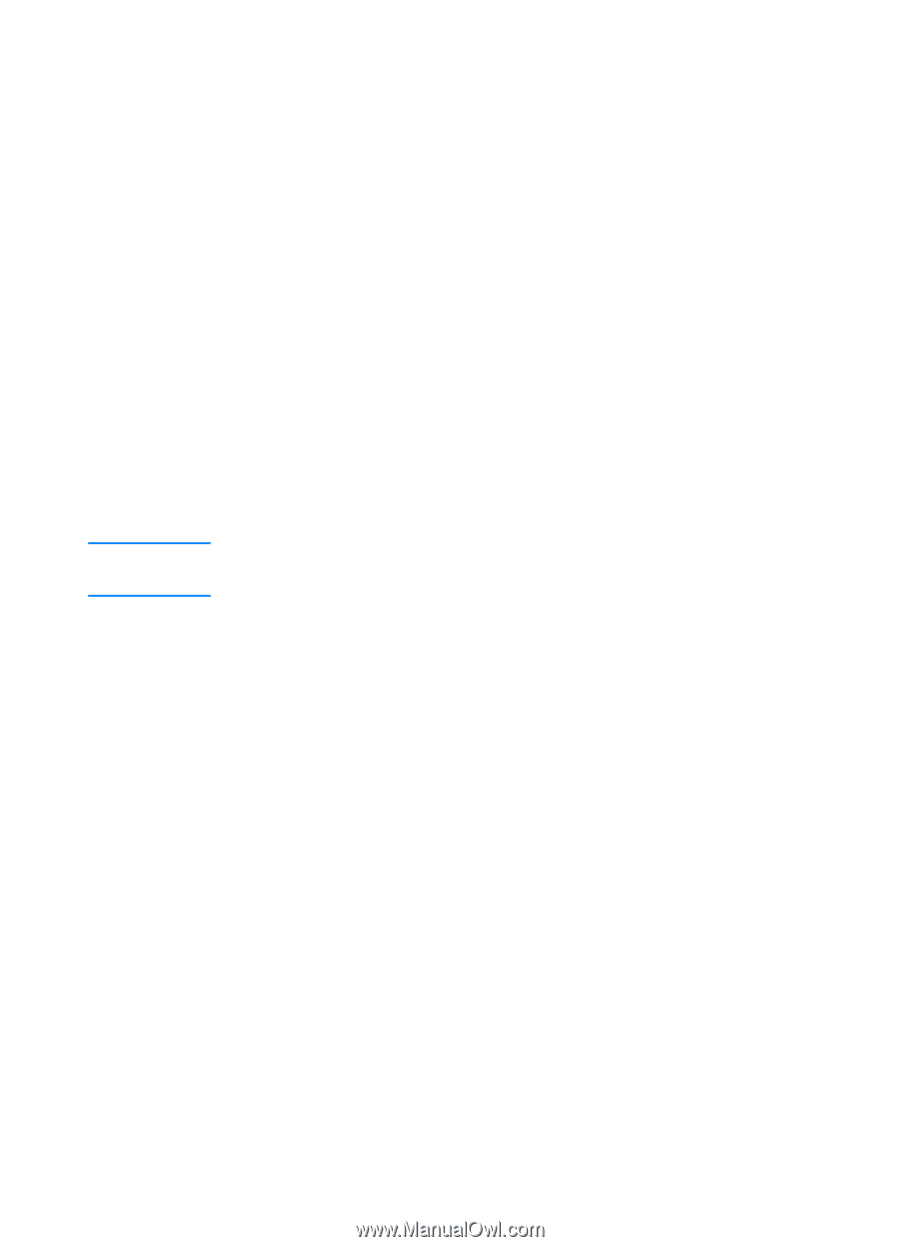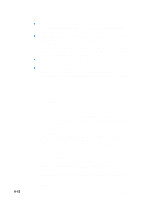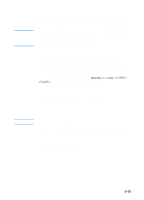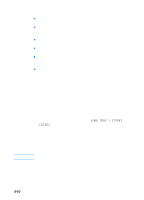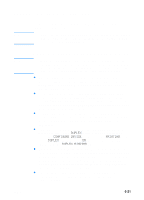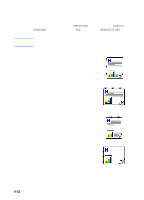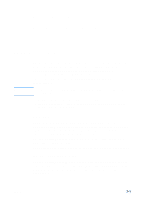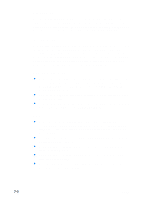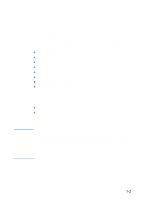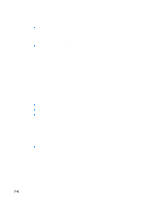HP 3000dtn HP Business Inkjet 3000 series printers - (English) User Guide - Page 89
Using remote diagnostics tools, Using the Toolbox, Printer Status
 |
View all HP 3000dtn manuals
Add to My Manuals
Save this manual to your list of manuals |
Page 89 highlights
7 Using remote diagnostics tools Using the Toolbox Note The Toolbox provides status and maintenance information about your printer. In addition, the Toolbox gives you step-by-step guidance for basic printing tasks and provides help for solving problems. The Toolbox is available for Windows only. The Toolbox has two tabs: the Printer Status tab and the Information tab. Status information is only available if the printer is connected to a network. To monitor a printer on a shared port (for example, \\portname\printername) from a client machine, the Toolbox must be running on the server machine. Printer Status The Printer Status tab displays ink levels and the printer status. Your computer must be connected to a network in order to display the status. The drop-down list displays the currently selected printer. The status window displays the printer's status. The Ink Cartridge Information window displays status information about the installed cartridges. The Preferences button lets you select Toolbox message preferences. Ink Cartridge Information The Ink Cartridge Information window displays the part number and expiration date for each cartridge. The Order Information button in this window displays information on ordering replacement cartridges for your printer. ENWW 7-1