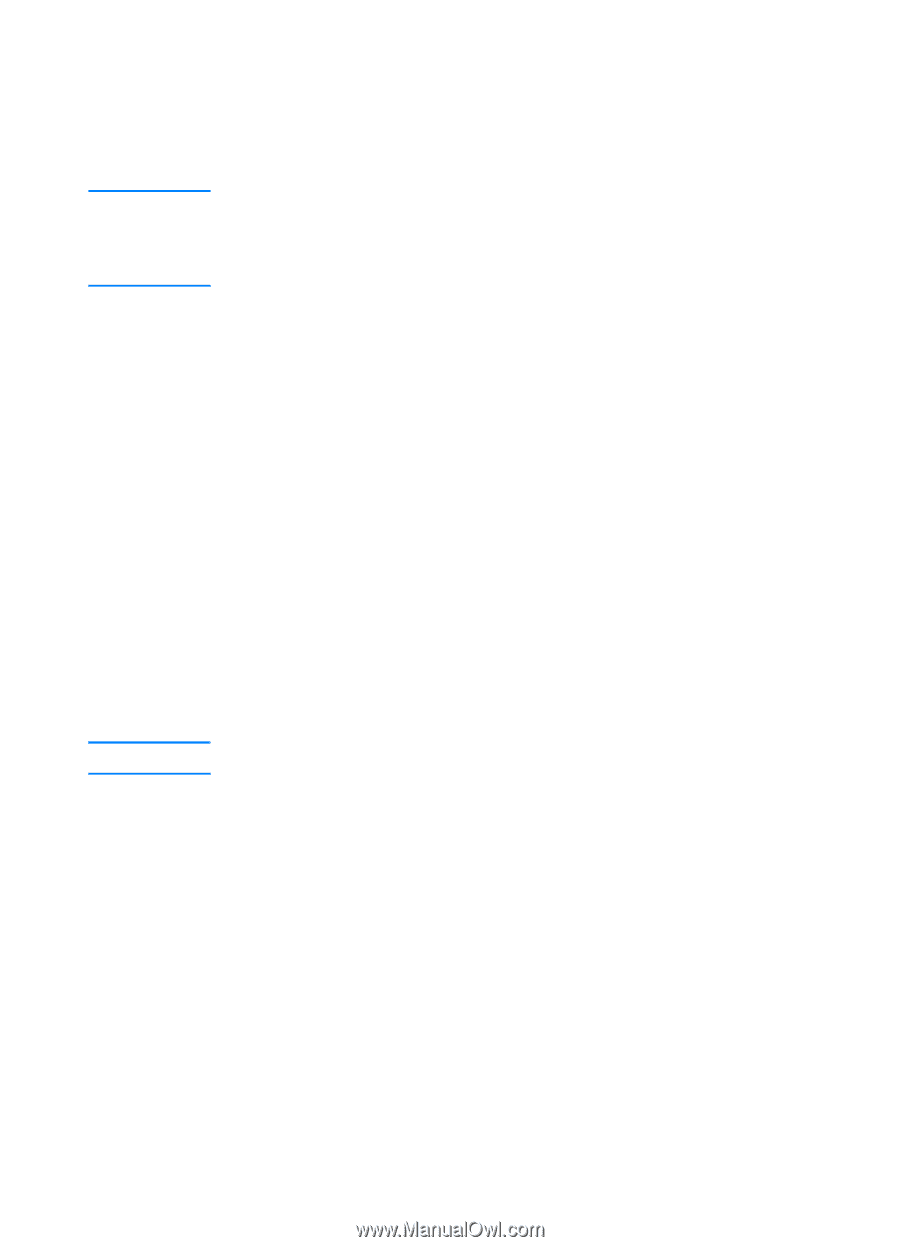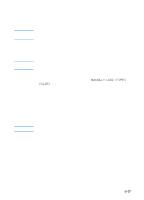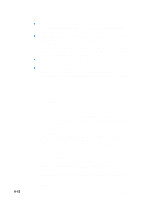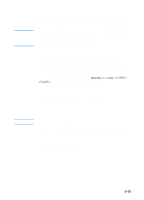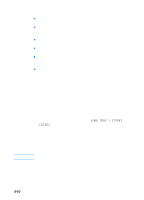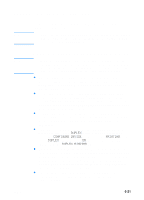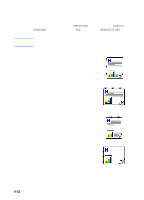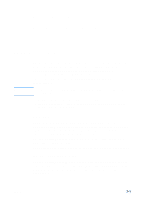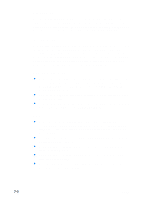HP 3000dtn HP Business Inkjet 3000 series printers - (English) User Guide - Page 85
Printing on heavy media, To print on heavy media using Tray 1, multipurpose tray
 |
View all HP 3000dtn manuals
Add to My Manuals
Save this manual to your list of manuals |
Page 85 highlights
CAUTION Printing on heavy media When printing on heavy media (up to 0.52 mm or 0.02 inch thick), use Tray 1. It provides a straight-through paper path that allows the printer to handle heavy or thick media without bending or curling the media. Do not use media that is heavier than the media specification recommended for this printer. Doing so can cause misfeeds, jams, reduced print quality, and excessive mechanical wear. See "Selecting and loading print media." Note To print on heavy media using Tray 1 1 In the printer driver, select Manual Feed as the media source, select the appropriate media type, and then print the document. For more information about configuring settings in the printer driver, see "Using the printer driver." 2 When the LCD control panel displays MANUALLY LOAD [TYPE] [SIZE], insert one sheet of media into Tray 1. Make sure the sheet is facing up and is against the left edge of the tray. For more information, see "Loading Tray 1." 3 If you are printing more than one page, insert another sheet of media when prompted by the LCD control panel. To print on heavy media using the optional multipurpose tray The optional multipurpose tray is installed in the Tray 1 location. 1 Load the media face-up in the tray. Position the media against the right edge of the tray, and then slide the media down into the tray. For more information, see "To load media in the optional multipurpose tray." 2 In the printer driver, select Tray 1 as the media source, and then select the appropriate media type. 3 Print the document. ENWW 6-19