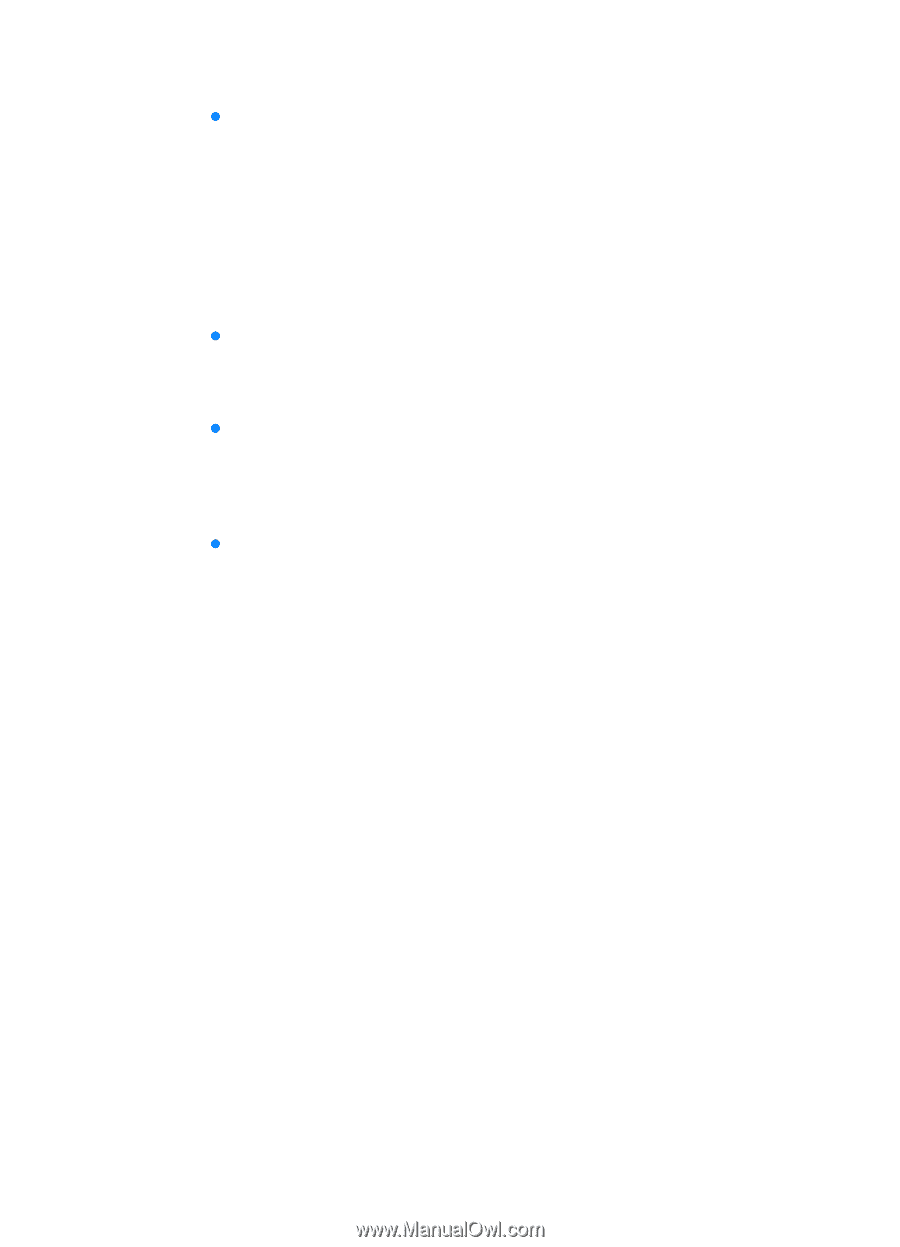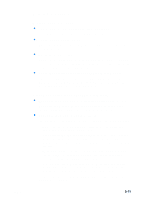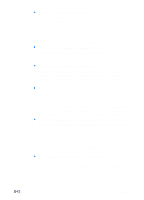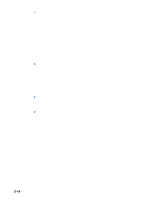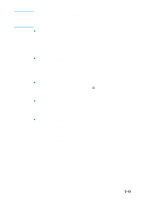HP 3000dtn HP Business Inkjet 3000 series printers - (English) User Guide - Page 110
Printer takes a long time to print a job, to ECP Windows 98 only
 |
View all HP 3000dtn manuals
Add to My Manuals
Save this manual to your list of manuals |
Page 110 highlights
Printer takes a long time to print a job z Check your system configuration Make sure your computer meets the designated system requirements. Although the printer is designed to function with a computer that meets the minimum system requirements, printer performance is optimized with a computer that meets the recommended system requirements. For information about system requirements, see "Printer specifications." z Make sure the computer has sufficient hard-disk space If you are printing graphics-intensive files, make sure you have enough hard-disk space. z Make sure the port setting configuration in the computer is set to ECP (Windows 98 only) See the computer's manual for information on how to change your port setting, or contact your computer manufacturer. z Make sure the computer has enough resources available (Windows only) If less than 80 percent of the computer resources are available, printing could be significantly slower. To make more computer resources available, close all unused applications and resend your print job. If necessary, restart your system, and then resend your print job. 8-10 ENWW