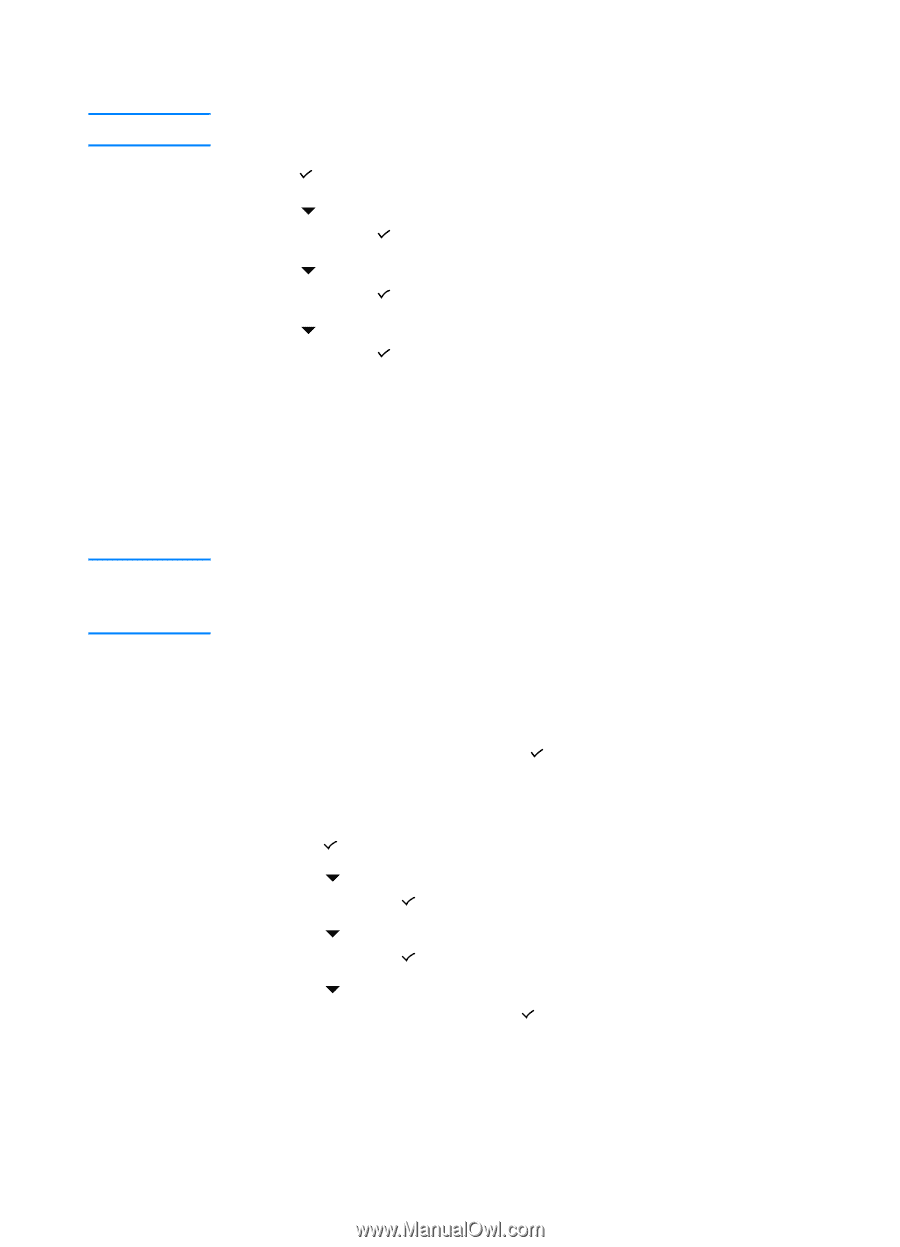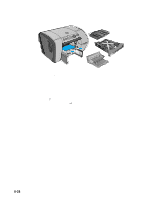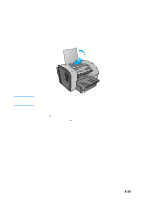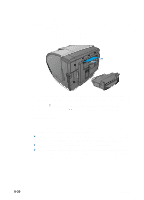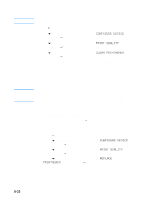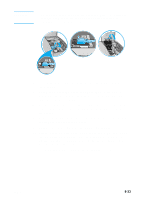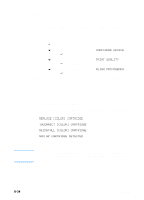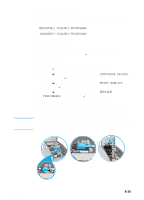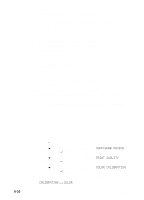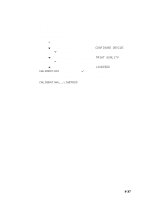HP 3000dtn HP Business Inkjet 3000 series printers - (English) User Guide - Page 132
Cleaning the printhead contacts
 |
View all HP 3000dtn manuals
Add to My Manuals
Save this manual to your list of manuals |
Page 132 highlights
Note To clean the printheads Cleaning the printheads takes several minutes. 1 Press (select button) on the LCD control panel. 2 Press (down arrow button) to highlight CONFIGURE DEVICE, and then press (select button). 3 Press (down arrow button) to highlight PRINT QUALITY, and then press (select button). 4 Press (down arrow button) to highlight CLEAN PRINTHEADS, and then press (select button). When the process is complete, the printer prints two pages with cleaning patterns. Discard or recycle this page. CAUTION Cleaning the printhead contacts If lines or dots are still missing from printed text or graphics after you have cleaned the printheads, the printhead contacts might be dirty. HP recommends that you clean the printhead contacts only after you have cleaned the printheads. Printhead contacts contain sensitive electronic components that can be damaged easily. To clean the printhead contacts 1 Make sure the printer is turned on. 2 Lift the top cover, and then press (select button) on the LCD control panel. -Or- • Press (select button) on the LCD control panel. • Press (down arrow button) to highlight CONFIGURE DEVICE, and then press (select button). • Press (down arrow button) to highlight PRINT QUALITY, and then press (select button). • Press (down arrow button) to highlight REPLACE PRINTHEADS, and then press (select button). 3 Lift the ink cartridge cover and printhead cover. 4 To open the latch, lift it from the rear (item 1 in the graphic) and then pull it forward and down to release the hook from the metal catch (item 2 in the graphic). 8-32 ENWW