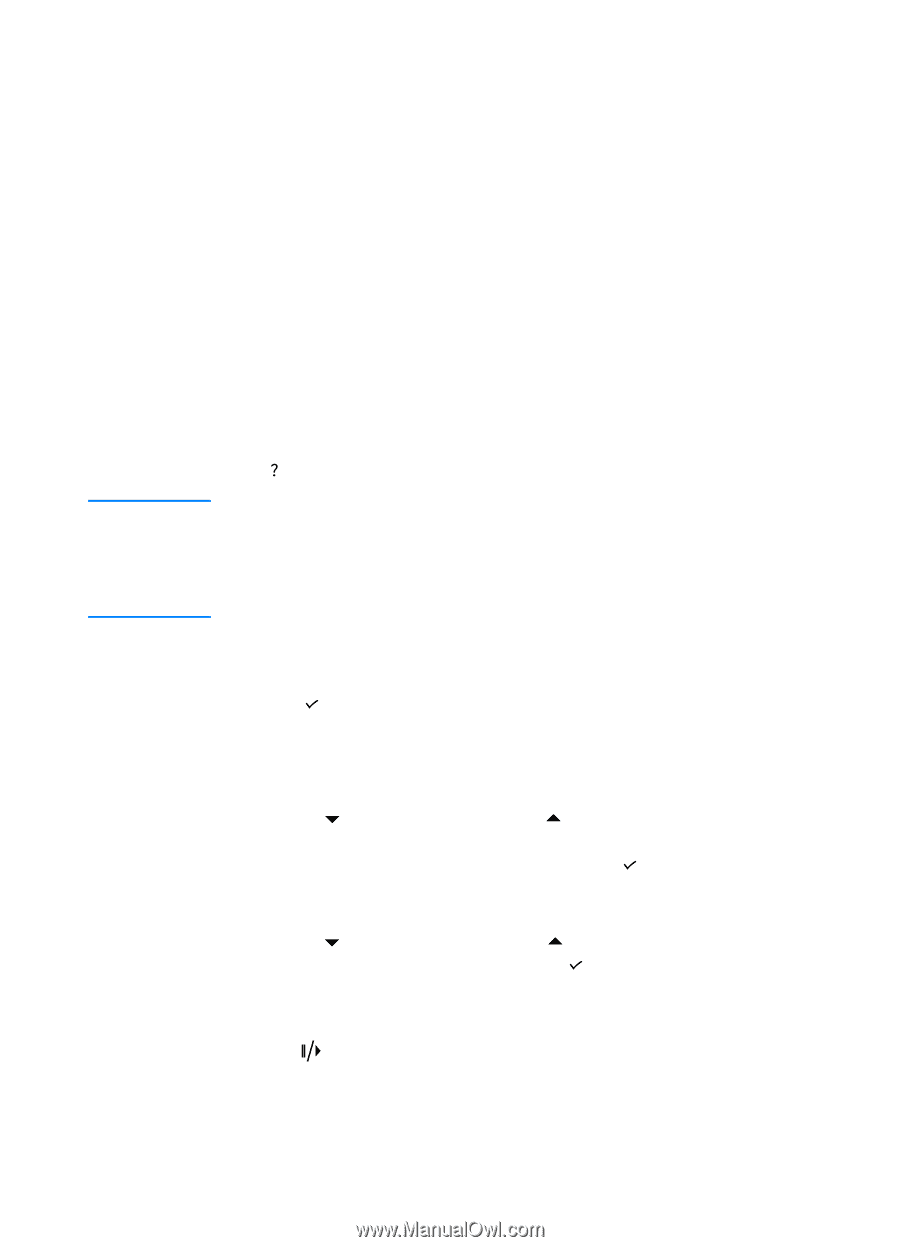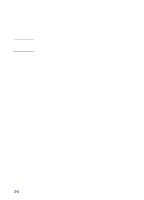HP 3000dtn HP Business Inkjet 3000 series printers - (English) User Guide - Page 45
Changing LCD control panel menu settings, To change an LCD control panel setting
 |
View all HP 3000dtn manuals
Add to My Manuals
Save this manual to your list of manuals |
Page 45 highlights
Changing LCD control panel menu settings Note The LCD control panel is one of three ways to set options in the printer. You can also change options using settings in the printer driver and in the applications from which you print. Printer driver and application settings override LCD control panel settings for the current print job. Application settings override default printer driver settings. Menu items in the LCD control panel are numbered from 1-9. If a menu has more than nine items, the additional items will appear with a letter value from A to Z. However, the numbers and letter values are not included in the procedures in this guide. Items that have submenus appear with a plus sign (+) next to them. If the second line of a two-line message is not visible, an ellipsis (...) appears at the end of the first line of the message. For more information about any LCD control panel menu or item, press (help button). If you cannot gain access to a menu or item, it is either not an option for the printer, or you have not enabled the associated higher-level option. When items appear with a padlock symbol next to them, a personal identification number (PIN) is required to change the setting. To change an LCD control panel setting 1 Press (select button) on the LCD control panel to enter the menus. 2 Navigate to the menu or submenu that contains the setting you want to change. • Press (down arrow button) or (up arrow button) to highlight the desired menu. (Hold down either of these buttons to auto-scroll through the selections.) Press (select button) to access the desired menu. Repeat this procedure to access submenus. • Press (down arrow button) or (up arrow button) to highlight the desired setting, and then press (select button) to save the setting. An asterisk (*) appears next to the setting in the display, indicating that the new setting is now the default. 3 Press (pause/resume button) to exit the menus and return the printer to the READY state. If no key is pressed for 30 seconds, the printer returns automatically to the READY state. ENWW 4-3