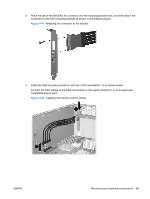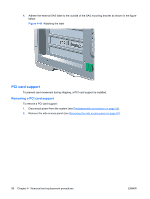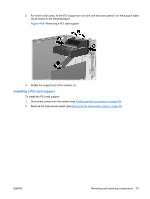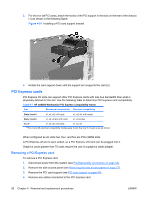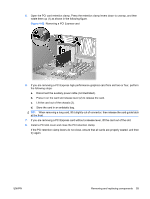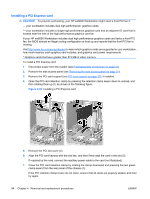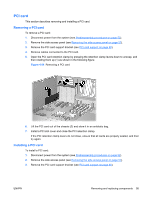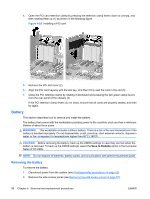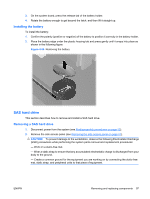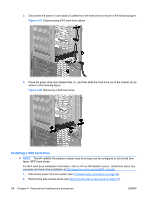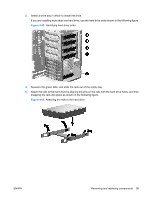HP xw8600 HP xw8600 Workstation Service and Technical Reference Guide - Page 104
CAUTION, then rotating them up 1 as shown in the following - quickspecs
 |
View all HP xw8600 manuals
Add to My Manuals
Save this manual to your list of manuals |
Page 104 highlights
Installing a PCI Express card CAUTION: To prevent overheating, your HP xw8600 Workstation might need a front PCI fan if: - your workstation includes dual high performance* graphics cards. - your workstation includes a single high performance graphics card and an adjacent IO card that is located near the inlet of the high performance graphics card fan. If your HP xw8600 Workstation includes dual high performance graphics cards and lacks a front PCI fan, the BIOS detects an illegal cooling configuration at boot up and reports that the front PCI fan is missing. Visit http://www.hp.com/go/quickspecs to learn which graphics cards are supported in your workstation, how much memory each graphics card includes, and graphics card power requirements. * Graphics cards that have greater than 512 MB of video memory To install a PCI Express card: 1. Disconnect power from the system (see Predisassembly procedures on page 52). 2. Remove the side access panel (see Removing the side access panel on page 57). 3. Remove the PCI card support (see PCI card support on page 90), if installed. 4. Open the PCI card retention clamp by pressing the retention clamp levers down to unsnap, and then rotating them up (1) as shown in the following figure. Figure 4-53 Installing a PCI Express card 5. Remove the PCI slot cover (2). 6. Align the PCI card keyway with the slot key, and then firmly seat the card in the slot (3). If required by the card, connect the auxiliary power cable to the card (not illustrated). 7. Close the PCI card retention clamp by rotating the clamp downward and pressing the two green clamp levers from the rear panel of the chassis (4). If the PCI retention clamp levers do not close, ensure that all cards are properly seated, and then try again. 94 Chapter 4 Removal and replacement procedures ENWW