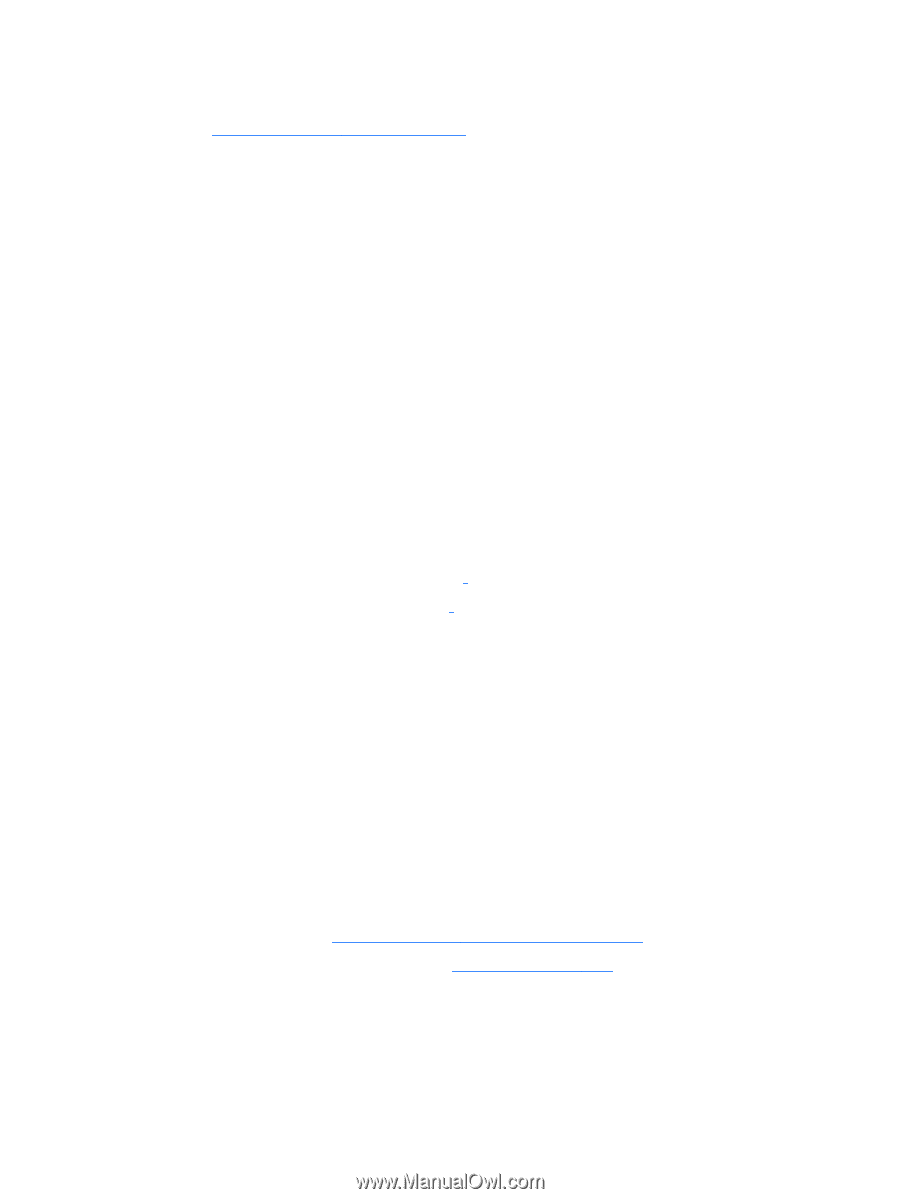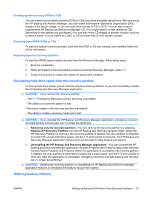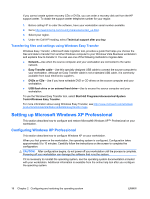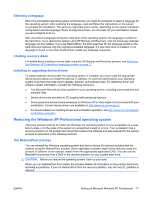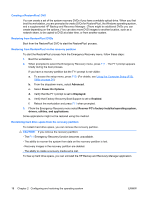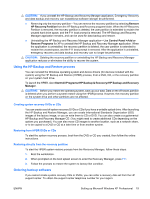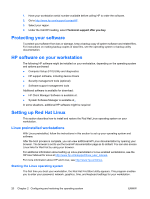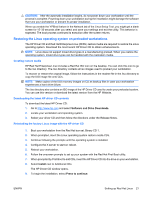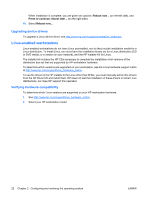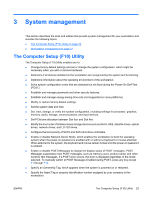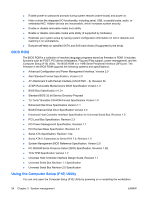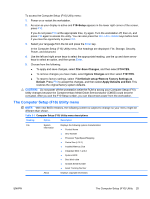HP xw8600 HP xw8600 Workstation Service and Technical Reference Guide - Page 30
Protecting your software, HP software on your workstation, Setting up Red Hat Linux - manual
 |
View all HP xw8600 manuals
Add to My Manuals
Save this manual to your list of manuals |
Page 30 highlights
1. Have your workstation serial number available before calling HP to order the software. 2. Go to http://www.hp.com/support/contactHP. 3. Select your region. 4. Under the Call HP heading, select Technical support after you buy. Protecting your software To protect your software from loss or damage, keep a backup copy of system software and related files. For instructions on making backup copies of data files, see the operating system or backup utility documentation. HP software on your workstation The following HP software might be installed on your workstation, depending on the operating system and options purchased: ● Computer Setup (F10) Utility and diagnostics ● HP support software, including device drivers ● Security management tools (optional) ● Software support management tools Additional software is available for download: ● HP Client Manager Software is available at . ● System Software Manager is available at . In some situations, additional HP software might be required Setting up Red Hat Linux This section describes how to install and restore the Red Hat Linux operating system on your workstation. Linux preinstalled workstations With Linux preinstalled, follow the instructions in this section to set up your operating system and software. After the boot process is complete, you can view additional HP Linux documentation by opening your browser. The browser is set to use the local HP documentation page as its default. You can also access Linux links for Red Hat by using your browser. For additional information about setting up Linux-preinstalled or Linux-enabled workstations, see the HP User Manual for Linux at http://www.hp.com/support/linux_user_manual. For more information about HP and Linux, see http://www.hp.com/linux. Starting the Linux operating system The first time you boot your workstation, the Red Hat First Boot utility appears. This program enables you to enter your password, network, graphics, time, and keyboard settings for your workstation. 20 Chapter 2 Configuring and restoring the operating system ENWW