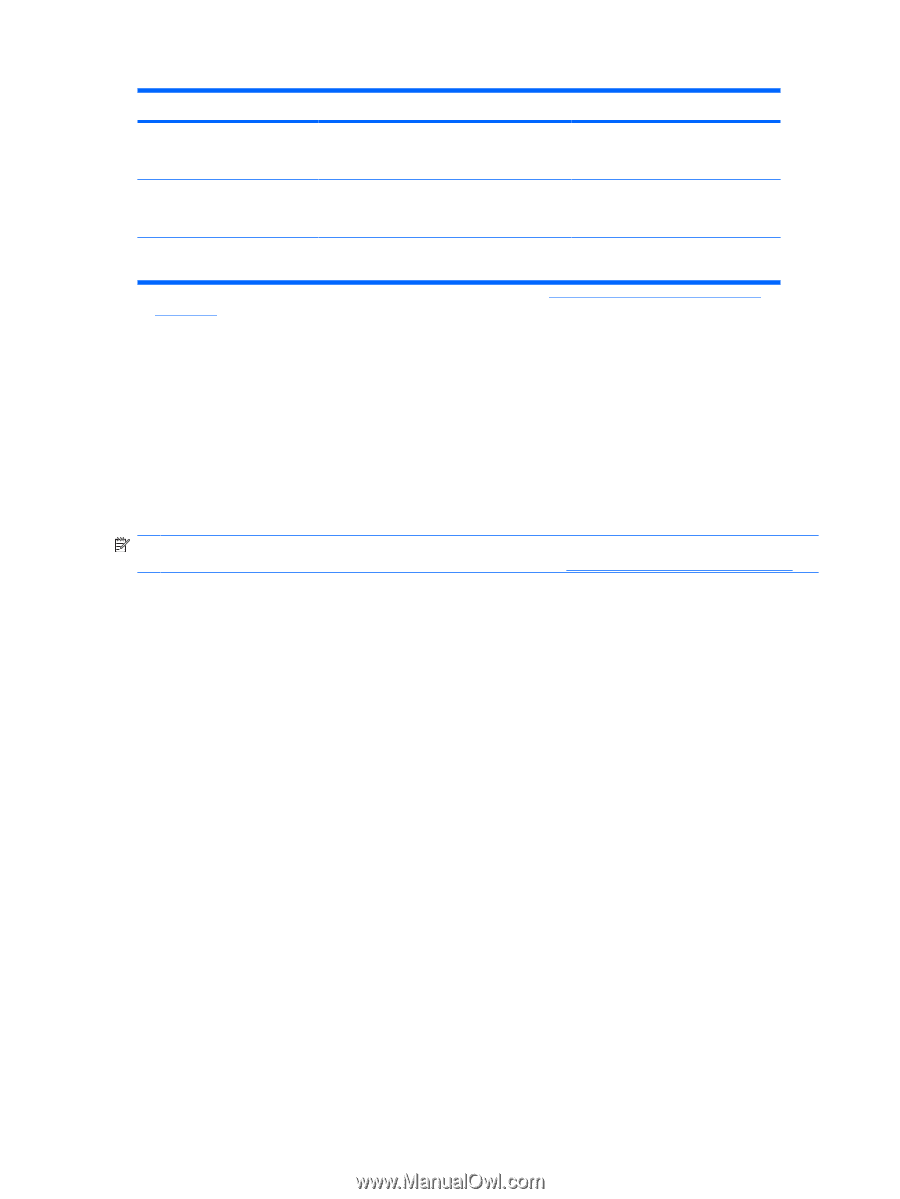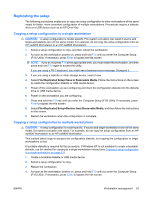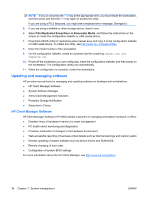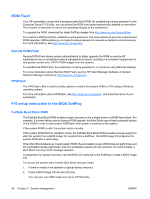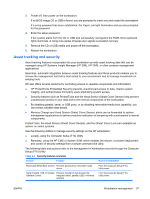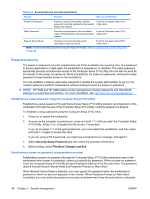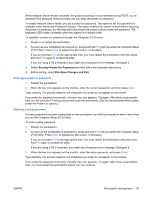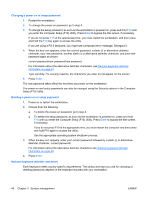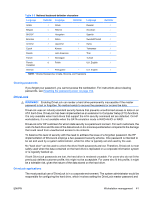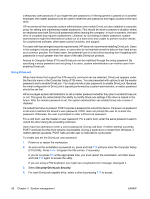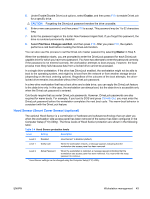HP xw8600 HP xw8600 Workstation Service and Technical Reference Guide - Page 48
Password security, Establishing a setup password using the Computer Setup (F10) Utility
 |
View all HP xw8600 manuals
Add to My Manuals
Save this manual to your list of manuals |
Page 48 highlights
Table 3-2 Security features overview (continued) Feature Purpose How it is established Power-On Password Prevents use of the workstation until the From the Computer Setup (F10) password is entered (applies to initial system Utility menu startup and restarts) Setup Password Prevents reconfiguration of the workstation From the Computer Setup (F10) (use of the Setup utility) until the password is Utility menu entered Network Server Mode Provides unique security features for workstations used as servers From the Computer Setup (F10) Utility menu NOTE: For more information about the Computer Setup (F10) Utility, see The Computer Setup (F10) Utility menu on page 25. Password security The power-on password prevents unauthorized use of the workstation by requiring entry of a password to access applications or data when the workstation is powered on or restarted. The setup password specifically prevents unauthorized access to the Computer Setup (F10) Utility and can also be used as an override to the power-on password. When prompted for the power-on password, entering the setup password instead enables access to the workstation. You can establish a network-wide setup password to enable the system administrator to log in to all network systems to perform maintenance without needing to know the power-on password. NOTE: HP SSM and HP CMS enable remote management of setup passwords and other BIOS settings in a networked environment. For more information, see http://www.hp.com/go/easydeploy. Establishing a setup password using the Computer Setup (F10) Utility Establishing a setup password through the Computer Setup (F10) Utility prevents reconfiguration of the workstation (through the use of the Computer Setup (F10) Utility) until the password is entered. To establish a setup password using the Computer Setup (F10) menu: 1. Power on or restart the workstation. 2. As soon as the computer is powered on, press and hold F10 until you enter the Computer Setup (F10) Utility. Press Enter to bypass the title screen, if necessary. If you do not press F10 at the appropriate time, you must restart the workstation, and then press and hold F10 again to access the utility. If you are using a PS 2 keyboard, you might see a keyboard error message. Disregard it. 3. Select Security>Setup Password and then follow the onscreen instructions. 4. Before exiting, select File>Save Changes and Exit. Establishing a power-on password using workstation setup Establishing a power-on password through the Computer Setup (F10) Utility prevents access to the workstation when power is connected, unless you specify the password. When a power-on password is set, the Computer Setup (F10) Utility presents Password Options in the Security menu. The password options include Network Server Mode and Password Prompt on Warm Boot. When Network Server Mode is disabled, you must specify the password when the workstation is powered on when the key icon appears on the monitor. When Password Prompt on Warm Boot is enabled, you must enter the password must also be entered each time the workstation is rebooted. 38 Chapter 3 System management ENWW