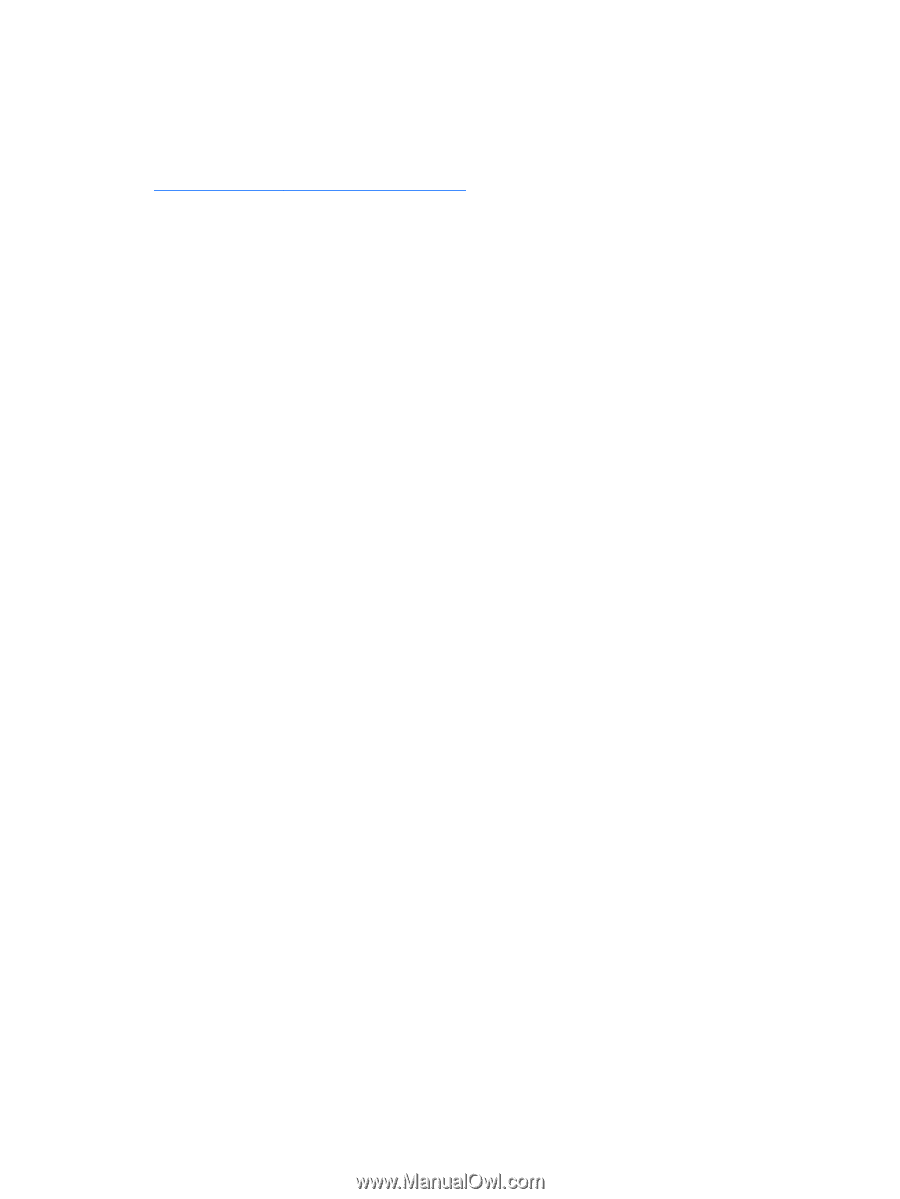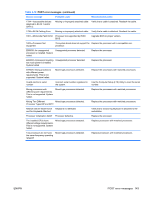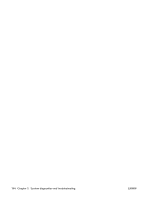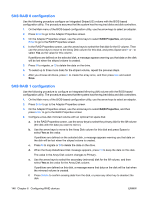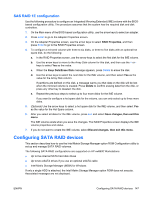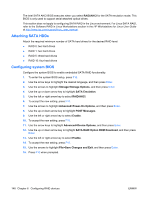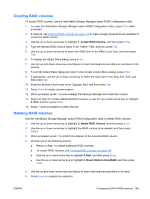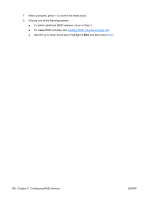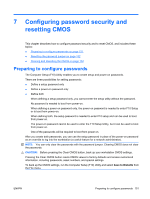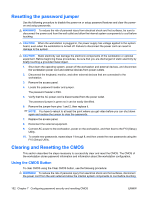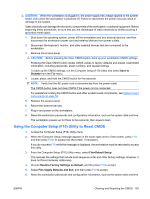HP xw8600 HP xw8600 Workstation Service and Technical Reference Guide - Page 158
Attaching SATA HDDs, Configuring system BIOS, File>Save Changes and Exit
 |
View all HP xw8600 manuals
Add to My Manuals
Save this manual to your list of manuals |
Page 158 highlights
The Intel SATA AHCI BIOS executes when you select RAID/AHCI for the SATA emulation mode. This BIOS is only used to support serial-attached optical drives. This section does not apply to configuring SATA RAID in the Linux environment. For Linux SATA RAID, refer to the Software RAID in Linux Workstations section in the HP Workstations for Linux User Guide at http://www.hp.com/support/linux_user_manual. Attaching SATA HDDs Attach the required minimum number of SATA hard drives for the desired RAID level: ● RAID 0: two hard drives ● RAID 1: two hard drives ● RAID 5: three hard drives ● RAID 10: four hard drives Configuring system BIOS Configure the system BIOS to enable embedded SATA RAID functionality. 1. To enter the system BIOS setup, press F10. 2. Use the arrow keys to highlight the desired language, and then press Enter. 3. Use the arrows to highlight Storage>Storage Options, and then press Enter. 4. Use the up or down arrow key to highlight SATA Emulation. 5. Use the left or right arrow key to select RAID/AHCI. 6. To accept the new setting, press F10. 7. Use the arrows to highlight Advanced>Power-On Options, and then press Enter. 8. Use the up or down arrow key to highlight POST Messages. 9. Use the left or right arrow key to select Enable. 10. To accept the new setting, press F10. 11. Use the arrow keys to highlight Advanced>Device Options, and then press Enter. 12. Use the up or down arrow key to highlight SATA RAID Option ROM Download, and then press Enter. 13. Use the left or right arrow key to select Enable. 14. To accept the new setting, press F10. 15. Use the arrows to highlight File>Save Changes and Exit, and then press Enter. 16. Press F10 when prompted. 148 Chapter 6 Configuring RAID devices ENWW