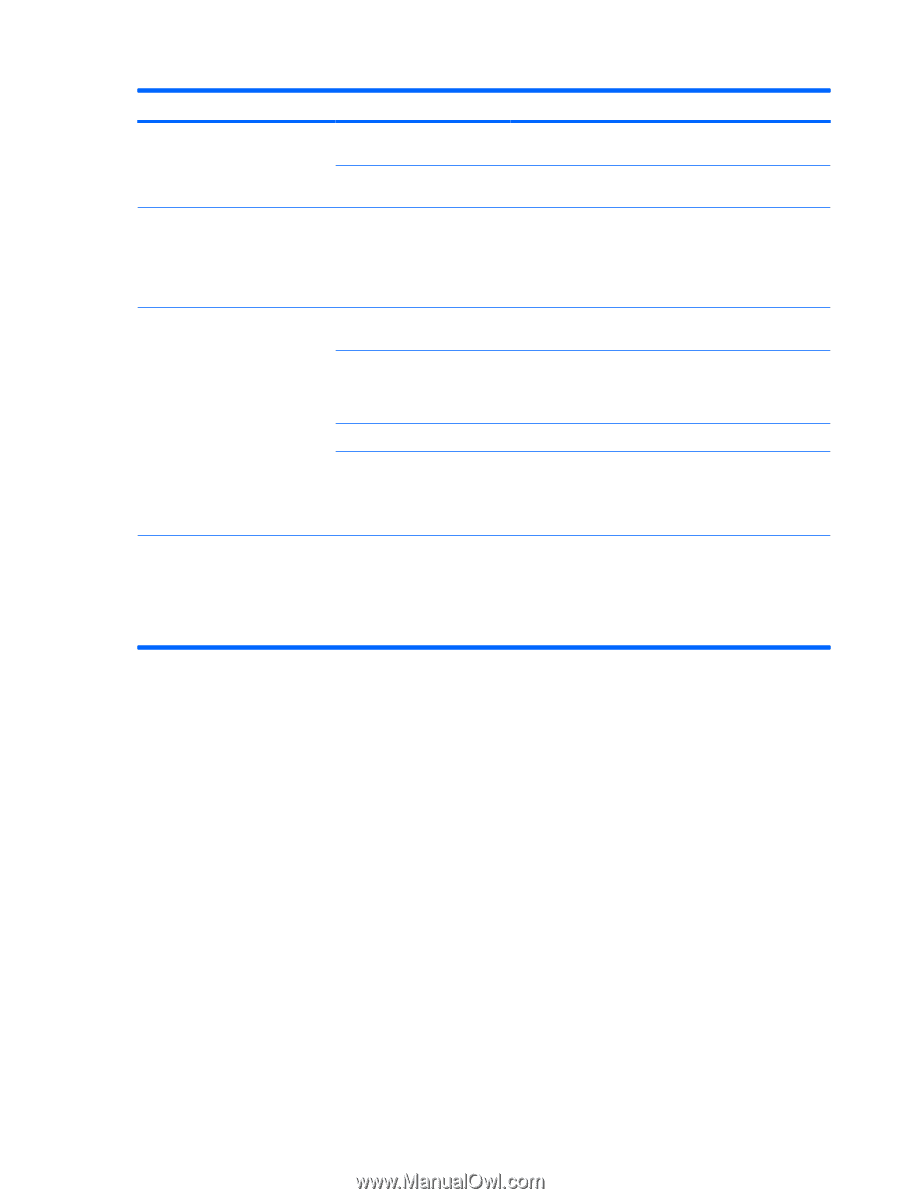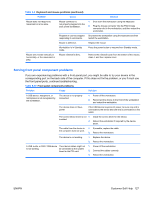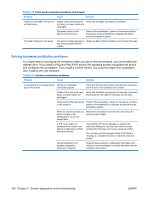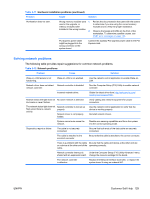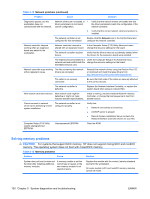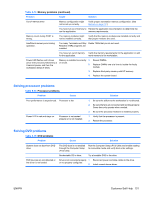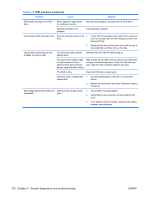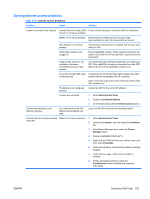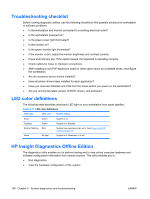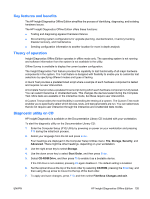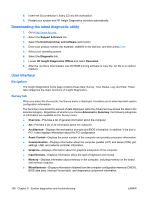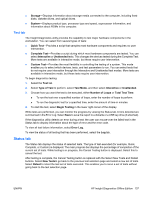HP xw8600 HP xw8600 Workstation Service and Technical Reference Guide - Page 142
Table 5-15, DVD problems continued
 |
View all HP xw8600 manuals
Add to My Manuals
Save this manual to your list of manuals |
Page 142 highlights
Table 5-15 DVD problems (continued) Problem Cause Solution Movie does not play in the DVD drive. Movie might be regionalized for a different country. See the documentation included with the DVD drive. Decoder software is not installed. Install decoder software. Cannot eject DVD (tray-load unit). Disc not properly seated in the 1. drive. Power off the workstation and insert a thin metal rod (such as a paper clip) into the emergency eject hole and push firmly. 2. Slowly pull the tray out from the drive until the tray is fully extended, and then remove the disc. Optical drive cannot read a disc or takes too long to start. The DVD has been inserted upside down. Reinsert the DVD with the label facing up. The optical drive takes longer to start because it has to determine the type of media played, such as audio or video. Wait at least 30 seconds to let the optical drive determine the type of media being played. If the disc still does not start, read the other solutions listed for this topic. The DVD is dirty. Clean the DVD with a cleaning kit. Windows does not detect the 1. Use Device Manager to remove or uninstall the optical drive. device. 2. Restart the workstation and allow Windows to detect the device. Recording audio DVDs is difficult or Wrong or poor-quality media impossible. type. 1. Use a slower recording speed. 2. Verify that you are using the correct media for the drive. 3. Try a different brand of media. Quality varies widely between manufacturers. 132 Chapter 5 System diagnostics and troubleshooting ENWW