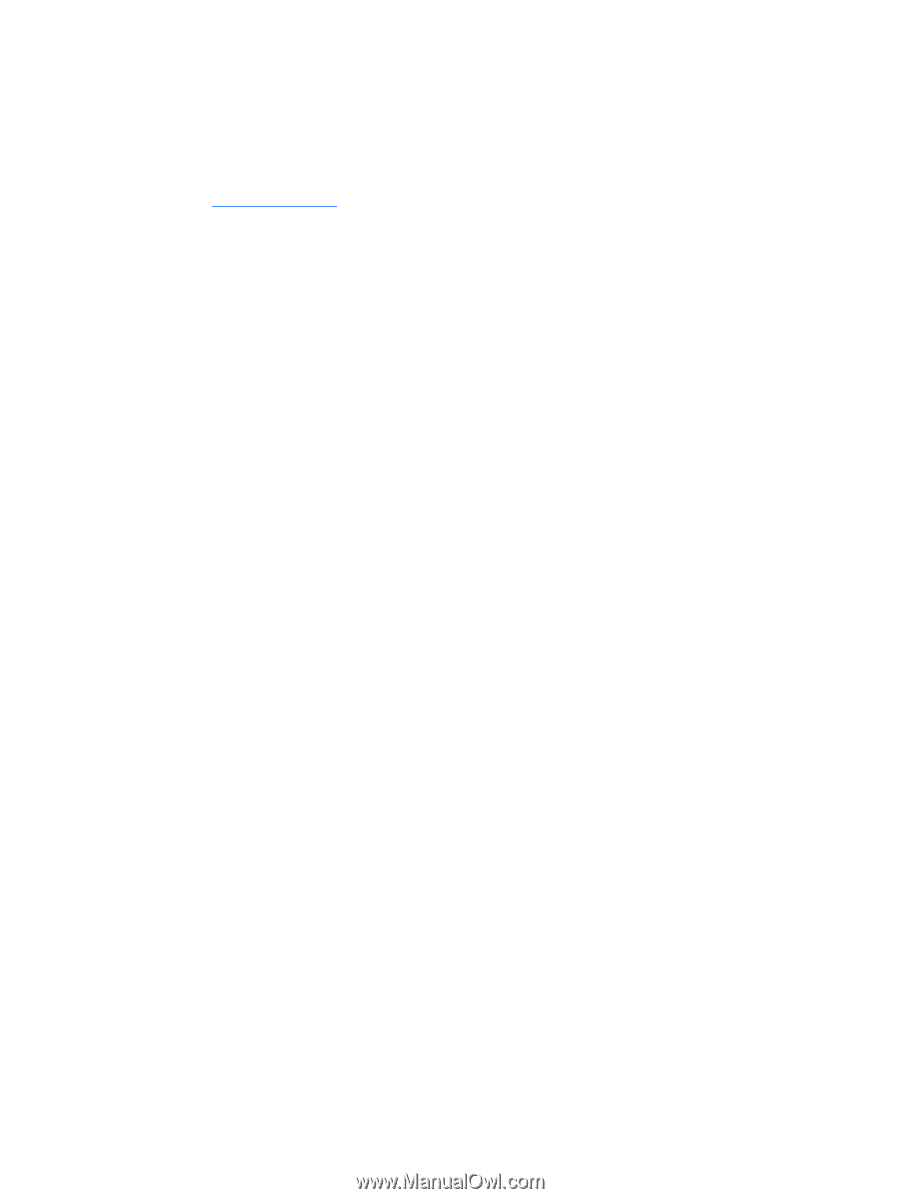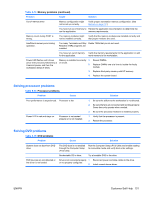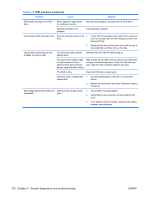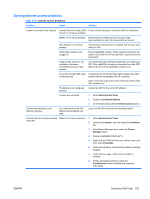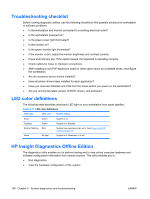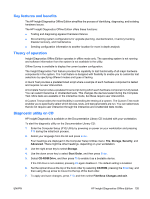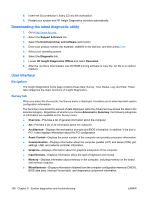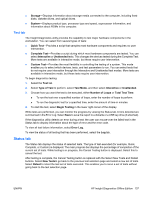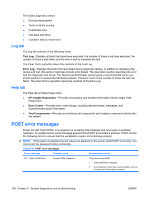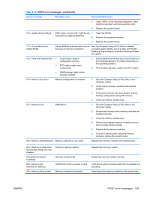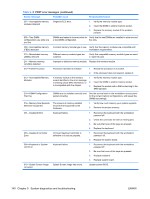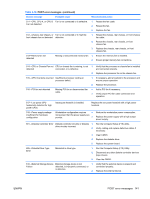HP xw8600 HP xw8600 Workstation Service and Technical Reference Guide - Page 146
Downloading the latest diagnostic utility, User Interface, Navigation, Survey tab
 |
View all HP xw8600 manuals
Add to My Manuals
Save this manual to your list of manuals |
Page 146 highlights
8. Insert the Documentation Library CD into the workstation. 9. Restart your system and HP Insight Diagnostics launches automatically. Downloading the latest diagnostic utility 1. Go to http://www.hp.com. 2. Select the Support & Drivers link. 3. Select the Download driver and software radio button. 4. Enter your product number (for example, xw8600) in the text box, and then press Enter. 5. Select your operating system. 6. Select the Diagnostic link. 7. Locate HP Insight Diagnostics Offline and select Download. 8. After the .iso file is downloaded, use CD-ROM burning software to copy the .iso file to an optical medium. User Interface Navigation The Insight Diagnostics home page contains these tabs: Survey, Test, Status, Log, and Help. These tabs categorize the major functions of Insight Diagnostics. Survey tab When you select the Survey tab, the Survey menu is displayed. It enables you to view important system configuration information. The Summary view limits the amount of data displayed, while the Advanced view shows the data in the selected category. Regardless of whether you choose Advanced or Summary, the following categories of information are available on the Survey menu: ● Overview-Provides a list of general information about the computer. ● All-Provides a list of all information about the computer. ● Architecture-Displays the workstation bus type and BIOS information. In addition, if the bus is PCI, it also displays information about the PCI configuration. ● Asset Control-Displays the serial number of the computer and provides processor information. ● Communication-Displays information about the computer parallel (LPT) and serial (COM) port settings, USB, and network controller information. ● Graphics-Displays information about the graphics subsystem of the computer. ● Input Devices-Displays information about the type of keyboard and mouse. ● Memory-Displays information about memory in the computer, including memory on the board and memory modules. ● Miscellaneous-Displays information obtained from the computer configuration memory (CMOS), BIOS data area, Interrupt Vector table, and diagnostics component information. 136 Chapter 5 System diagnostics and troubleshooting ENWW