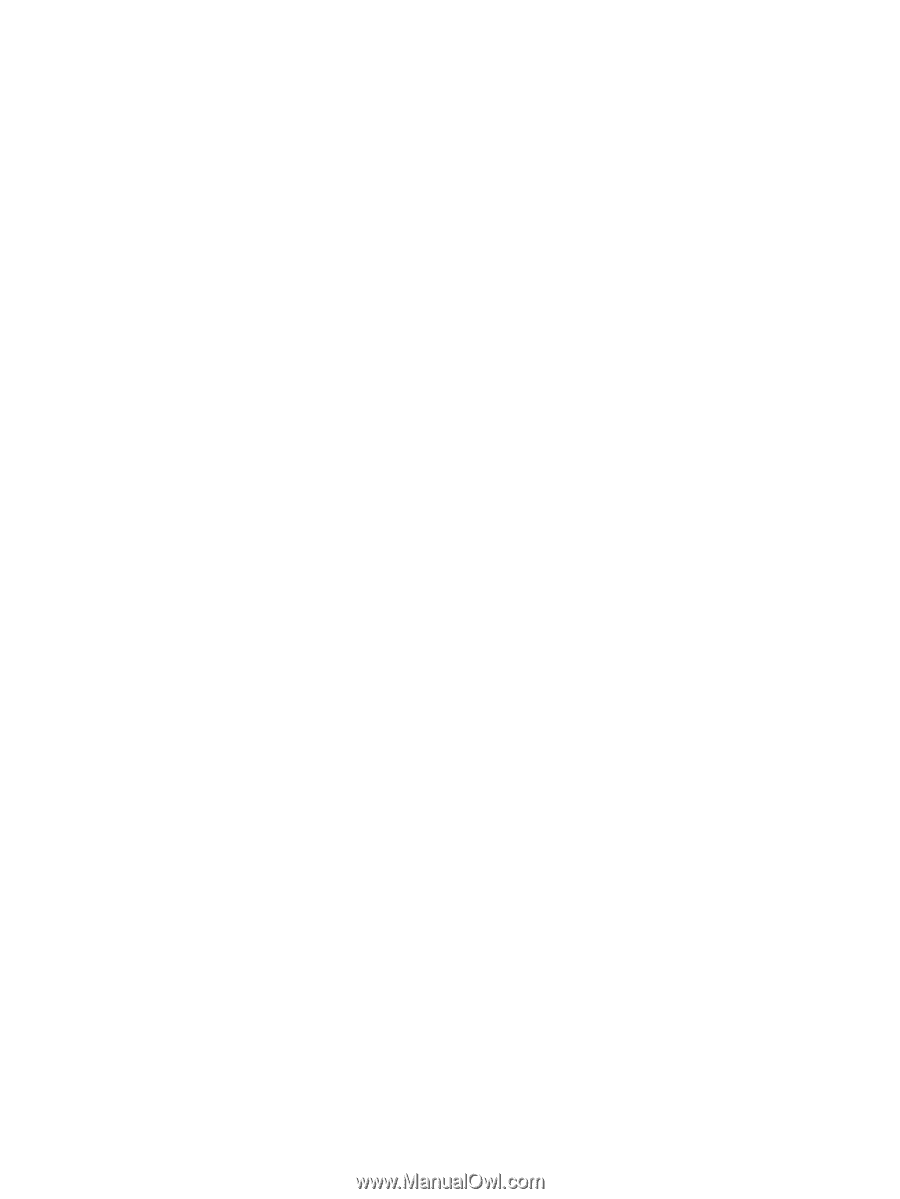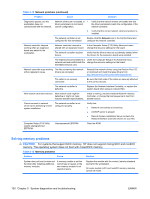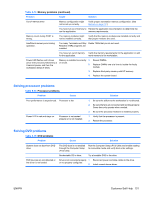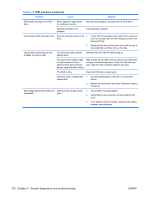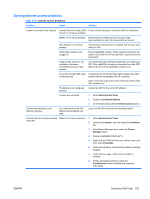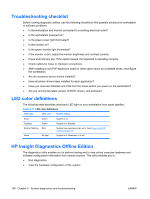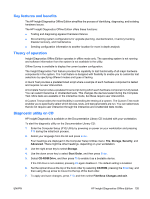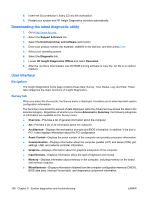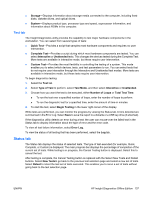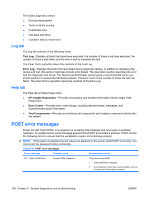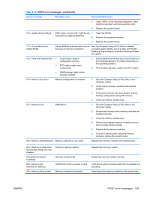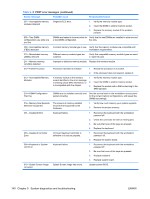HP xw8600 HP xw8600 Workstation Service and Technical Reference Guide - Page 145
Key features and benefits, Theory of operation, Diagnostic utility on CD, Storage, Security, Advanced
 |
View all HP xw8600 manuals
Add to My Manuals
Save this manual to your list of manuals |
Page 145 highlights
Key features and benefits The HP Insight Diagnostics Offline Edition simplifies the process of identifying, diagnosing, and isolating hardware issues. The HP Insight Diagnostics Offline Edition offers these functions: ● Testing and diagnosing apparent hardware failures ● Documenting system configurations for upgrade planning, standardization, inventory tracking, disaster recovery, and maintenance ● Sending configuration information to another location for more in-depth analysis Theory of operation Insight Diagnostics Offline Edition operates in offline mode only. The operating system is not running and software information from the system is not available to the utility. Offline Survey is available to display the current system configuration. The Insight Diagnostics Test feature provides the capability to test functionality of all major hardware components in the system. The Test feature is designed with flexibility to enable you to customize test selections by specifying different modes and types of testing. A Quick Test provides a predetermined script where a sample of each hardware component is tested and requires no user intervention. A Complete Test provides a predetermined script during which each hardware component is fully tested. You can select Interactive or Unattended tests. This changes the devices tested during the Complete Test. More tests are available in the interactive mode, but these require user intervention. A Custom Test provides the most flexibility in controlling the testing of a system. The Custom Test mode enables you to specifically select which devices, tests, and test parameters are run. You can select tests that do not require user interaction through the Interactive and Unattended tests modes. Diagnostic utility on CD HP Insight Diagnostics is available on the Documentation Library CD included with your workstation. To start the diagnostic utility on the Documentation Library CD: 1. Enter the Computer Setup (F10) Utility by powering on power on your workstation and pressing F10 during the initial boot process. 2. Select your language from the list and press Enter. Four headings are displayed in the Computer Setup Utilities menu: File, Storage, Security, and Advanced. There might be other headings, depending on your workstation. 3. Use the right arrow key to select Storage. 4. Use the down arrow key to select Boot Order, and then press Enter. 5. Select CD-ROM Drive, and then press F5 to enable it as a bootable device. If the CD drive is not enabled, pressing F5 again disables it. The default setting is Enabled. 6. Set the optical drive at the top of the boot order by selecting CD-ROM, pressing the Enter key, and then using the up arrow to move it to the top of the boot order. 7. To apply and save changes, press F10, and then select File>Save Changes and exit. ENWW HP Insight Diagnostics Offline Edition 135