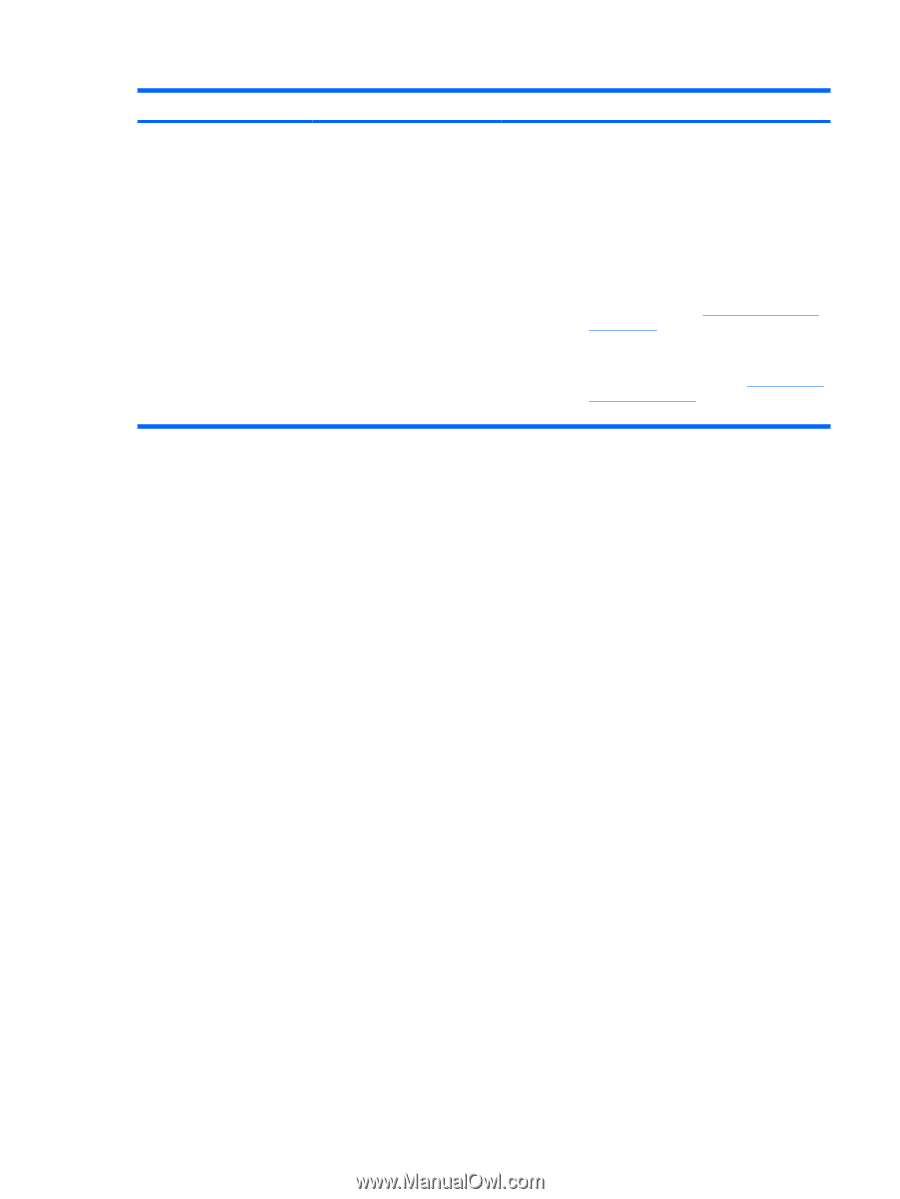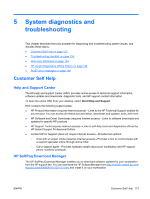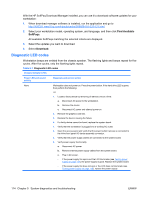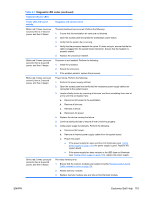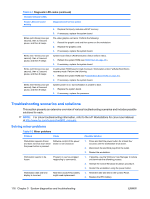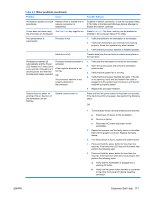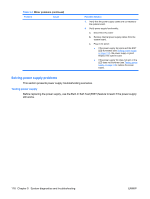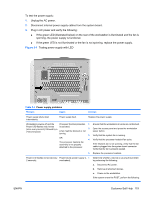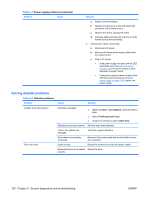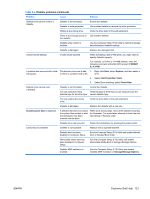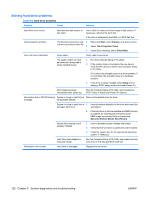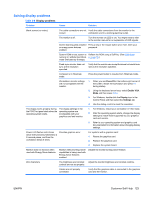HP xw8600 HP xw8600 Workstation Service and Technical Reference Guide - Page 128
Solving power supply problems, Testing power supply
 |
View all HP xw8600 manuals
Add to My Manuals
Save this manual to your list of manuals |
Page 128 highlights
Table 5-2 Minor problems (continued) Problem Cause Possible Solution 3. Verify that the power supply cables are connected to the system board. 4. Verify power supply functionality: a. Disconnect AC power. b. Remove internal power supply cables from the system board. c. Plug in AC power. ● If the power supply fan spins and the BIST LED illuminates (see Testing power supply on page 118), the power supply is good. Replace the system board. ● If the power supply fan does not spin or the LED does not illuminate (see Testing power supply on page 118), replace the power supply. Solving power supply problems This section presents power supply troubleshooting scenarios. Testing power supply Before replacing the power supply, use the Built-In Self-Test (BIST) feature to learn if the power supply still works. 118 Chapter 5 System diagnostics and troubleshooting ENWW