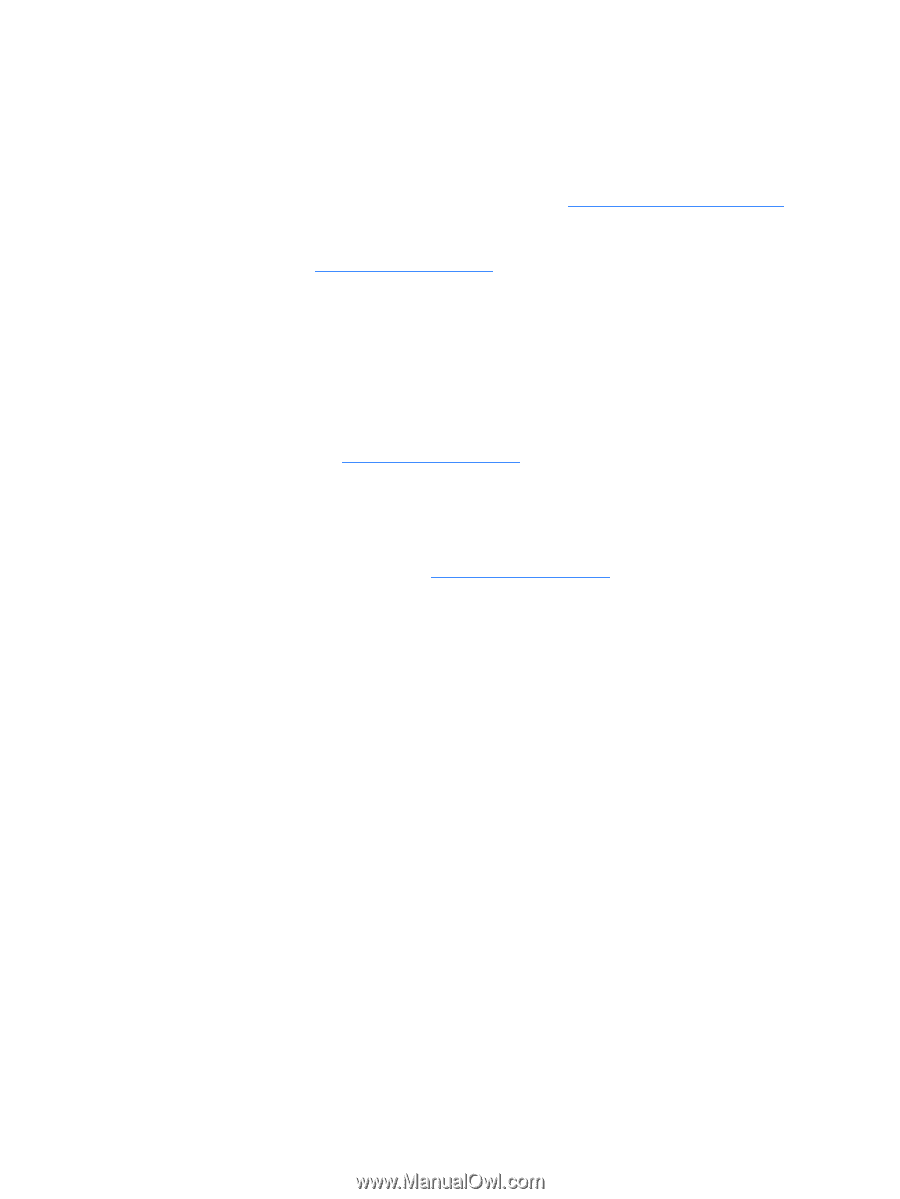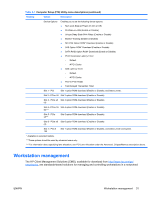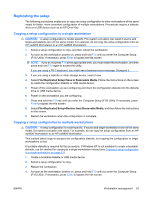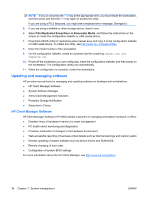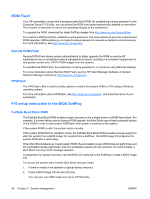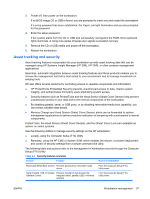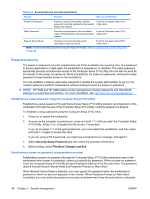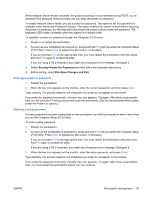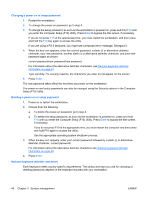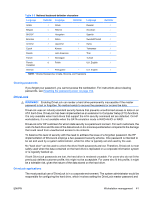HP xw8600 HP xw8600 Workstation Service and Technical Reference Guide - Page 46
ROM Flash, Remote ROM Flash, HPQFlash, F10 setup instruction in the BIOS SoftPaq - 6 beeps
 |
View all HP xw8600 manuals
Add to My Manuals
Save this manual to your list of manuals |
Page 46 highlights
ROM Flash Your HP workstation comes with a programmable flash ROM. By establishing a setup password in the Computer Setup (F10) Utility, you can protect the ROM from being inadvertently updated or overwritten. This function is important to ensure the operating integrity of the workstation. To upgrade the ROM, download the latest SoftPaq images from http://www.hp.com//support/files. For maximum ROM protection, establish a setup password. The setup password prevents unauthorized ROM upgrades. SSM enables you to create the setup password on several workstations simultaneously. For more information, see http://www.hp.com/go/ssm. Remote ROM Flash Remote ROM Flash allows system administrators to safely upgrade the ROM on remote HP workstations from a centralized network management console, resulting in a consistent deployment of, and greater control over, HP PC ROM images over the network. To use Remote ROM Flash, the workstation must be powered on, or turned on using Remote Wakeup. For more information about Remote ROM Flash, see the HP Client Manager Software or System Software Manager sections at http://www.hp.com/go/ssm. HPQFlash The HPQFlash utility is used to locally update or restore the system ROM on PCs using a Windows operating system. For more information about HPQFlash, see http://www.hp.com/go/ssm, and enter the name of your workstation. F10 setup instruction in the BIOS SoftPaq FailSafe Boot Block ROM The FailSafe Boot Block ROM enables system recovery in the unlikely event of a ROM flash failure. For example, if a power failure occurs during a ROM upgrade, the Boot Block uses a flash-protected section of the ROM to verify a valid system ROM flash when power is restored to the system. If the system ROM is valid, the system starts normally. If the system ROM fails the validation check, the FailSafe Boot Block ROM provides enough support to start the system from a BIOS image CD created from a SoftPaq. The BIOS image CD programs the system ROM with a valid image. When Boot Block detects an invalid system ROM, the workstation power LED blinks red eight times and the workstation beeps eight times; then the workstation pauses for two seconds. On some models, a Boot Block recovery mode message appears. In preparation for system recovery, use the BIOS CD media file in the SoftPaq to create a BIOS image CD. To recover the system after it enters Boot Block recovery mode: 1. If there is media in the diskette or optical drives, remove it. 2. Insert a BIOS image CD into the CD drive. You can also use USB media such as an HP DriveKey. 36 Chapter 3 System management ENWW