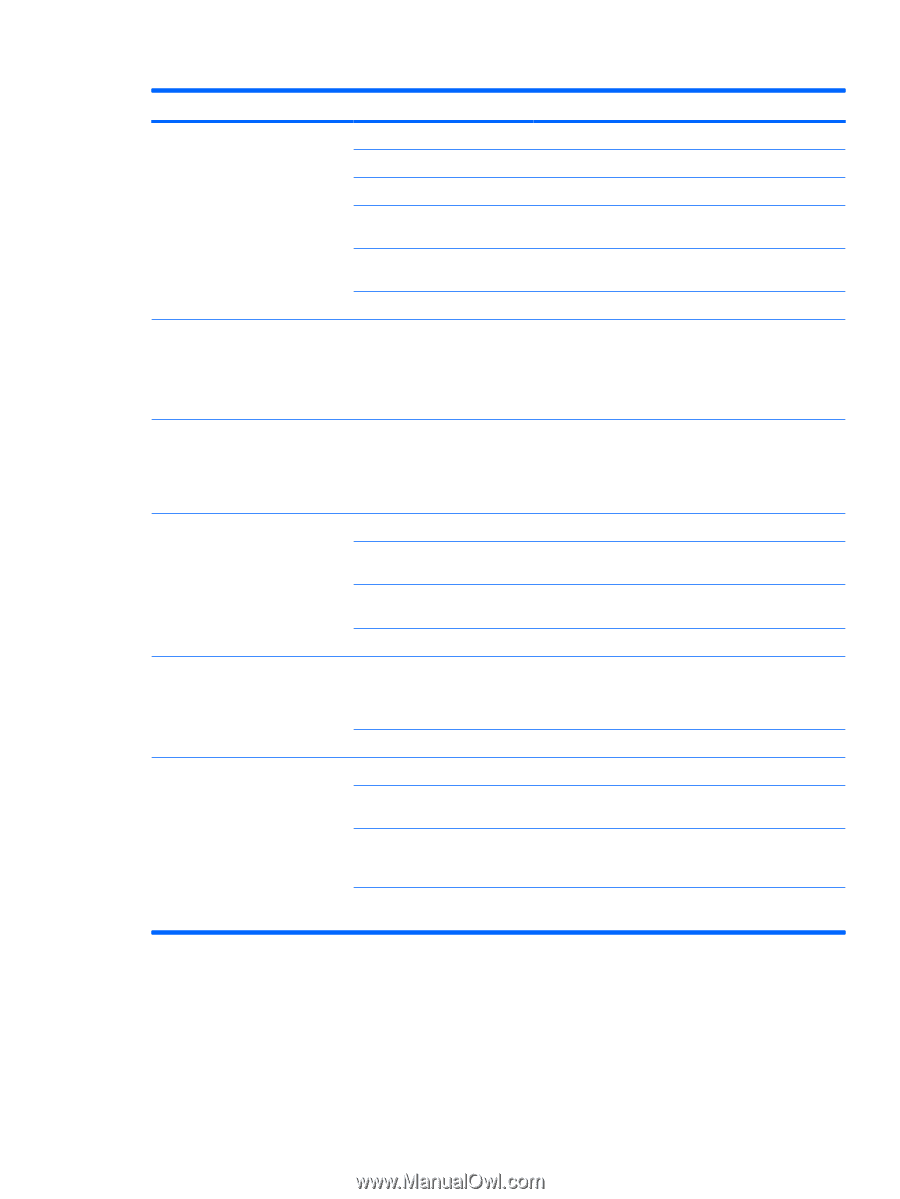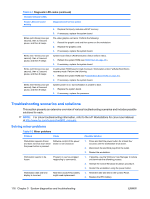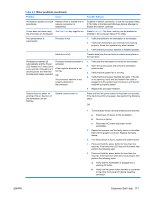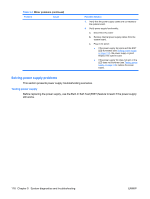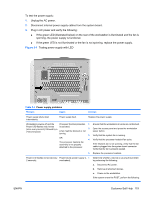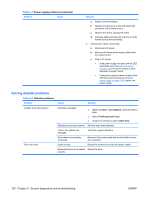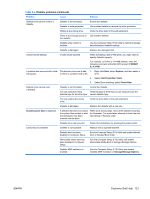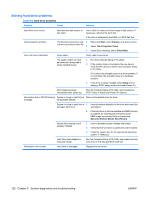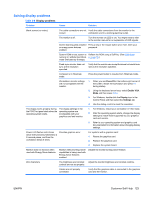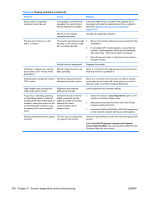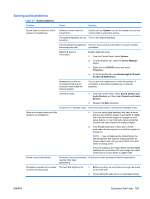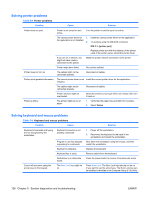HP xw8600 HP xw8600 Workstation Service and Technical Reference Guide - Page 131
FORMAT, A: /F:1440, Start, Explore, File>Properties>Tools, Check Now, Invalid system disk
 |
View all HP xw8600 manuals
Add to My Manuals
Save this manual to your list of manuals |
Page 131 highlights
Table 5-4 Diskette problems (continued) Problem Cause Solution Diskette drive cannot write to a diskette. Diskette is not formatted. Diskette is write-protected. Format the diskette. Use another diskette or remove the write protection. Writing to the wrong drive. Verify the drive letter in the path statement. There is not enough space on Use another diskette. the diskette. Diskette write-control is enabled. Use the Computer Setup (F10) Utility to verify the storage security feature disabled settings. Diskette is damaged. Replace the damaged disk. Cannot format diskette. Invalid media reported. When formatting a disk in MS-DOS, you might need to specify diskette capacity. For example, to format a 1.44-MB diskette, enter the following command at the MS-DOS prompt: FORMAT A: /F:1440 A problem has occurred with a disk The directory structure is bad, 1. Right-click Start, select Explore, and then select a transaction. or there is a problem with a file. drive. 2. Select File>Properties>Tools. 3. Under Error-checking, select Check Now. Diskette drive cannot read a diskette. Diskette is not formatted. Format the diskette. You are using the wrong Verify the type of drive that you are using and use the diskette type for the drive type. correct diskette type. You are reading the wrong drive. Verify the drive letter in the path statement. Diskette is damaged. Replace the diskette with a new one. Invalid system disk is displayed. A diskette that does not contain the system files needed to start the workstation has been inserted into the drive. When drive activity stops, remove the diskette and press the Spacebar. The workstation attempts to boot from the next device in the boot order. Diskette error has occurred. Restart the workstation by pressing the power button. Cannot Boot to Diskette. Diskette is not bootable. Replace with a bootable diskette. Diskette boot has been disabled in Computer Setup. Run the Computer Setup (F10) Utility and enable diskette boot in Storage>Boot Order. Removable media boot has been disabled in Computer Setup. Run the Computer Setup (F10) Utility and enable Removable Media Boot in Storage>Storage Options. Diskette MBR validation is enabled. Run the Computer Setup (F10) Utility and disable Diskette MBR Validation in Storage>Storage Options. ENWW Customer Self Help 121