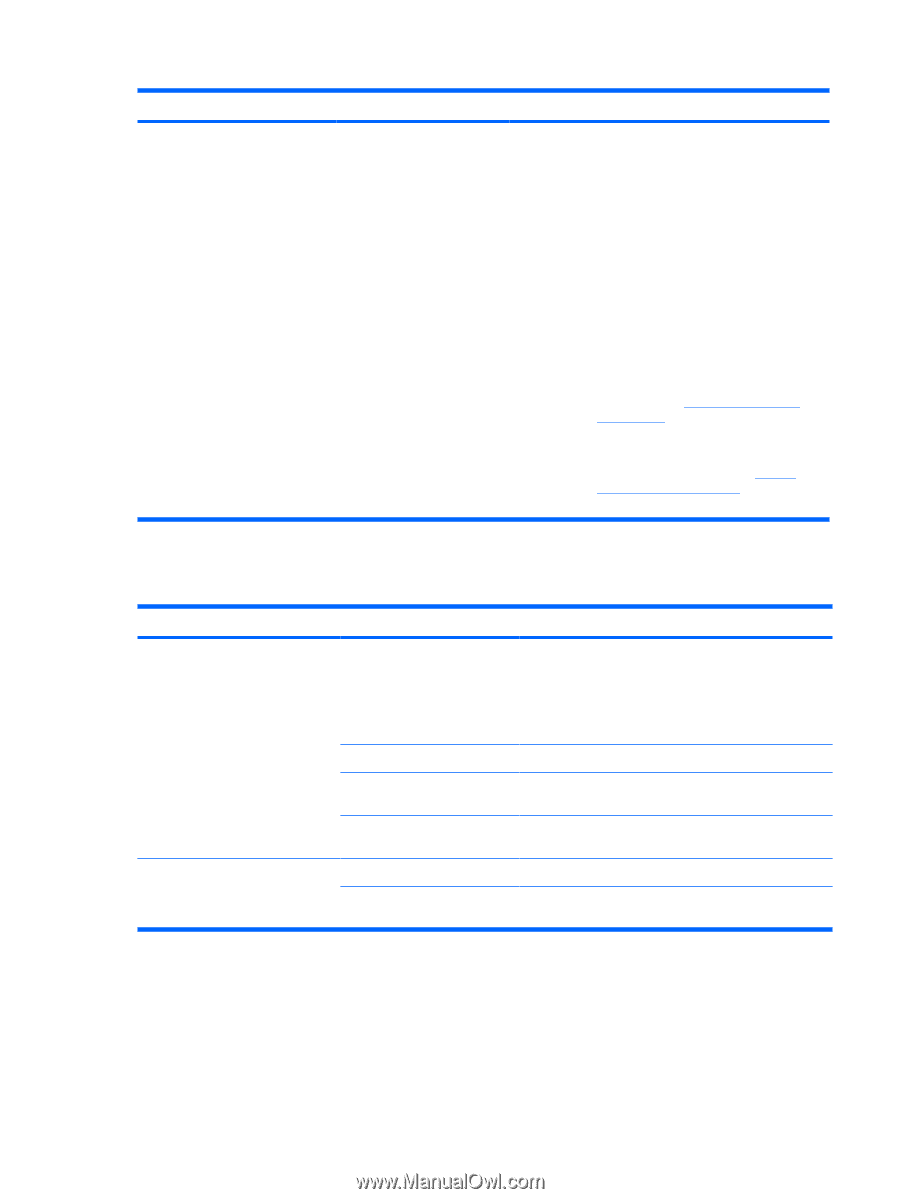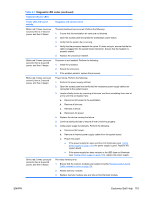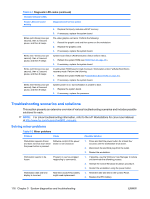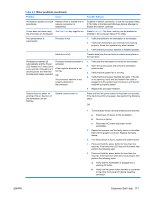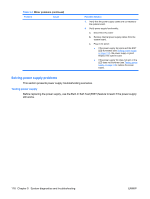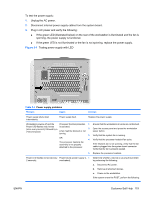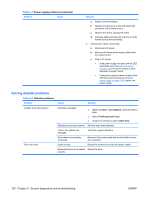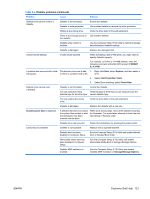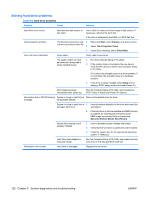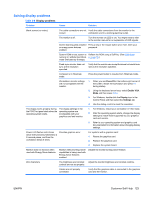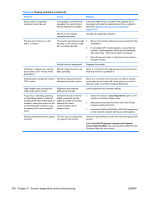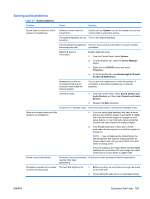HP xw8600 HP xw8600 Workstation Service and Technical Reference Guide - Page 130
Solving diskette problems, Table 5-4
 |
View all HP xw8600 manuals
Add to My Manuals
Save this manual to your list of manuals |
Page 130 highlights
Table 5-3 Power supply problems (continued) Problem Cause Solution a. Power off the workstation. b. Replace one device at a time and repeat this procedure until a failure occurs. c. Replace the device causing the failure d. Continue adding devices one at a time to verify that all devices are functioning. 2. Verify power supply functionality. a. Disconnect AC power. b. Remove all internal power supply cables from the system board. c. Plug in AC power. ● If the power supply fan spins and the LED illuminates (see Testing power supply on page 118), the power supply is good. Replace the system board. ● If the power supply fan does not spin or the LED does not illuminate (see Testing power supply on page 118), replace the power supply. Solving diskette problems Table 5-4 Diskette problems Problem Diskette drive light stays on. Drive not found. Cause Solution Diskette is damaged. 1. Right-click Start, select Explore, and then select a drive. 2. Select File>Properties>Tools. 3. Under Error-checking, select Check Now. Diskette is incorrectly inserted. Remove and reinsert diskette. Files on the diskette are damaged. Verify the program diskettes. Drive cable is not properly connected. Reconnect the power cable and verify that all four pins are connected. Cable is loose. Reseat the diskette drive data and power cables. Removable drive is not seated Reseat the drive. properly. 120 Chapter 5 System diagnostics and troubleshooting ENWW