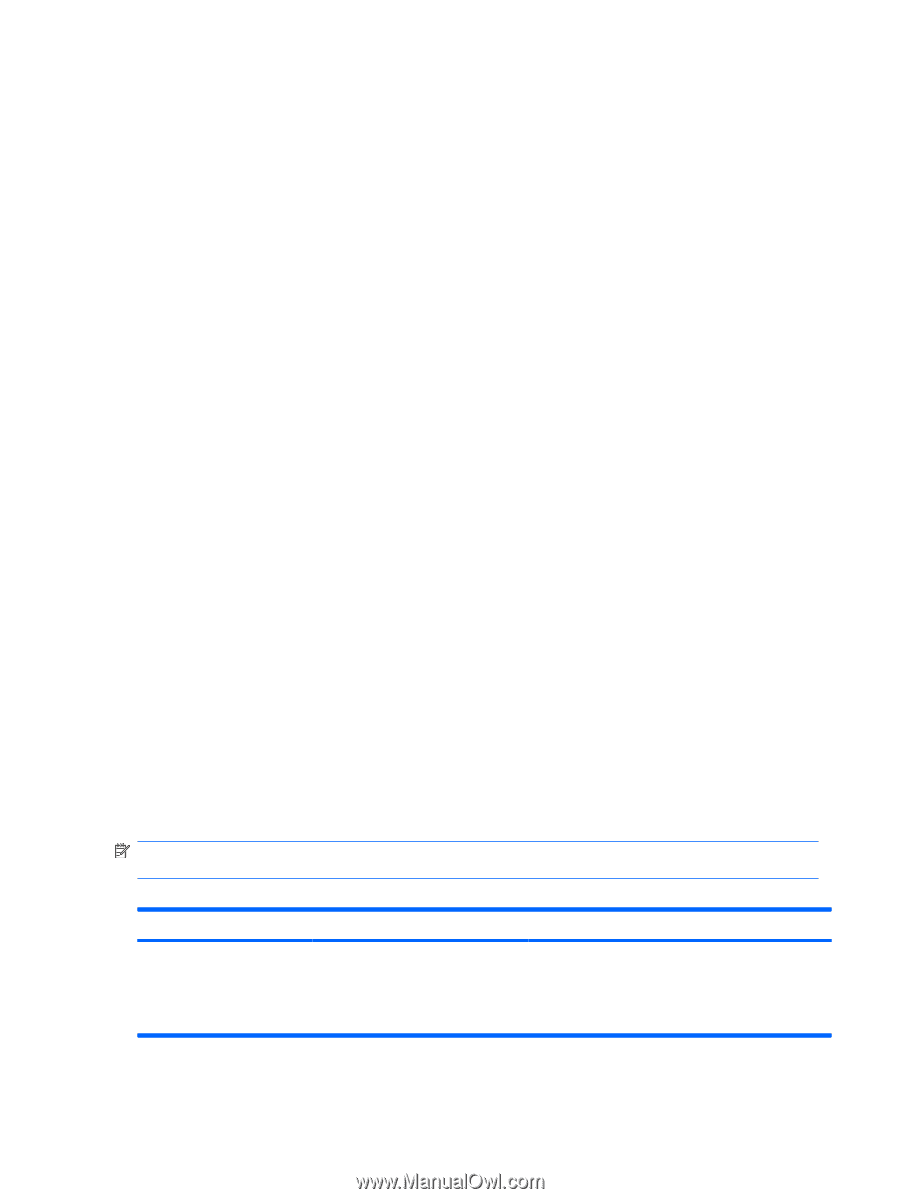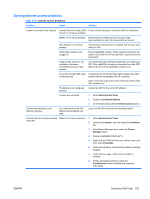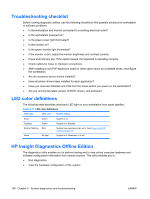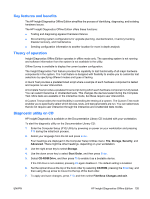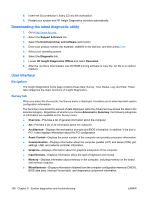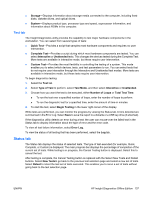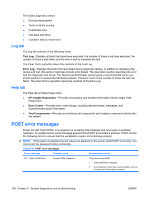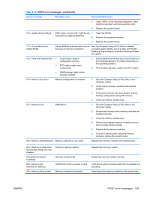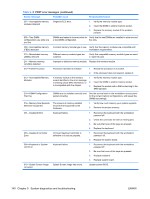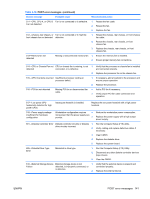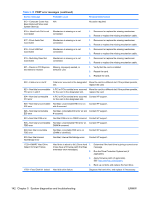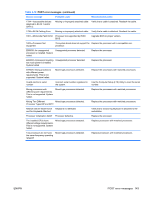HP xw8600 HP xw8600 Workstation Service and Technical Reference Guide - Page 148
Log tab, Help tab, POST error messages, Test Log, Error Log, HP Insight Diagnostics, Error Codes
 |
View all HP xw8600 manuals
Add to My Manuals
Save this manual to your list of manuals |
Page 148 highlights
The Status page also shows: ● Devices being tested ● Tests currently running ● Overall test time ● Individual test times ● Condition status of each test Log tab The Log tab consists of the following views. Test Log-Displays all tests that have been executed, the number of times a test was executed, the number of times a test failed, and the time it took to complete the test. The Clear Test Log button clears the contents of the Test Log. Error Log-Displays the tests that have failed during diagnostic testing. In addition to displaying the device and test, this section might also include error details. The description section describes the error that the diagnostic test found. The Recommended Repair section gives a recommended action you should perform to resolve the hardware problem. The error count is the number of times the test has failed. The Clear Error Log button clears the contents of the Error Log. Help tab The Help tab provides these views: ● HP Insight Diagnostics-Provides introductory and detailed information about Insight Field Diagnostics. ● Error Codes-Provides error code listings, including devices tested, messages, and recommended repair information. ● Test Components-Reloads and refreshes all components and displays component details after the refresh. POST error messages Power On Self Test (POST) is a program run at startup that initializes and runs tests on installed hardware. An audible and/or visual message appears if the POST encounters a problem. POST checks the following items to ensure that the workstation system is functioning properly: NOTE: If the power-on password is set, a key icon appears on the screen while POST is running. You must enter the password before continuing. Table 5-18 POST error messages Screen message Probable cause Recommended action 101-Option ROM Error System ROM checksum. Verify the correct ROM: 1. Flash the ROM, if needed. 2. If an expansion card was recently added, remove it to find out if the problem remains. 138 Chapter 5 System diagnostics and troubleshooting ENWW