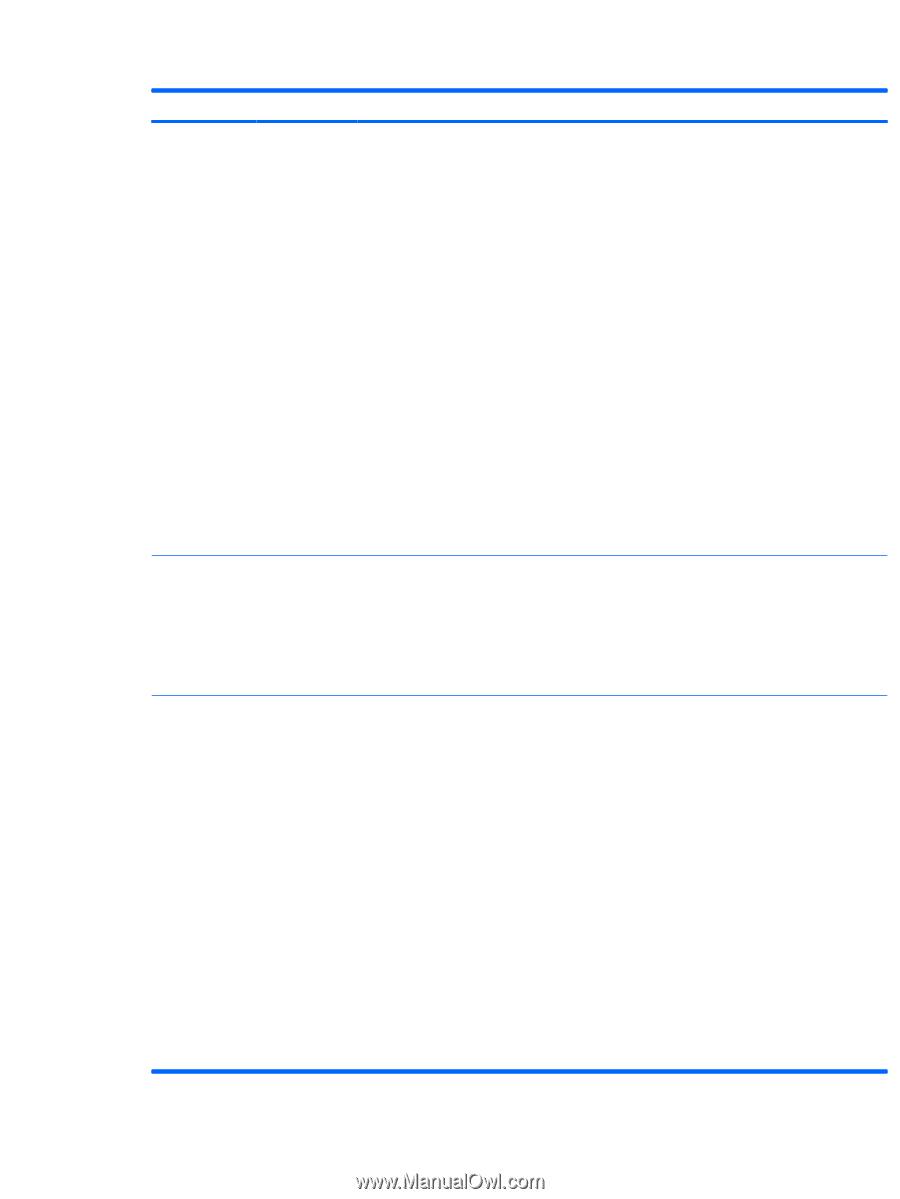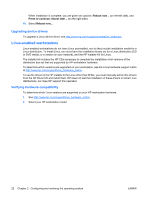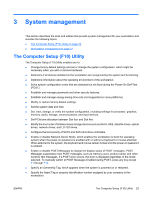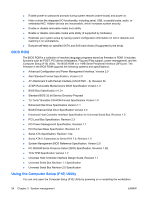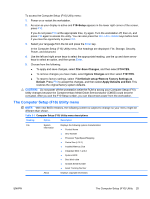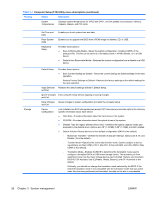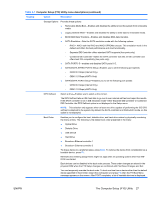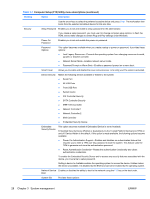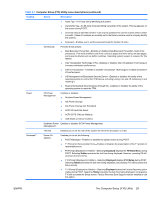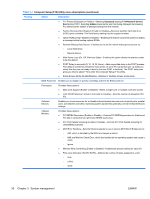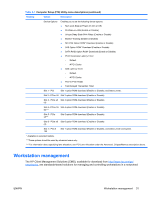HP xw8600 HP xw8600 Workstation Service and Technical Reference Guide - Page 37
The Computer Setup F10 Utility, Table 3-1
 |
View all HP xw8600 manuals
Add to My Manuals
Save this manual to your list of manuals |
Page 37 highlights
Table 3-1 Computer Setup (F10) Utility menu descriptions (continued) Heading Option Description Storage Options Provides these options: ● Removable Media Boot-Enables and disables the ability to boot the system from removable media. ● Legacy Diskette Write-Enables and disables the ability to write data to removable media. ● BIOS DMA Data Transfers-Enables and disables DMA data transfers. ● SATA Emulation-Sets the SATA emulation mode with the following options: ◦ RAID + AHCI-both the RAID and AHCI OPROMs execute. This emulation mode is the default and offers the best performance and most functionality. ◦ Separate IDE Controller-offers standard SATA supports (four ports only). ◦ Combined IDE Controller-makes the SATA controller look like an IDE controller and offers best IDE compatibility (two ports only). ● SATA PORT0-5-enables and disables SATA ports 0-5. ● SATA/eSATA SPEED PORT4 Setup-Enables you to set the following port speeds: ◦ GEN2/3.0 Gbps (Internal Only) ◦ GEN1/1.5 Gbps (eSATA Only) ● SATA/eSATA PORT5 Setup-Enables you to set the following port speeds: ◦ GEN2/3.0 Gbps (Internal Only) ◦ GEN1/1.5 Gbps (eSATA Only) DPS Self-test Select a drive-Enables you to select a drive to test. The DPS Self-test tells an IDE hard disk to go run its own internal self-test and report the results. If the SATA controller is not in IDE emulation mode-either Separate IDE Controller or Combined IDE Controller-the DPS Self-test option is not displayed in the Setup menu. NOTE: This selection only appears when at least one drive capable of performing the IDE DPS self-test is attached to the system. By default, the SATA controller is in RAID+AHCI mode, so this option is not displayed. Boot Order Enables you to configure the boot, diskette drive, and hard drive orders by physically reordering the menu entries. The following is the default boot order presented in the menu: ● Optical Drive ● Diskette Drive ● USB Device ● Hard Drive ● Broadcom Ethernet controller 1 ● Broadcom Ethernet controller 2 To drag a device to a preferred place, press Enter. To remove the device from consideration as a bootable device, press F5. MS-DOS drive lettering assignments might not apply after an operating system other than MSDOS has started. Boot devices can be disabled in the boot order process. These order changes are stored in the physical ROM when the F10 Setup changes are confirmed with File>Save Changes and Exit. You can temporarily override the boot order. To boot one time from a device other than the default device specified in Boot Order, restart the workstation and press F9 when the F9=Boot Menu message appears on the screen. After POST completes, a list of bootable devices is displayed. ENWW The Computer Setup (F10) Utility 27