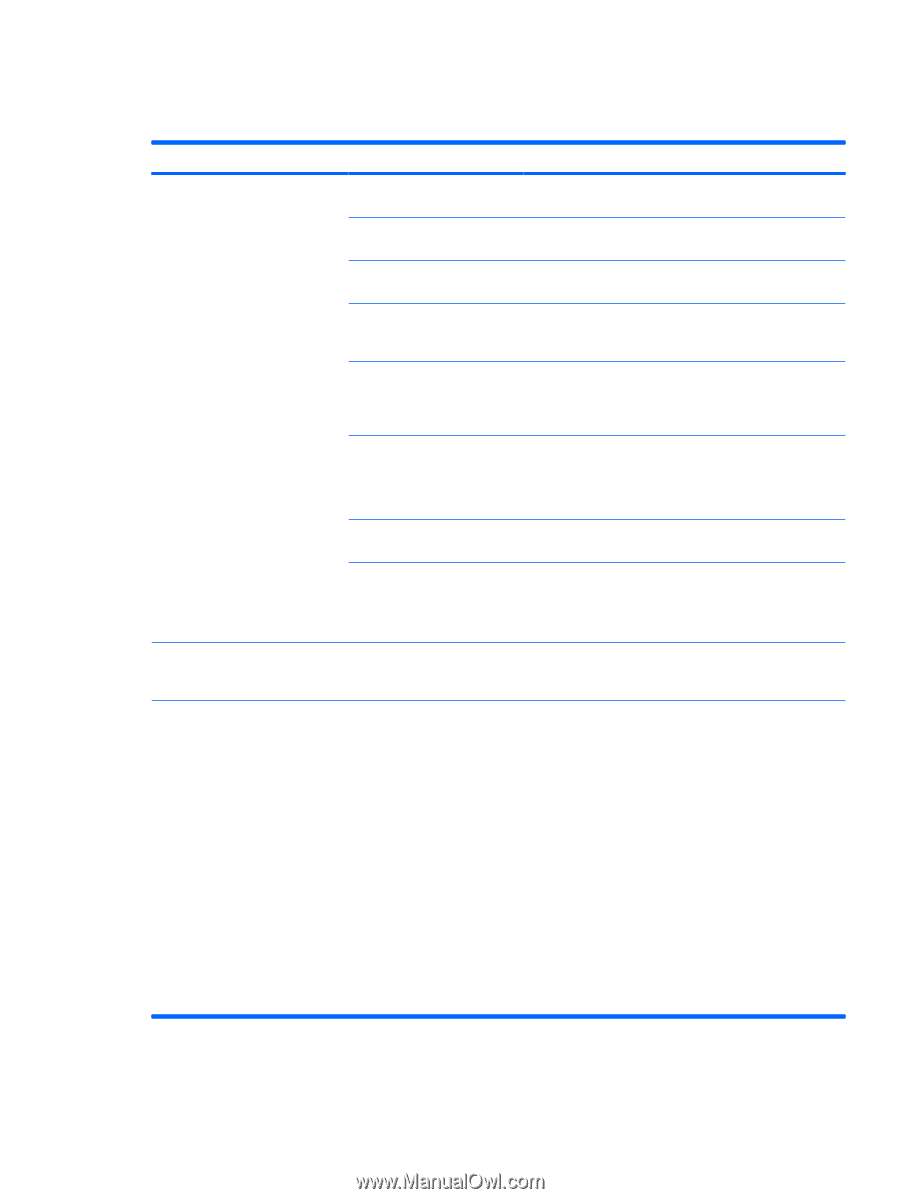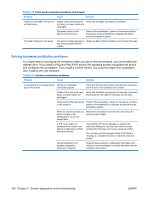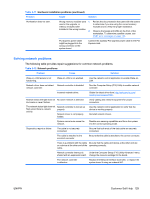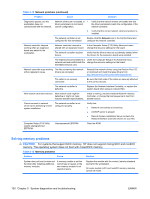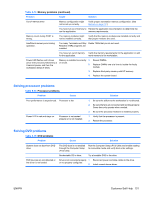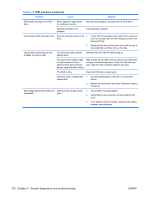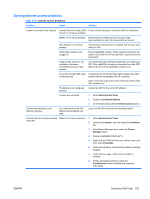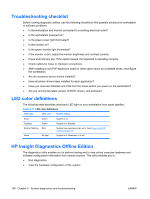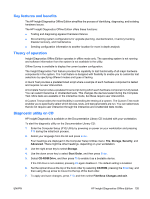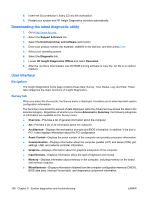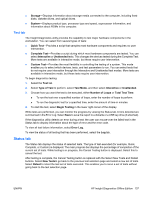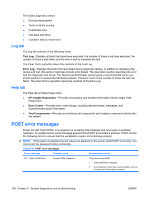HP xw8600 HP xw8600 Workstation Service and Technical Reference Guide - Page 143
Solving Internet access problems, Table 5-16
 |
View all HP xw8600 manuals
Add to My Manuals
Save this manual to your list of manuals |
Page 143 highlights
Solving Internet access problems Table 5-16 Internet access problems Problem Cause Solution Unable to connect to the Internet. Internet Service Provider (ISP) Verify Internet settings or contact the ISP for assistance. account is not set up properly. Modem is not set up properly. Reconnect the modem and use the quick setup documentation to verify the connections are correct . Web browser is not set up properly. Verify that the Web browser is installed and set up to work with your ISP. Cable/ DSL modem is not plugged in. Plug in cable/DSL modem. When properly connected, the power LED on the front of the cable/DSL modem should be illuminated. Cable or DSL service is not available or has been interrupted because of bad weather. Try connecting to the Internet at a later time, or contact your ISP. If the cable/DSL service is connected, the cable LED light on the front of the cable/DSL modem is on. The CAT5 10/100/1000 cable Connect the CAT5 10/100/1000 cable between the cable is disconnected. modem and the workstations RJ-45 connector. If the connection is good, the LED on the front of the cable/ DSL modem is on. IP address is not configured properly. Contact the ISP for the correct IP address. Cookies are corrupted. 1. Select Start>Control Panel. 2. Double-click Internet Options. 3. On the General tab, select the Delete Cookies button. Cannot automatically launch Internet programs. You must log on to the ISP before some programs will start. Log on to the ISP and launch the desired program. Internet takes too long to download Modem is not set up properly. 1. Select Start>Control Panel. web sites. 2. Double-click System, and then select the Hardware tab. 3. In the Device Manager area, select the Device Manager button. 4. Double-click Ports (COM & LPT). 5. Right-click the COM port that your modem uses, and then select Properties. 6. Under Device status, verify that the modem is working properly. 7. Under Device usage, verify that the modem is enabled. 8. If there are further problems, select the Troubleshoot button and follow the onscreen instructions. ENWW Customer Self Help 133