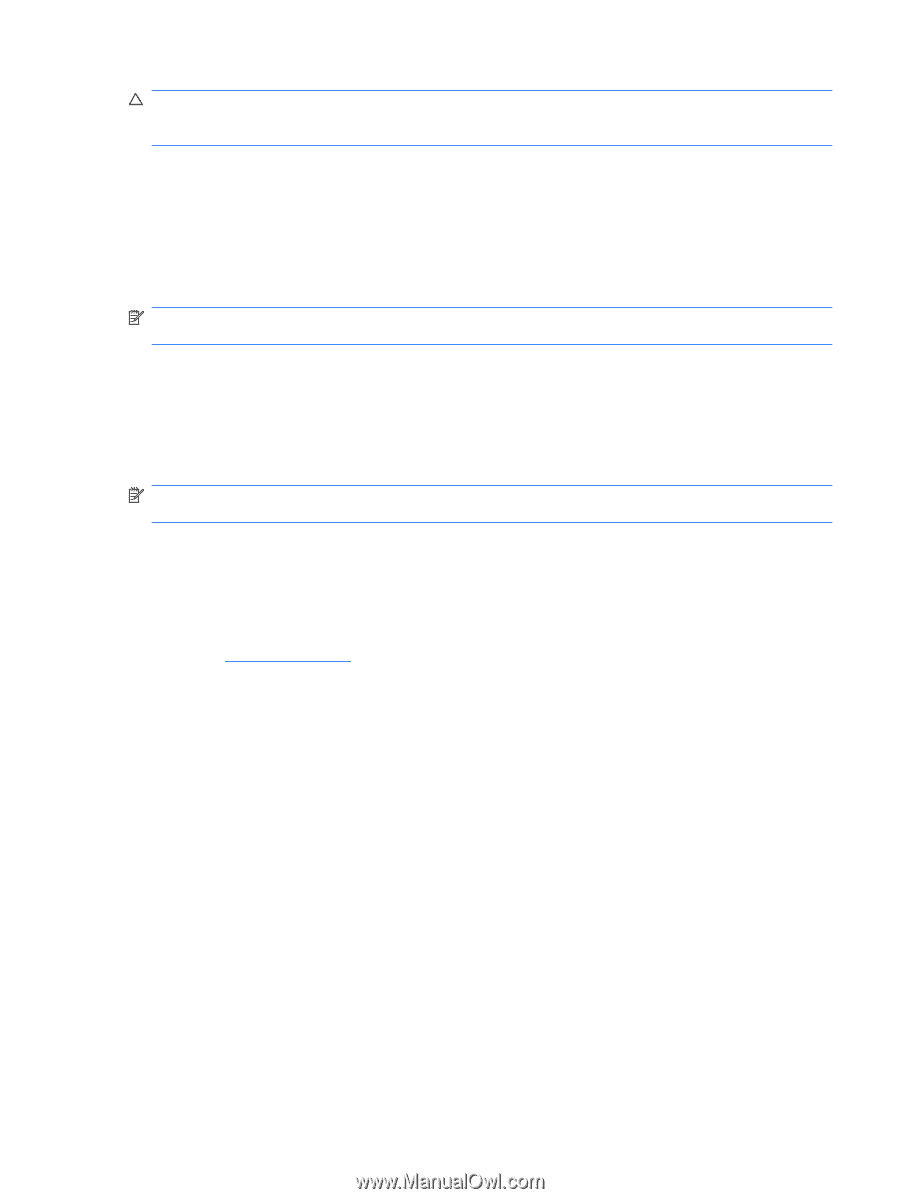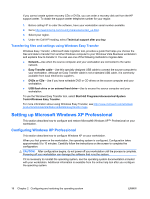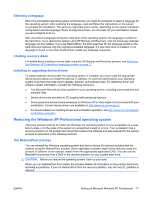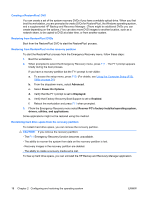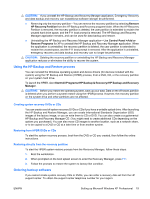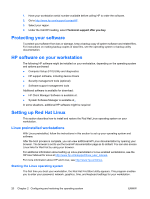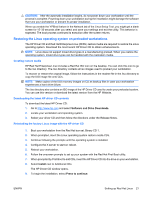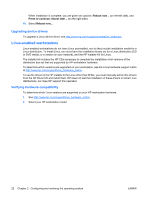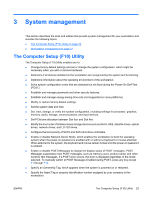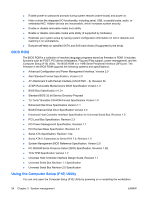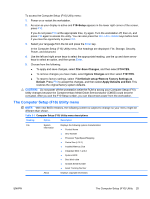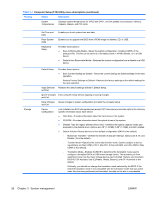HP xw8600 HP xw8600 Workstation Service and Technical Reference Guide - Page 31
Restoring the Linux operating system on preloaded workstations, Creating restore media
 |
View all HP xw8600 manuals
Add to My Manuals
Save this manual to your list of manuals |
Page 31 highlights
CAUTION: After the automatic installation begins, do not power down your workstation until the process is complete. Powering down your workstation during the installation might damage the software that runs your workstation or prevent its proper installation. When you enable the YPBind feature in the Network tab of the Linux Setup Tool, you might get a blank screen for 15-30 seconds after you select and save your settings and exit the utility. This behavior is expected. The boot process continues its execution after the screen returns. Restoring the Linux operating system on preloaded workstations The HP Driver CD and Red Hat Enterprise Linux (RHEL) restore media are required to restore the Linux operating system. Download the most recent HP Driver CD to obtain enhancements. NOTE: Linux does not support mixed drive types in a manufacturing preload. When you restore the operating system, mixed drive types can be handled with the restoration media. Creating restore media HP Red Hat Enterprise Linux includes a Red Hat ISO icon on the desktop. You can click this icon to go to the /iso directory. The /iso directory contains all iso images used to preload your workstation. To recover or restore the original image, follow the instructions in the readme file in the /iso directory to copy the ISO image file onto CDs. NOTE: Make copies of the ISO recovery images on CD as backup files in case your workstation experiences a hard drive failure. The /iso directory also contains an ISO image of the HP Driver CD used to create your preloaded system. You can use this version or download the latest version from the HP Website. Downloading the latest HP driver CD contents To download the latest HP Driver CD: 1. Go to http://www.hp.com and select Software and Drive Downloads. 2. Locate your workstation and operating system. 3. Select your driver CD and then follow the directions under the Release Notes. Reinstalling the factory Linux image with the HP driver CD 1. Boot your workstation from the Red Hat box set, Binary CD 1. 2. When prompted, insert the Linux operating system restore media CDs. 3. Continue following the prompts until the operating system is installed. 4. Configure the X server to start on reboot. 5. Reboot your workstation. 6. Follow the onscreen prompts to set up your system with the Red Hat First Boot utility. 7. When prompted by First Boot to add CDs, insert the HP Driver CD into the drive on your workstation. 8. Select Install next to Additional CDs. The HP Driver CD window opens. 9. To begin the installation, select Press to continue. ENWW Setting up Red Hat Linux 21