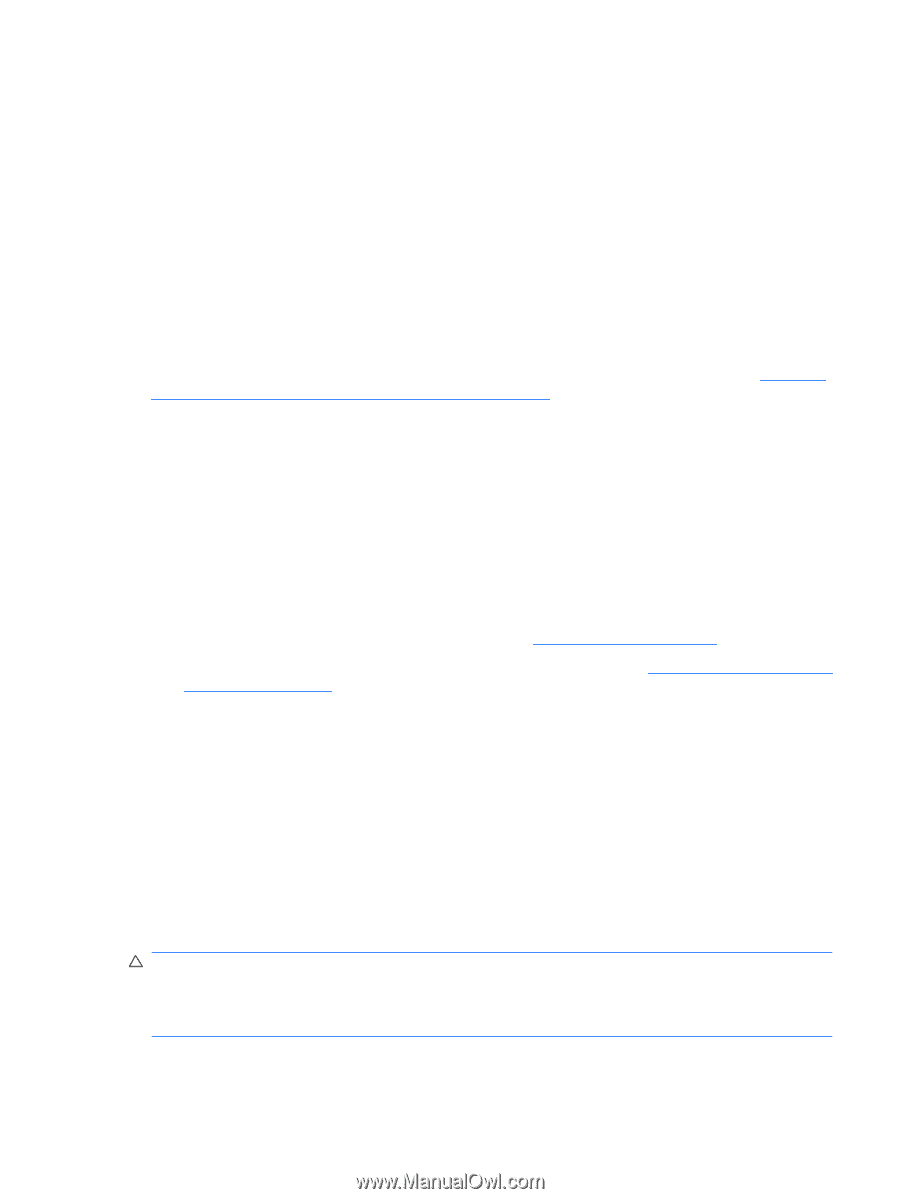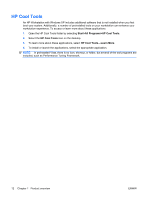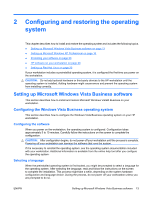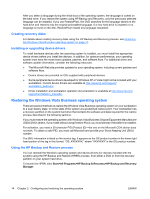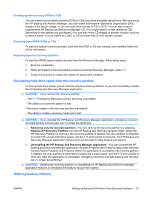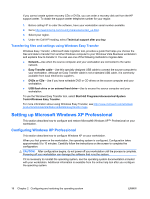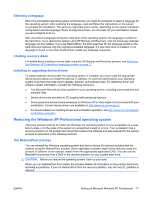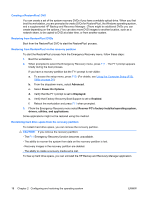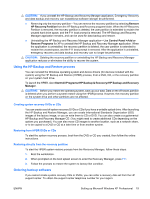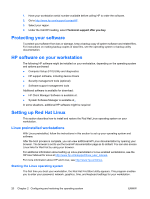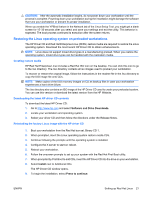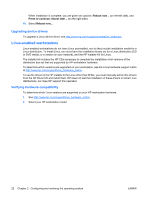HP xw8600 HP xw8600 Workstation Service and Technical Reference Guide - Page 27
Selecting a language, Creating recovery disks, Installing or upgrading device drivers
 |
View all HP xw8600 manuals
Add to My Manuals
Save this manual to your list of manuals |
Page 27 highlights
Selecting a language When the preinstalled operating system is first booted, you might be prompted to select a language for the operating system. After selecting the language, read and follow the instructions on the screen to complete the installation. This process might take quite a while, depending on the system hardware configuration and the language choice. During the process, do not power off your workstation unless you are prompted to do so. After you select a language during the initial boot of the operating system, the language is locked on the hard drive. If you restore the system using HP Backup and Recovery, only the previously selected language can be installed. If you use RestorePlus!, the DVD searches for the language stored on the hard drive and restores only the original preinstalled language. If a new hard drive is installed, or no language is found on the disk, RestorePlus! installs any language requested. Creating recovery disks For details about creating recovery disks using the HP Backup and Recovery process, see Restoring the Windows XP Professional operating system on page 17. Installing or upgrading device drivers To install hardware devices after the operating system is installed, you must install the appropriate device drivers before you install the devices. In addition, for optimum performance, your operating system must have the most recent updates, patches, and software fixes. For additional driver and software update information, consider the following resources: ● The Microsoft Web site provides updates for your operating system, including current patches and software fixes. ● Device drivers are provided on CD supplied with peripheral devices. ● Some peripheral device drivers developed for Windows XP or Vista might not be included with your workstation. Current device drivers are available at: http://www.hp.com/support/. ● For documentation on installing drivers and workstation operation, see http://www.hp.com/support/ workstation_manuals/. Restoring the Windows XP Professional operating system There are several methods to restore the Windows XP operating system on your workstation to a nearfactory state, or to the state of the system at a predefined snapshot in time. Your workstation has a recovery partition on the system hard drive that contains the software and data required for the restore process as described in the following sections. The RestorePlus! process You can reinstall the Windows operating system and device drivers (for devices included with the system) using the RestorePlus! process. Some application software might not be restored using this process. If software is not restored, install it from the appropriate application DVD. You can use the RestorePlus! process from a DVD or the recovery partition on your system hard drive. CAUTION: Before you restore the operating system, back up your data. When you run RestorePlus! from media, the process deletes all information on the primary hard drive, including all partitions. If you run RestorePlus! from the recovery partition, only the root (C:) partition is affected. ENWW Setting up Microsoft Windows XP Professional 17