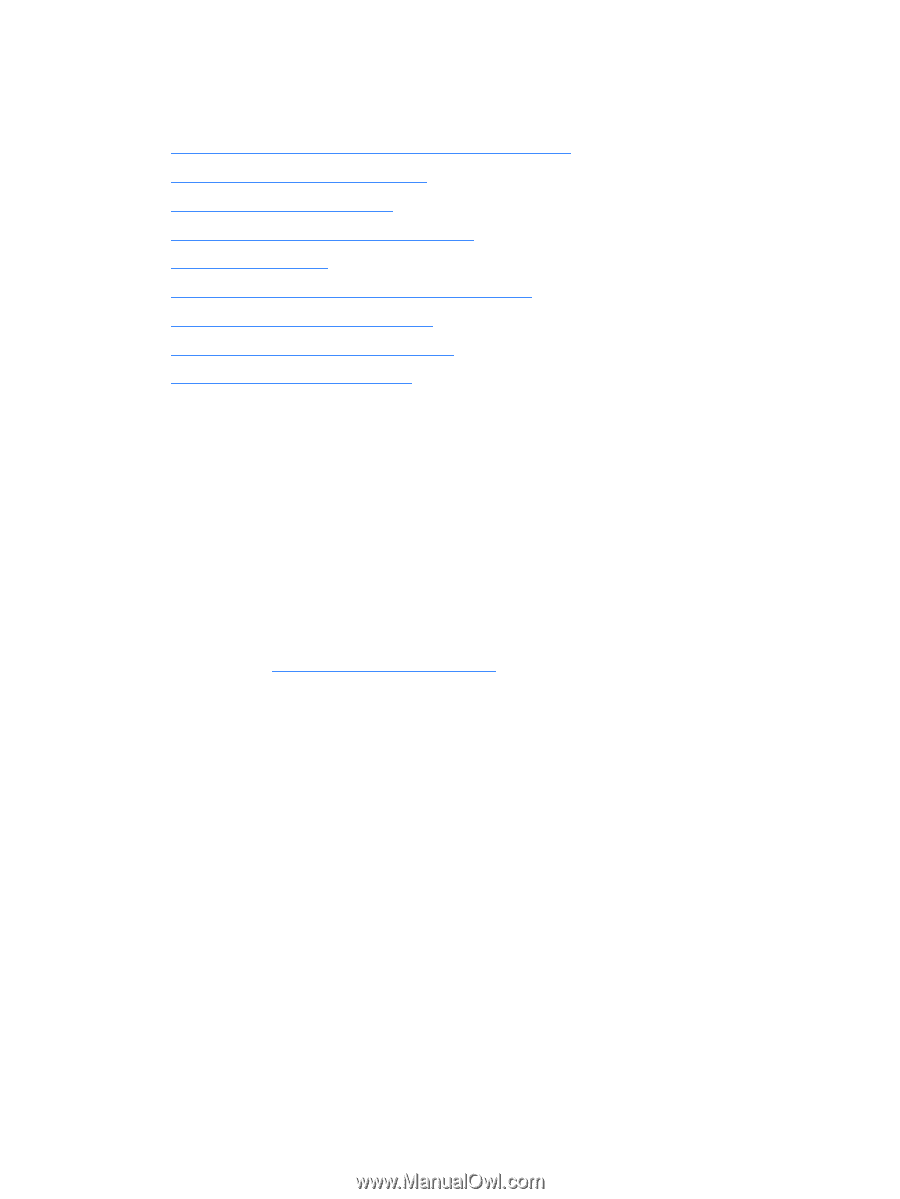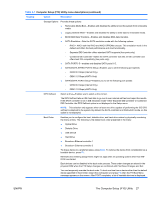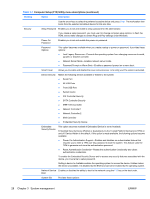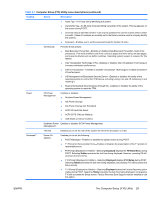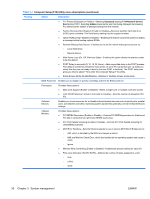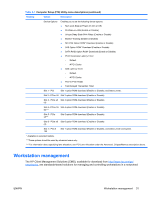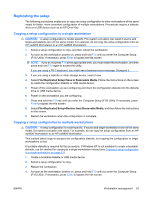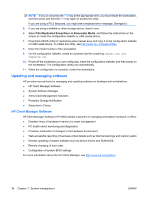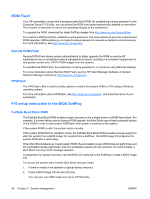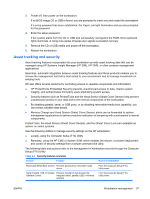HP xw8600 HP xw8600 Workstation Service and Technical Reference Guide - Page 42
Initial workstation configuration and deployment, Installing a remote system, F12=Network Service Boot - bios 1 32
 |
View all HP xw8600 manuals
Add to My Manuals
Save this manual to your list of manuals |
Page 42 highlights
environment. This section summarizes capabilities, features, and key components of workstation management, including: ● Initial workstation configuration and deployment on page 32 ● Installing a remote system on page 32 ● Replicating the setup on page 33 ● Updating and managing software on page 34 ● ROM Flash on page 36 ● F10 setup instruction in the BIOS SoftPaq on page 36 ● Asset tracking and security on page 37 ● Fault notification and recovery on page 44 ● Dual-state power button on page 45 Support for specific features described in this guide can vary by model and software version. Initial workstation configuration and deployment Your workstation includes a preinstalled system software image. After a brief software unbundling process, the workstation is ready to use. If you prefer to replace the preinstalled software image with a customized set of system and application software, several methods are available for deploying a customized software image, including: ● Installing additional software applications after unbundling the preinstalled software image ● Using a disk cloning process to copy the contents from one hard drive to another The best deployment method depends on your information technology environment and processes. To help you select the best deployment method, see the PC Deployment section of the HP Lifecycle Solutions Web site (http://www.hp.com/support/HPLS). The Restore Plus! CD, ROM-based setup, and ACPI hardware provide further assistance with recovery of system software, configuration management and troubleshooting, and power management. Installing a remote system Remote system installation enables you to start and set up your system using software and configuration information on a network server. This feature is usually used as a system setup and configuration tool and can be used for the following tasks: ● Deploying a software image on new PCs ● Formatting a hard drive ● Installing application software or drivers ● Updating the operating system, application software, or drivers To initiate a remote system installation, press F12 when F12=Network Service Boot appears in the lower right corner of the HP logo screen. Follow the onscreen instructions to continue the installation process. The default boot order is a BIOS configuration setting that can be changed to always attempt a PXE boot. 32 Chapter 3 System management ENWW