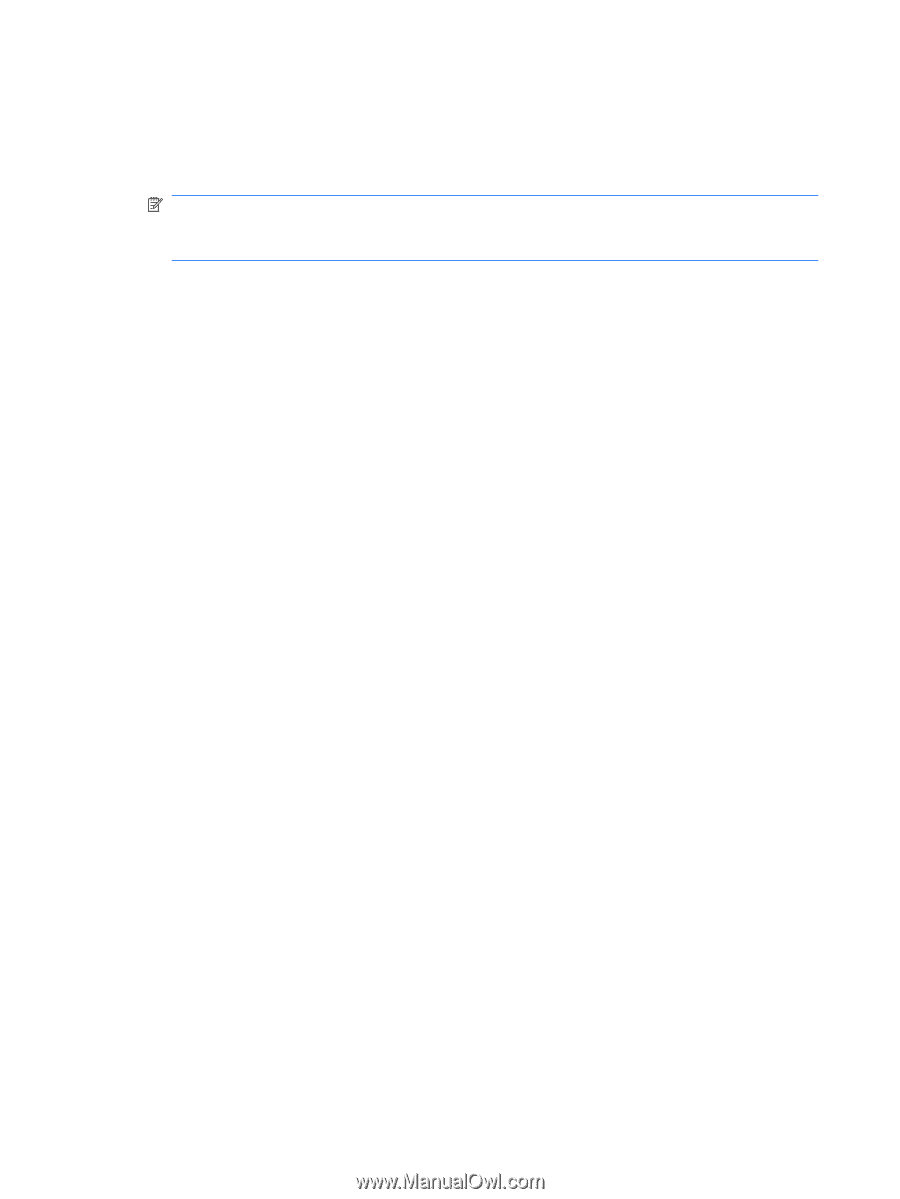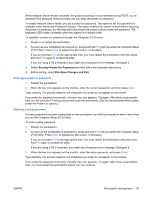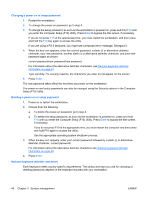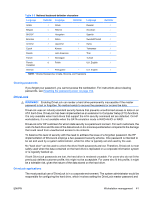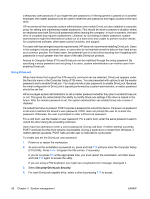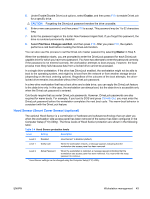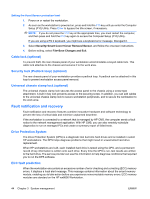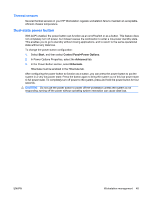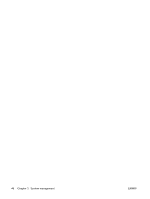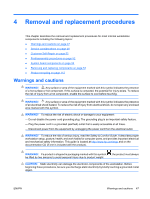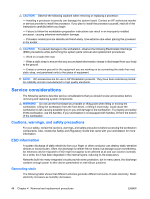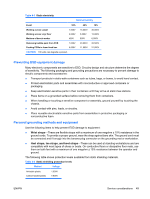HP xw8600 HP xw8600 Workstation Service and Technical Reference Guide - Page 54
Setting the Hood Sensor protection level, Cable lock (optional)
 |
View all HP xw8600 manuals
Add to My Manuals
Save this manual to your list of manuals |
Page 54 highlights
Setting the Hood Sensor protection level 1. Power on or restart the workstation. 2. As soon as the workstation is powered on, press and hold the F10 key until you enter the Computer Setup (F10) Utility. Press Enter to bypass the title screen, if necessary. NOTE: If you do not press the F10 key at the appropriate time, you must restart the computer, and then press and hold the F10 key again to access the Computer Setup (F10) Utility. If you are using a PS 2 keyboard, you might see a keyboard error message. Disregard it. 3. Select Security>Smart Cover>Cover Removal Sensor, and follow the onscreen instructions. 4. Before exiting, select File>Save Changes and Exit. Cable lock (optional) To prevent theft, the rear chassis panel of your workstation accommodates a keyed cable lock. This cable lock attaches to the chassis and secures it to the work area. Security lock (Padlock loop) (optional) The rear chassis panel of your workstation provides a padlock loop. A padlock can be attached in this loop to prevent workstation access panel removal. Universal chassis clamp lock (optional) The universal chassis clamp lock secures the access panel to the chassis using a screw-type attachment. A built in key lock prevents access to the securing screw. In addition, you can add cables to the universal chassis clamp lock to secure workstation peripherals, and to secure the workstation to the work area. Fault notification and recovery Fault notification and recovery features combine innovative hardware and software technology to prevent the loss of critical data and minimize unplanned downtime. If the workstation is connected to a network that is managed by HP CMS, the computer sends a fault notice to the network management application. With HP CMS, you can also remotely schedule diagnostics to run on managed PCs and create a summary report of failed tests. Drive Protection System The Drive Protection System (DPS) is a diagnostic tool built into hard drives and is installed in select HP workstations. The DPS helps diagnose problems that might result in unwarranted hard drive replacement. When HP workstations are built, each installed hard drive is tested using the DPS, and a permanent record of key information is written onto each drive. Every time the DPS is run, test results are written to the hard drive. The service provider can use this information to help diagnose conditions that required you to run the DPS software. ECC fault prediction When the workstation encounters an excessive number of error checking and correcting (ECC) memory errors, it displays a local alert message. This message contains information about the errant memory module, enabling you to take action before you experience noncorrectable memory errors. ECC memory modules are standard on the HP xw8600 Workstation. 44 Chapter 3 System management ENWW