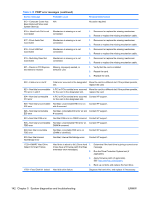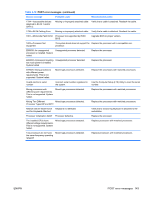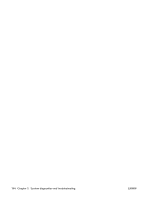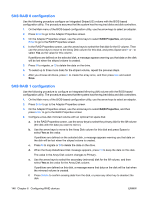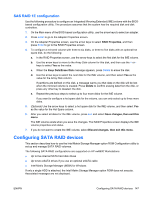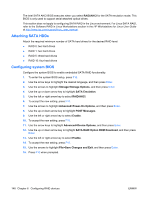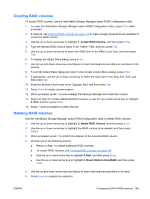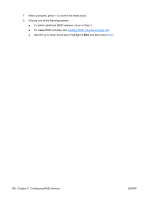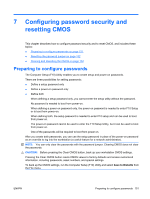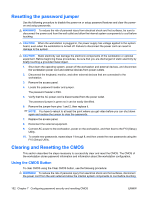HP xw8600 HP xw8600 Workstation Service and Technical Reference Guide - Page 157
SAS RAID 1E configuration, Configuring SATA RAID devices
 |
View all HP xw8600 manuals
Add to My Manuals
Save this manual to your list of manuals |
Page 157 highlights
SAS RAID 1E configuration Use the following procedure to configure an Integrated Mirroring Extended (IME) volume with the BIOSbased configuration utility. The procedure assumes that the system has the required disk and disk controllers. 1. On the Main menu of the BIOS-based configuration utility, use the arrow keys to select an adapter. 2. Press Enter to go to the Adapter Properties screen. 3. On the Adapter Properties screen, use the arrow keys to select RAID Properties, and then press Enter to go to the RAID Properties screen. 4. To configure a mirrored volume with three to six disks, or three to five disks with an optional hot spare disk, do the following: a. In the RAID Properties screen, use the arrow keys to select the first disk for the IME volume. b. Use the arrow keys to move to the Array Disk column for this disk, and then use the + or keys to select Yes as the value. c. When the Keep Data/Erase Disk message appears, press Delete to erase the disk. d. Use the arrow keys to select the next disk for the IME volume, and then select Yes as the value for the Array Disk column. If partitions are defined on this disk, a message warns you that data on the disk will be lost when the mirrored volume is created. Press Delete to confirm erasing data from the disk, or press any other key to deselect the disk. e. Repeat the previous steps to select up to four more disks for the IME volume. If you want to configure a hot spare disk for the volume, you can only select up to three more disks. 5. (Optional) Use the arrow keys to select a hot spare disk for the IME volume, and then select Yes as the value for the Hot Spare column. 6. After you select all disks for the IME volume, press Esc and select Save changes, then exit this menu. The IME volume exists when you save the changes. The RAID Properties screen displays the IME volume properties and status. 7. If you do not want to create the IME volume, select Discard changes, then exit this menu. Configuring SATA RAID devices This section describes how to use the Intel Matrix Storage Manager option ROM Configuration utility to set up and manage SATA RAID volumes. The following SATA RAID configurations are supported on HP xw8600 Workstations: ● Up to five internal SATA hard disk drives ● Up to two eSATA drives if you use an optional eSATA cable ● Intel Matrix Storage Manager (MSM) for Windows If only a single HDD is attached, the Intel Matrix Storage Manager option ROM does not execute. Associated messages are not displayed. ENWW Configuring SATA RAID devices 147