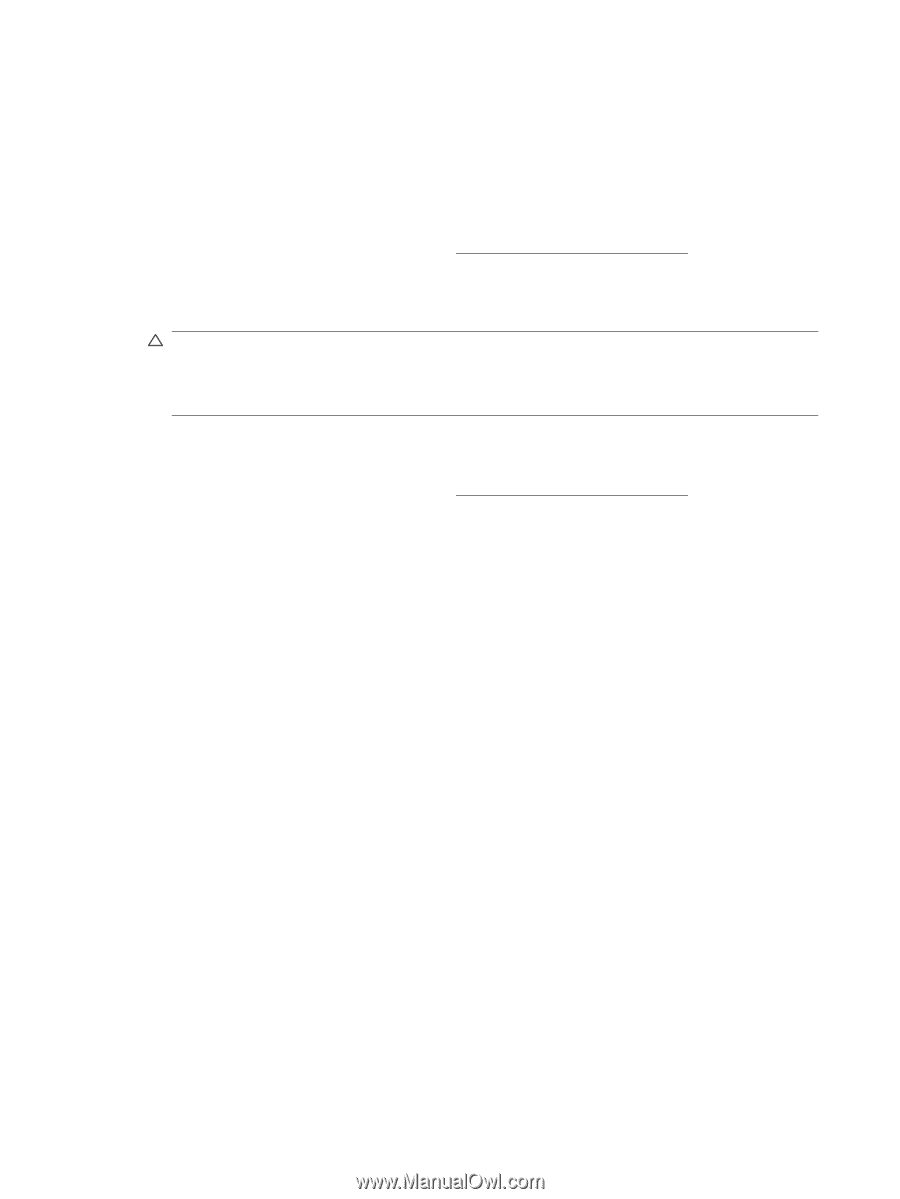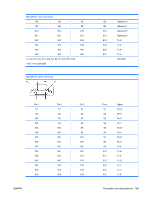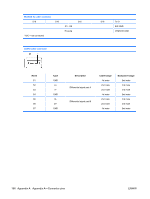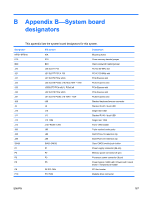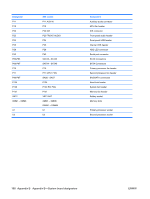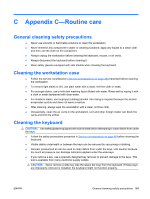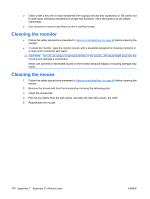HP xw8600 HP xw8600 Workstation Service and Technical Reference Guide - Page 180
Cleaning the monitor
 |
View all HP xw8600 manuals
Add to My Manuals
Save this manual to your list of manuals |
Page 180 highlights
● Clean under a key with a swab moistened with isopropyl alcohol and squeezed out. Be careful not to wipe away lubricants necessary for proper key functions. Allow the parts to air dry before reassembly. ● Use tweezers to remove any fibers or dirt in confined areas. Cleaning the monitor ● Follow the safety precautions presented in Service considerations on page 48 before cleaning the monitor. ● To clean the monitor, wipe the monitor screen with a towelette designed for cleaning monitors or a clean cloth moistened with water. CAUTION: Do not use sprays or aerosols directly on the screen-the liquid might seep into the housing and damage a component. Never use solvents or flammable liquids on the monitor because display or housing damage may result. Cleaning the mouse 1. Follow the safety precautions presented in Service considerations on page 48 before cleaning the mouse. 2. Remove the mouse ball from the housing by removing the retaining plate. 3. Clean the mouse ball. 4. Pull out any debris from the ball socket, and wipe the ball with a clean, dry cloth. 5. Reassemble the mouse. 170 Appendix C Appendix C-Routine care ENWW