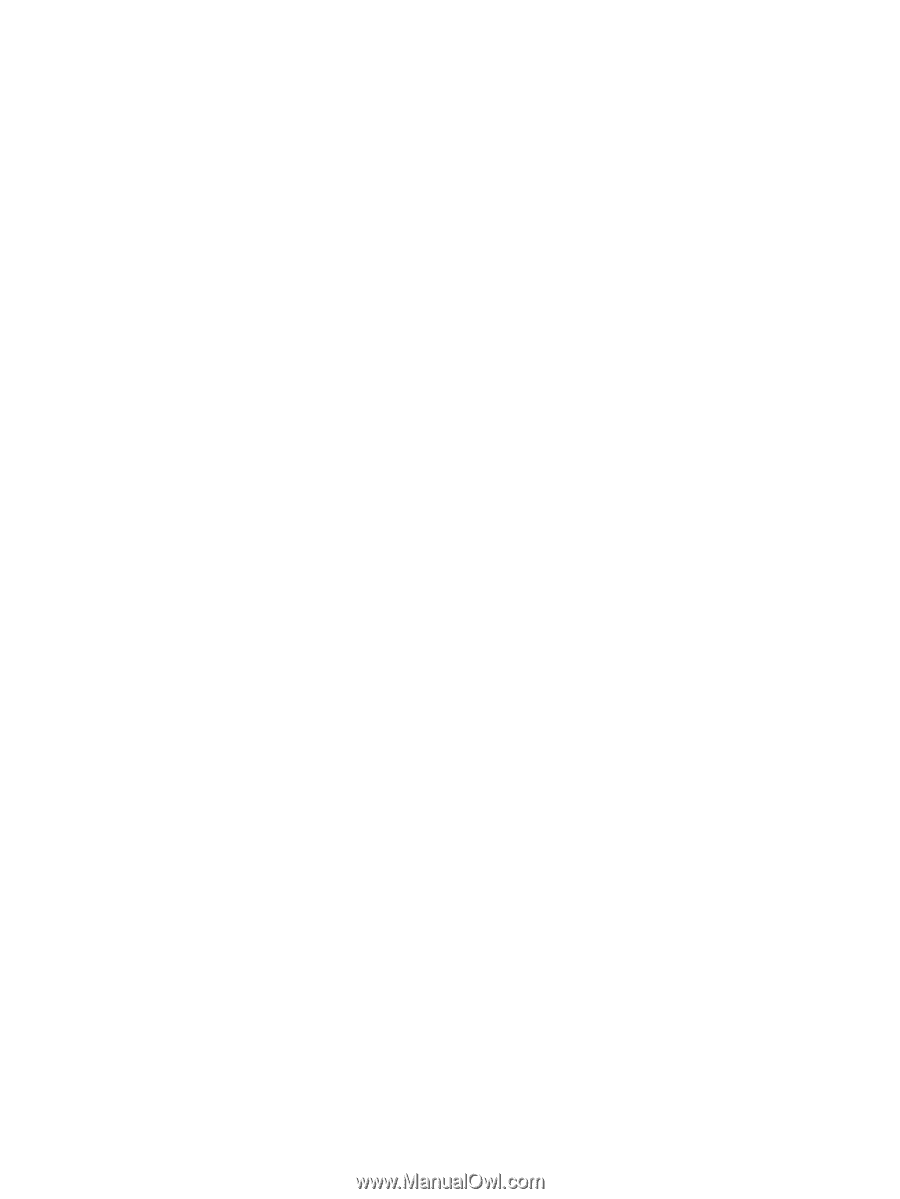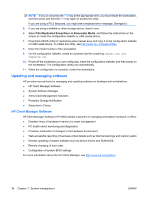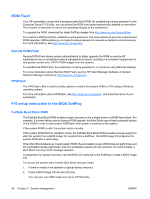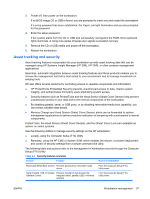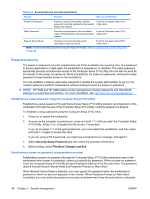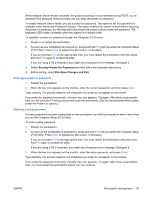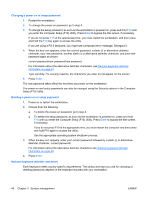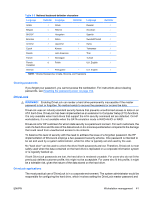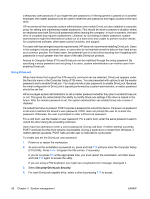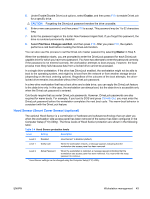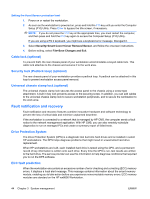HP xw8600 HP xw8600 Workstation Service and Technical Reference Guide - Page 49
Entering a power-on password, you run the Computer Setup F10 Utility.
 |
View all HP xw8600 manuals
Add to My Manuals
Save this manual to your list of manuals |
Page 49 highlights
When Network Server Mode is enabled, the password prompt is not presented during POST, but an attached PS/2 keyboard remains locked until you enter the power-on password. To enable Network Server Mode, you set a power-on password. The option to set this password is available under Advanced>Password Options. This option enables the system to boot without requiring the power-on password, but the keyboard and mouse are locked until you enter the password. The keyboard LEDs rotate constantly when the system is in locked mode. To establish a power-on password through the Computer (F10) menu: 1. Power on or restart the workstation. 2. As soon as your workstation is powered on, press and hold F10 until you enter the Computer Setup (F10) Utility. Press Enter to bypass the title screen, if necessary. If you do not press F10 at the appropriate time, you must restart the workstation and then press and hold F10 again to access the utility. If you are using a PS 2 keyboard, you might see a keyboard error message. Disregard it. 3. Select Security>Power-On Password and then follow the onscreen instructions. 4. Before exiting, select File>Save Changes and Exit. Entering a power-on password 1. Restart the workstation. 2. When the key icon appears on the monitor, enter the current password, and then press Enter. Type carefully. For security reasons, the characters you enter do not appear on the screen. If you enter the password incorrectly, a broken key icon appears. Try again. After three unsuccessful tries, you will enter the F10 setup screen with read-only permission. (See the Setup Browse Mode option under the Power-On options.) Entering a setup password If a setup password has been established on the workstation, you will be prompted to enter it each time you run the Computer Setup (F10) Utility. To enter a setup password: 1. Restart the workstation. 2. As soon as the workstation is powered on, press and hold F10 until you enter the Computer Setup (F10) Utility. Press Enter to bypass the title screen, if necessary. If you do not press F10 at the appropriate time, you must restart the workstation and press and hold F10 again to access the utility. If you are using a PS 2 keyboard, you might see a keyboard error message. Disregard it. 3. When the key icon appears on the monitor, enter the setup password, and press Enter. Type carefully. For security reasons, the characters you enter do not appear on the screen. If you enter the password incorrectly, a broken key icon appears. Try again. After three unsuccessful tries, you must restart the workstation before you can continue. ENWW Workstation management 39