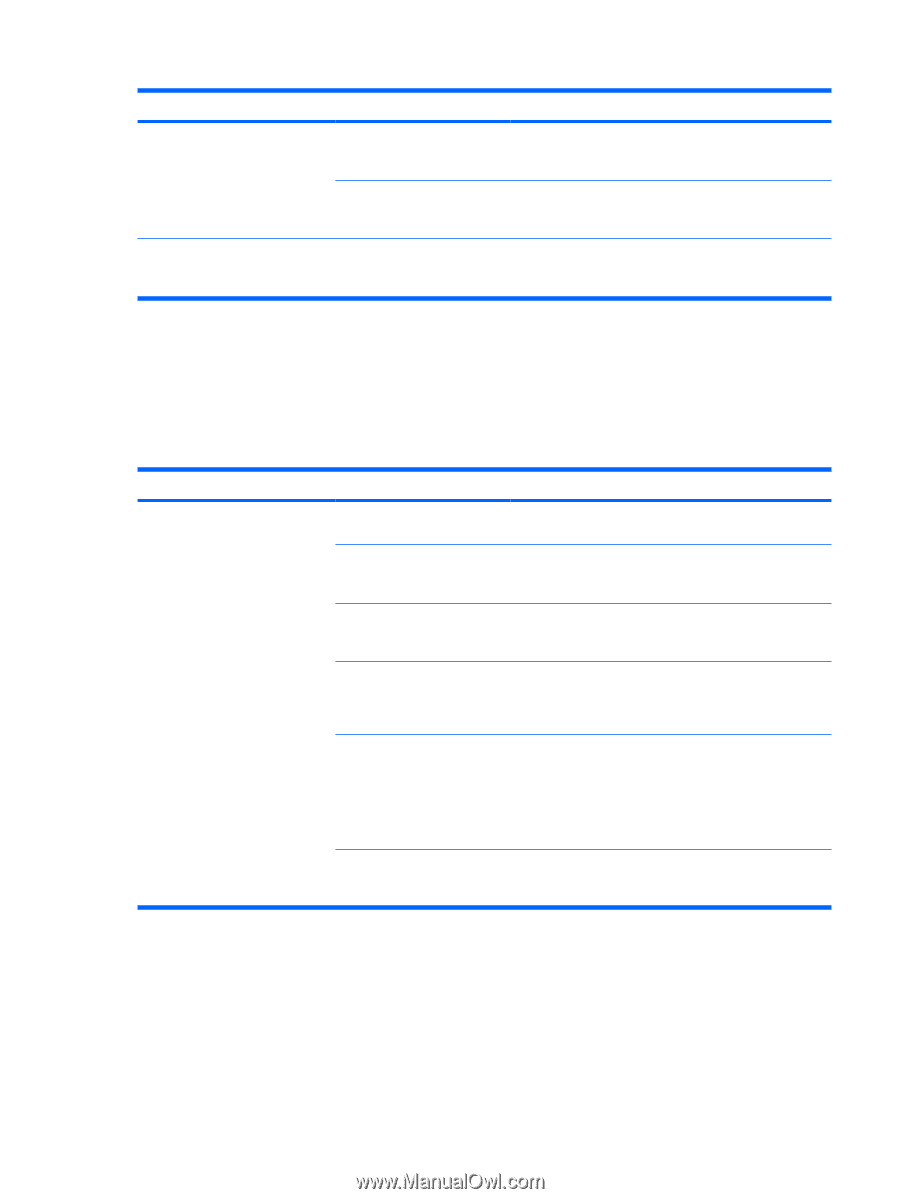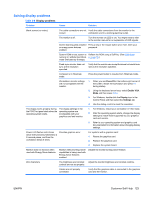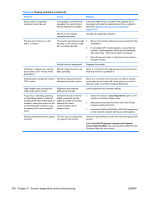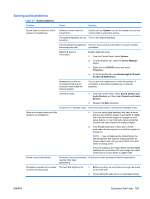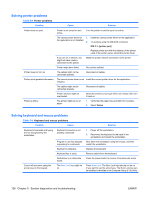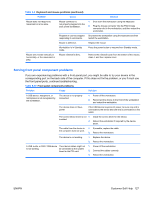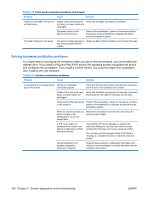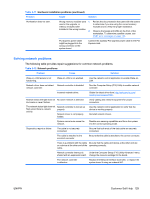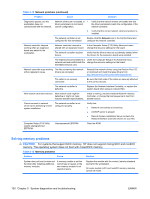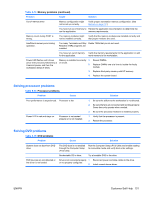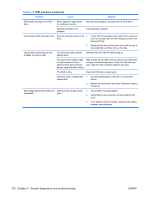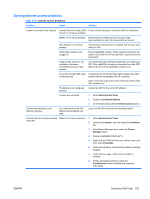HP xw8600 HP xw8600 Workstation Service and Technical Reference Guide - Page 138
Solving hardware installation problems, and con s the workstation. If you install a nonPnP device - workstation for sale
 |
View all HP xw8600 manuals
Add to My Manuals
Save this manual to your list of manuals |
Page 138 highlights
Table 5-10 Front panel component problems (continued) Problem Cause Solution A device in the IEEE-1394 port is not responsive. Cables of the external device Verify that all cables are properly connected. are loose, or power cables are unplugged. The power switch on the device is not turned on. Power off the workstation, power on the external device, then power on the workstation to integrate the device with the workstation system. The IEEE-1394 port is not active. The port is not there because it Obtain an IEEE 1394 PCI adapter card. Contact HP sales. was not purchased with the system. Solving hardware installation problems You might need to reconfigure the workstation when you add or remove hardware, such as an additional diskette drive. If you install a Plug and Play (PnP) device, the operating system recognizes the device and configures the workstation. If you install a nonPnP device, you must reconfigure the workstation after installing the new hardware. Table 5-11 Hardware installation problems Problem Cause Solution A new device is not recognized as Device is not seated or part of the system. connected properly. Verify that the device is properly and securely connected and that pins in the connector are not bent. Cables of the new device are loose, or power cables are unplugged. Verify that all cables are properly and securely connected and that pins in the cable or connector are not bent. Power switch of the new device Power off the workstation, power on the device, and then is not turned on. power on the workstation to integrate the device into the workstation system. When the system advises you about changes to the configuration, you do not accept them. Reboot the workstation and follow the instructions for accepting the changes. A PnP board might not configure when added if the default configuration conflicts with other devices. Use Windows XP Device Manager to deselect the automatic settings for the board and choose a basic configuration that does not cause a resource conflict. You can also use the Computer Setup (F10) Utility to reconfigure or disable devices to resolve the resource conflict. Device hardware is not properly jumpered or otherwise configured. Read the device-specific configuration information and check for incorrect settings or conflicts with other devices installed in the system. 128 Chapter 5 System diagnostics and troubleshooting ENWW