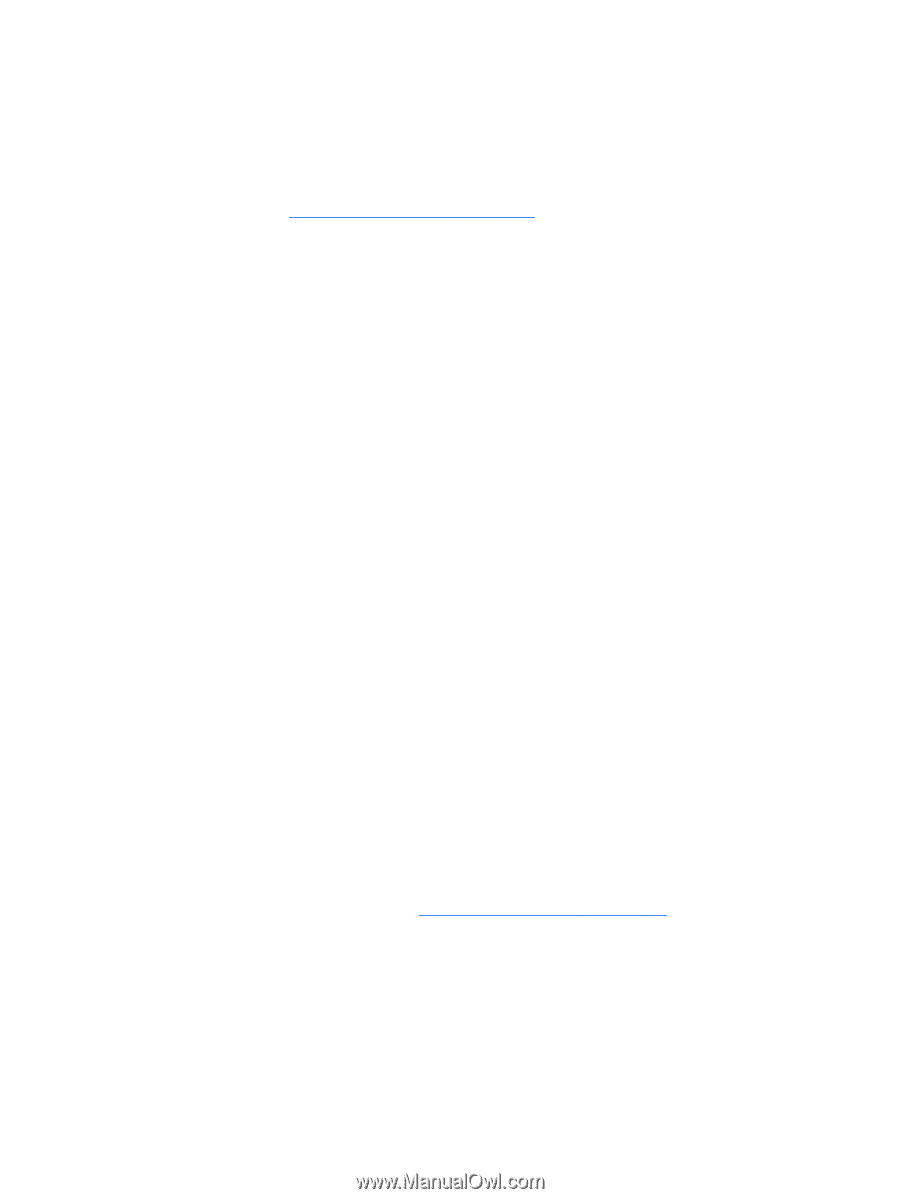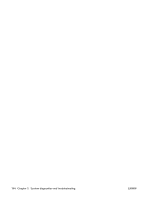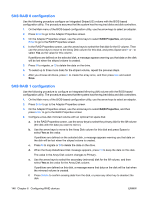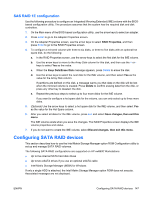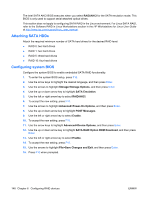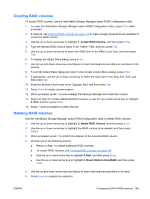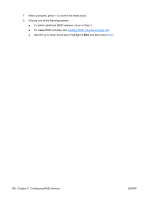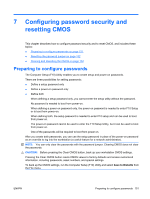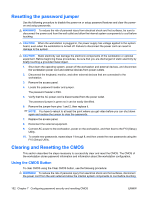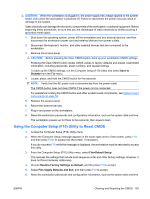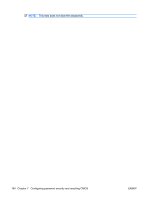HP xw8600 HP xw8600 Workstation Service and Technical Reference Guide - Page 159
Creating RAID volumes, Reset Disks to Non-RAID
 |
View all HP xw8600 manuals
Add to My Manuals
Save this manual to your list of manuals |
Page 159 highlights
Creating RAID volumes To create RAID volumes, use the Intel Matrix Storage Manager option ROM Configuration utility. 1. To enter the Intel Matrix Storage Manager option ROM Configuration utility, press Ctrl+l when prompted 2. If required, see Deleting RAID volumes on page 149 to make enough physical drives available to create the RAID volume. 3. Use the up or down arrow key to highlight 1. Create RAID Volume, and then press Enter. 4. Type the desired RAID volume name in the "Name:" field, and then press Tab. 5. Use the up or down arrow key to select the RAID level in the RAID Level: field, and then press Tab. 6. To display the Select Disks dialog, press Enter. 7. Use the up and down arrow keys and Space to mark individual physical disks as members of the volume. 8. To exit the Select Disks dialog and return to the Create Volume Menu dialog, press Enter. 9. If appropriate, use the up or down arrow key to select the Strip Size in the Strip Size: field, and then press Tab. 10. Enter the desired volume size in the Capacity: field, and then press Tab. 11. Press Enter to initiate volume creation. 12. When prompted, press Y to acknowledge the warning message and create the volume. 13. Return to step 3 to create additional RAID volumes, or use the up or down arrow key to highlight 4. Exit, and then press Enter. 14. Press Y when prompted to confirm the exit. Deleting RAID volumes Use the Intel Matrix Storage Manager option ROM Configuration utility to delete RAID volumes. 1. Use the up or down arrow key to highlight 2. Delete RAID Volume, and then press Enter. 2. Use the up or down arrow key to highlight the RAID volume to be deleted, and then press Delete. 3. When prompted, press Y to confirm the deletion of the selected RAID volume. 4. Choose one of the following actions: ● Return to Step 1 to delete additional RAID volumes. ● To create RAID volumes, see Creating RAID volumes on page 149. ● Use the up or down arrow key to highlight 4. Exit, and then press Enter. ● Use the up or down arrow key to highlight 3. Reset Disks to Non-RAID, and then press Enter. 5. Use the up and down arrow keys and Space to mark individual physical disks to be reset. 6. Press Enter to complete the selection. ENWW Configuring SATA RAID devices 149