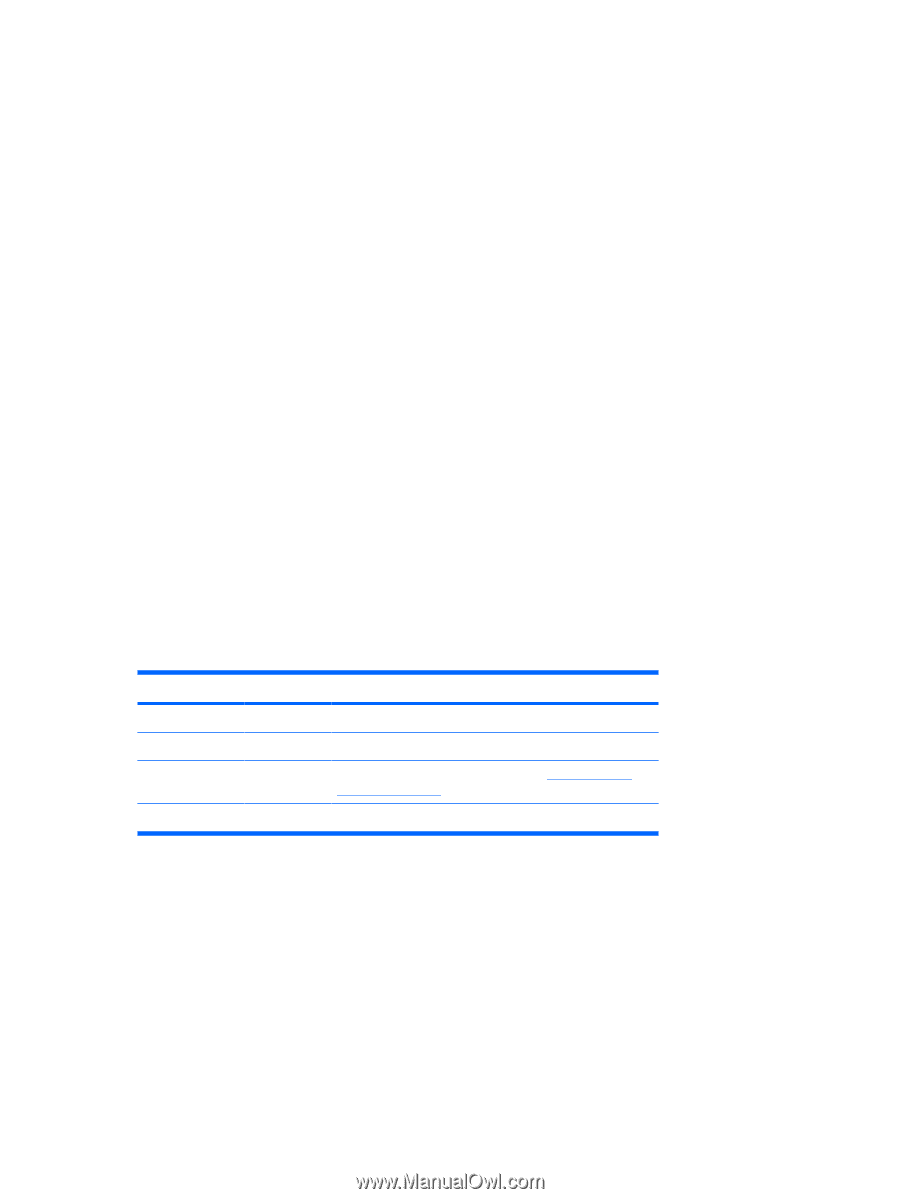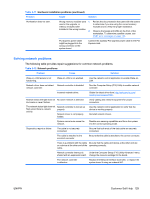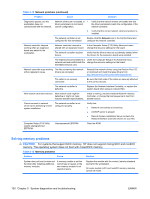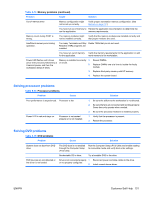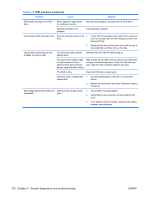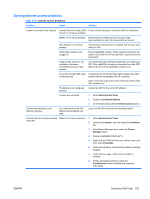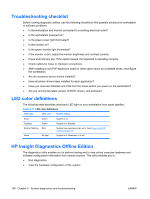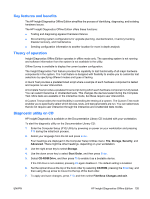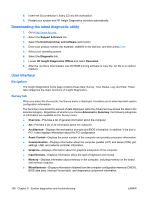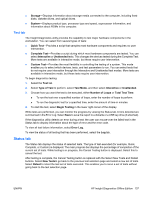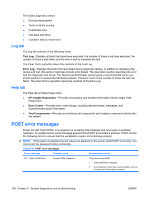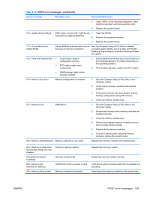HP xw8600 HP xw8600 Workstation Service and Technical Reference Guide - Page 144
Troubleshooting checklist, LED color definitions, HP Insight Diagnostics Offline Edition - flashing red light
 |
View all HP xw8600 manuals
Add to My Manuals
Save this manual to your list of manuals |
Page 144 highlights
Troubleshooting checklist Before running diagnostic utilities, use the following checklist to find possible solutions for workstation or software problems. ● Is the workstation and monitor connected to a working electrical outlet? ● Is the workstation powered on? ● Is the green power light illuminated? ● Is the monitor on? ● Is the green monitor light illuminated? ● If the monitor is dim, adjust the monitor brightness and contrast controls. ● Press and hold any key. If the system beeps, the keyboard is operating correctly. ● Check cables for loose or improper connections. ● After installing a non-PnP expansion board or other option (such as a diskette drive), reconfigure the workstation. ● Are all necessary device drivers installed? ● Have all printer drivers been installed for each application? ● Have you removed diskettes and CDs from the drives before you power on the workstation? ● Are you running the latest version of BIOS, drivers, and software? LED color definitions The following table describes what each LED light on your workstation front panel signifies. Table 5-17 LED color definitions LED state LED color System status Solid Green Flashing Green Solid or flashing Red None No light System is on. System is in Standby. System has experienced an error. See Diagnostic LED codes on page 114. System is in Hibernate, or is off. HP Insight Diagnostics Offline Edition The diagnostics utility enables you to perform testing and to view critical computer hardware and software configuration information from various sources. This utility enables you to: ● Run diagnostics ● View the hardware configuration of the system 134 Chapter 5 System diagnostics and troubleshooting ENWW