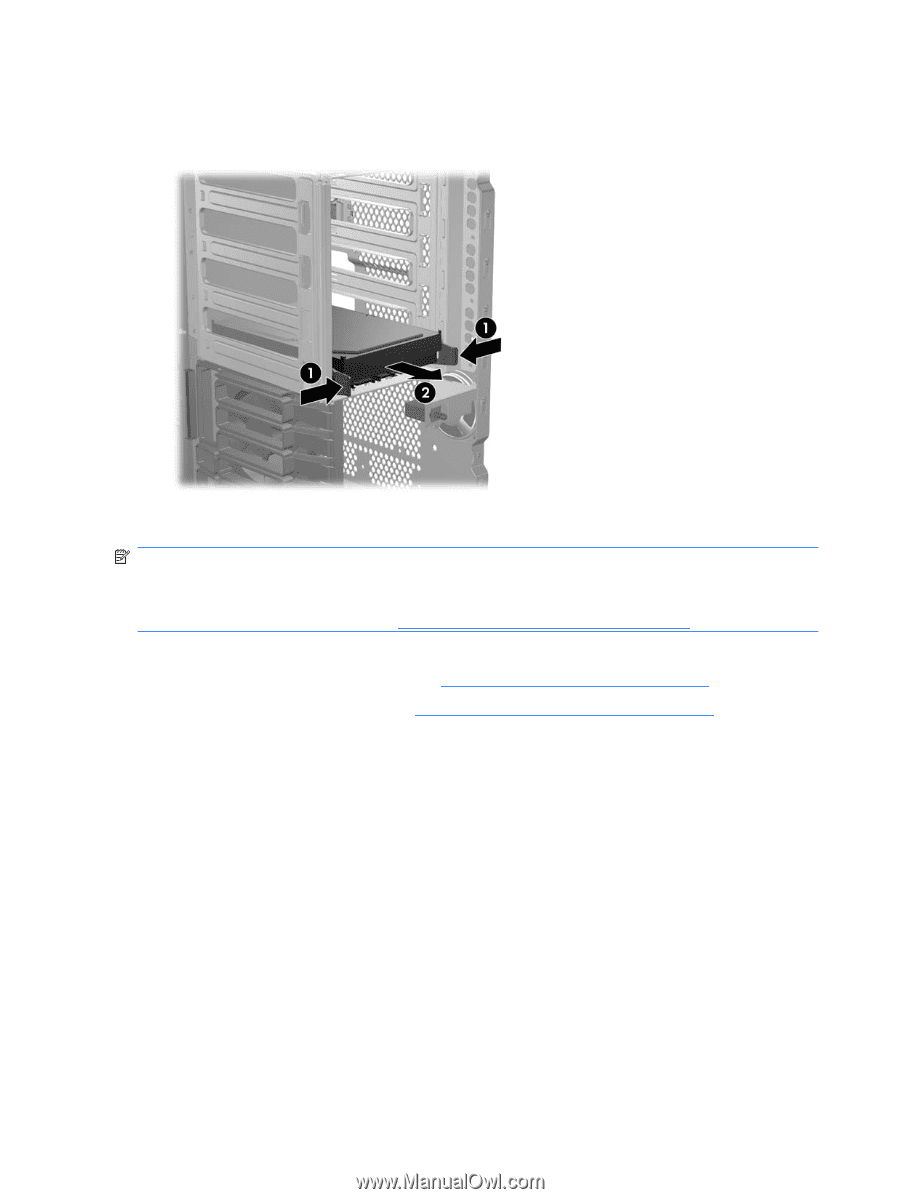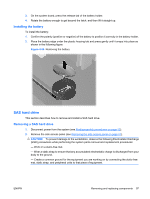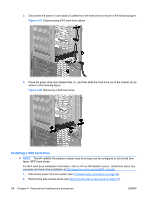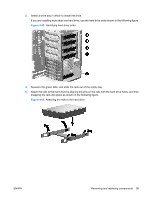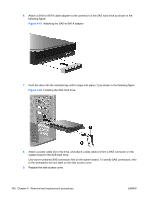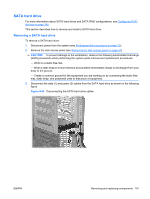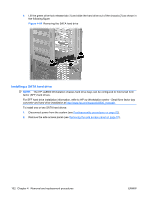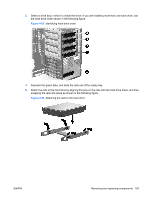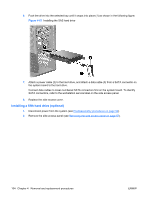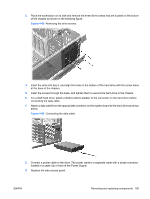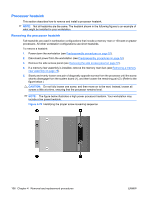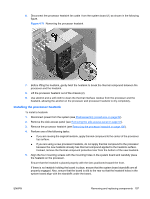HP xw8600 HP xw8600 Workstation Service and Technical Reference Guide - Page 112
Installing a SATA hard drive,
 |
View all HP xw8600 manuals
Add to My Manuals
Save this manual to your list of manuals |
Page 112 highlights
4. Lift the green drive-lock release tab (1) and slide the hard drive out of the chassis (2) as shown in the following figure. Figure 4-64 Removing the SATA hard drive Installing a SATA hard drive NOTE: The HP xw8600 Workstation chassis hard drive bays can be configured to hold small form factor (SFF) hard drives. For SFF hard drive installation information, refer to HP xw Workstation series - Small form factor bay converter and hard drive installation at http://www.hp.com/support/x8600_manuals. To install one or two SATA hard drives: 1. Disconnect power from the system (see Predisassembly procedures on page 52). 2. Remove the side access panel (see Removing the side access panel on page 57). 102 Chapter 4 Removal and replacement procedures ENWW