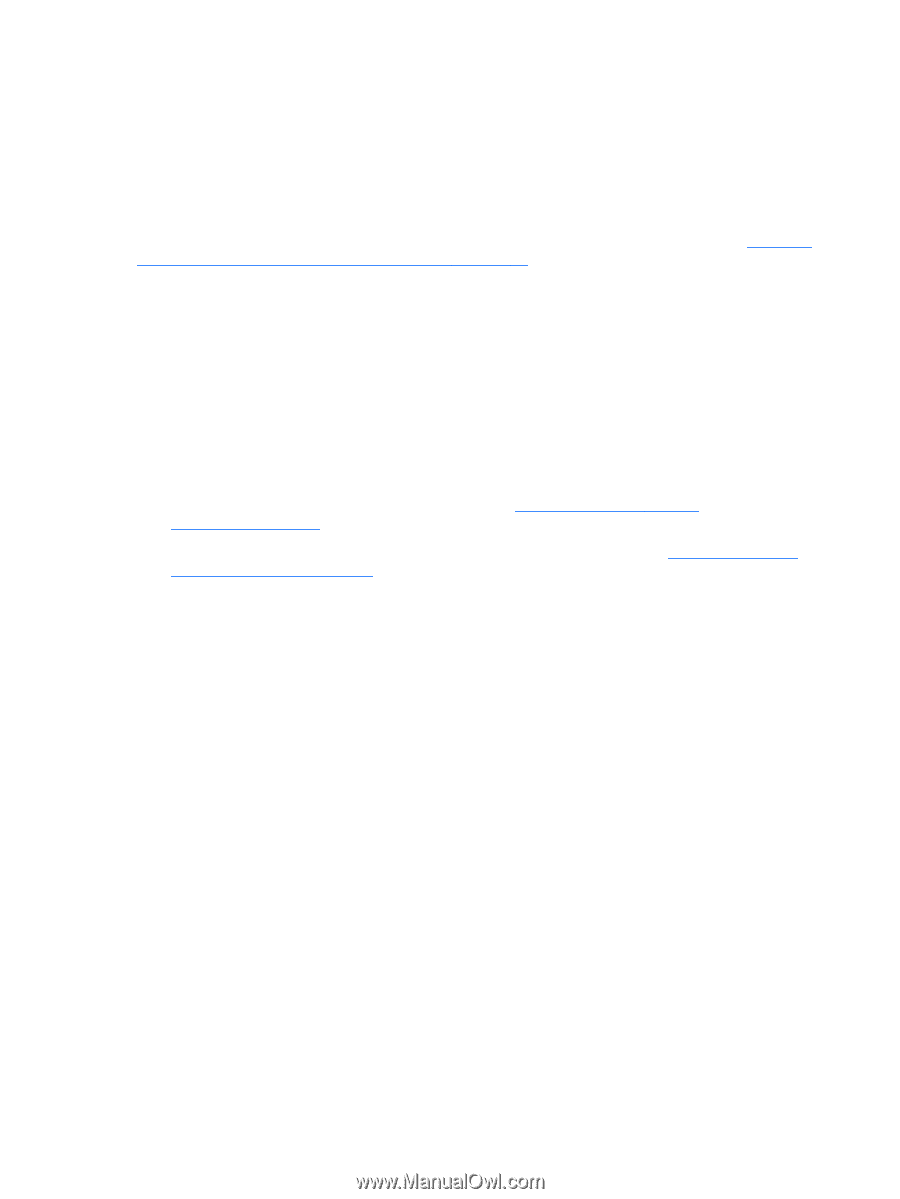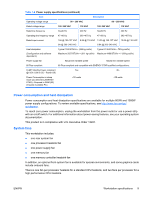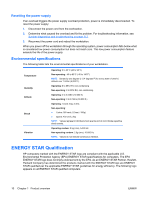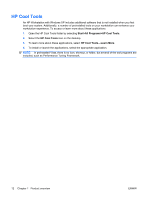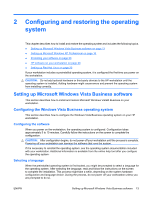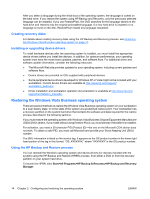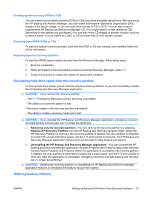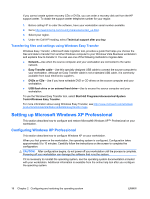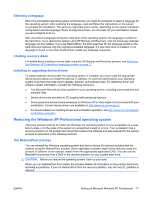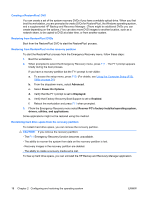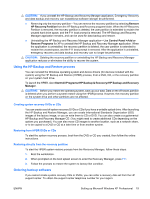HP xw8600 HP xw8600 Workstation Service and Technical Reference Guide - Page 24
Creating recovery disks, Installing or upgrading device drivers - drivers windows 7
 |
View all HP xw8600 manuals
Add to My Manuals
Save this manual to your list of manuals |
Page 24 highlights
After you select a language during the initial boot of the operating system, the language is locked on the hard drive. If you restore the system using HP Backup and Recovery, only the previously selected language can be installed. If you use RestorePlus!, the DVD searches for the language stored on the hard drive and restores only the original preinstalled language. If a new hard drive is installed or no language is found on the disk, RestorePlus! installs any language requested. Creating recovery disks For details about creating recovery disks using the HP Backup and Recovery process, see Restoring the Windows Vista Business operating system on page 14. Installing or upgrading device drivers To install hardware devices after the operating system is installed, you must install the appropriate device drivers before you install the devices. In addition, for optimum performance, your operating system must have the most recent updates, patches, and software fixes. For additional driver and software update information, consider the following resources: ● The Microsoft Web site provides updates for your operating system, including current patches and software fixes. ● Device drivers are provided on CDs supplied with peripheral devices. ● Some peripheral device drivers developed for Windows XP or Vista might not be included with your workstation. Current device drivers are available at http://www.hp.com/support/ workstation_swdrivers. ● Driver installation and workstation operation documentation is available at http://www.hp.com/ support/workstation_manuals/. Restoring the Windows Vista Business operating system There are several methods to restore the Windows Vista Business operating system on your workstation to a near-factory state, or to the state of the system at a predefined restore point. Your workstation has a recovery partition on the system hard drive that contains the software and data required for the restore process described in the following sections. If you must restore the operating system with Windows Vista Business Original Equipment Manufacturer (OEM) DVDs (that is, if you install without using Restore Plus!), you must activate Vista after it is installed. For activation, you need a 25-character PID (Product ID)-the one on the Microsoft COA sticker does not work. To obtain a valid PID, you must call Microsoft and provide your Stock Keeping Unit (SKU) number. The SKU information is listed on the service tag. It appears as the OS product number in the lower right hand portion of the tag in this format: "OS: XXXXXXX," where "XXXXXXX" is the OS product number. Using the HP Backup and Restore process You can reinstall the Windows operating system and device drivers (for devices included with the system) using the HP Backup and Restore (HPBR) process, from either a DVD or from the recovery partition on your system hard drive. To launch the HPBR, slect Start>All Programs>HP Backup & Recovery>HP Backup and Recovery Manager. 14 Chapter 2 Configuring and restoring the operating system ENWW