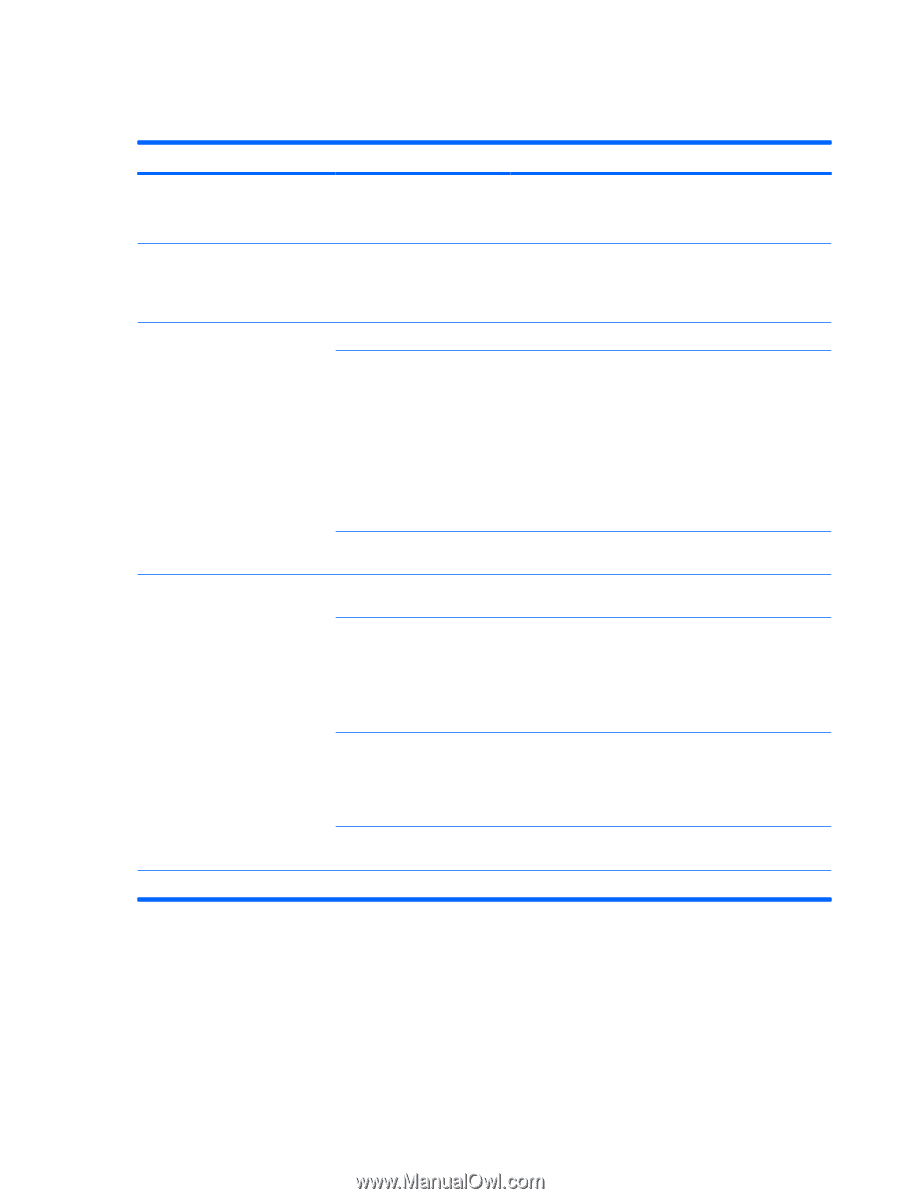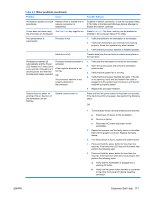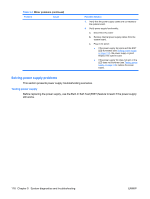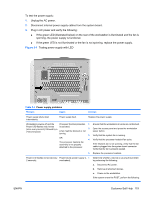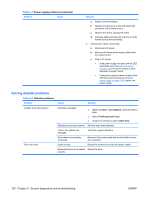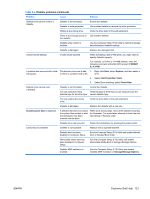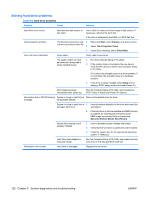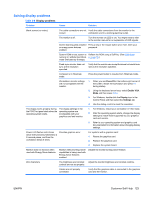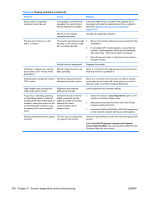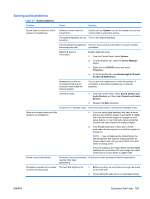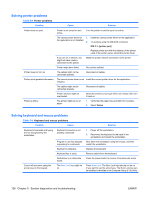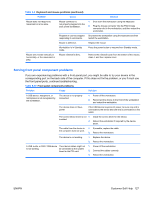HP xw8600 HP xw8600 Workstation Service and Technical Reference Guide - Page 132
Solving hard drive problems, System diagnostics and troubleshooting
 |
View all HP xw8600 manuals
Add to My Manuals
Save this manual to your list of manuals |
Page 132 highlights
Solving hard drive problems Table 5-5 Hard drive problems Problem Cause Solution Hard drive error occurs. Hard disk has bad sectors or has failed. Use a utility to locate and block usage of bad sectors. If necessary, reformat the hard disk. If the drive is detected by the BIOS, run DPS Self-test. Disk transaction problem. The directory structure is bad, 1. Right-click Start, select Explore, and select a drive. or there is a problem with a file. 2. Select File>Properties>Tools. 3. Under Error-checking, select Check Now. Drive not found (identified). Loose cable. Verify cable connections. The system might not have automatically recognized a newly installed device. 1. Run the Computer Setup (F10) Utility. 2. If the system does not recognize the new device, verify that the device is listed in the Computer Setup (F10) Utility. If it is listed, the probable cause is a driver problem. If it is not listed, the probable cause is a hardware problem. 3. If this drive is newly installed, enter Setup and try adding a POST delay under Advanced>Power-On. Drive responds slowly immediately after power-up. Run the Computer Setup (F10 utility, and increase the POST Delay in Advanced>Power-On Options. Nonsystem disk or NTLDR missing System is trying to start from a Remove the diskette from the drive. message. nonbootable diskette. System is trying to start from a 1. Insert a bootable diskette into the drive and restart the damaged hard drive. workstation. 2. If the hard drive is still inaccessible and MBR Security is enabled, try restoring the previously saved MBR image by entering Setup and selecting Security>Restore Master Boot Record. System files missing or not properly installed. 1. Insert a bootable system diskette and restart. 2. Verify that the hard drive is partitioned and formatted. 3. Install the system files for the appropriate operating system, if necessary. Hard drive boot disabled in Computer Setup. Run the Computer Setup (F10) Utility and enable the hard drive entry in the Storage>Boot Order list. Workstation will not start. Hard drive is damaged. Replace the hard drive. 122 Chapter 5 System diagnostics and troubleshooting ENWW