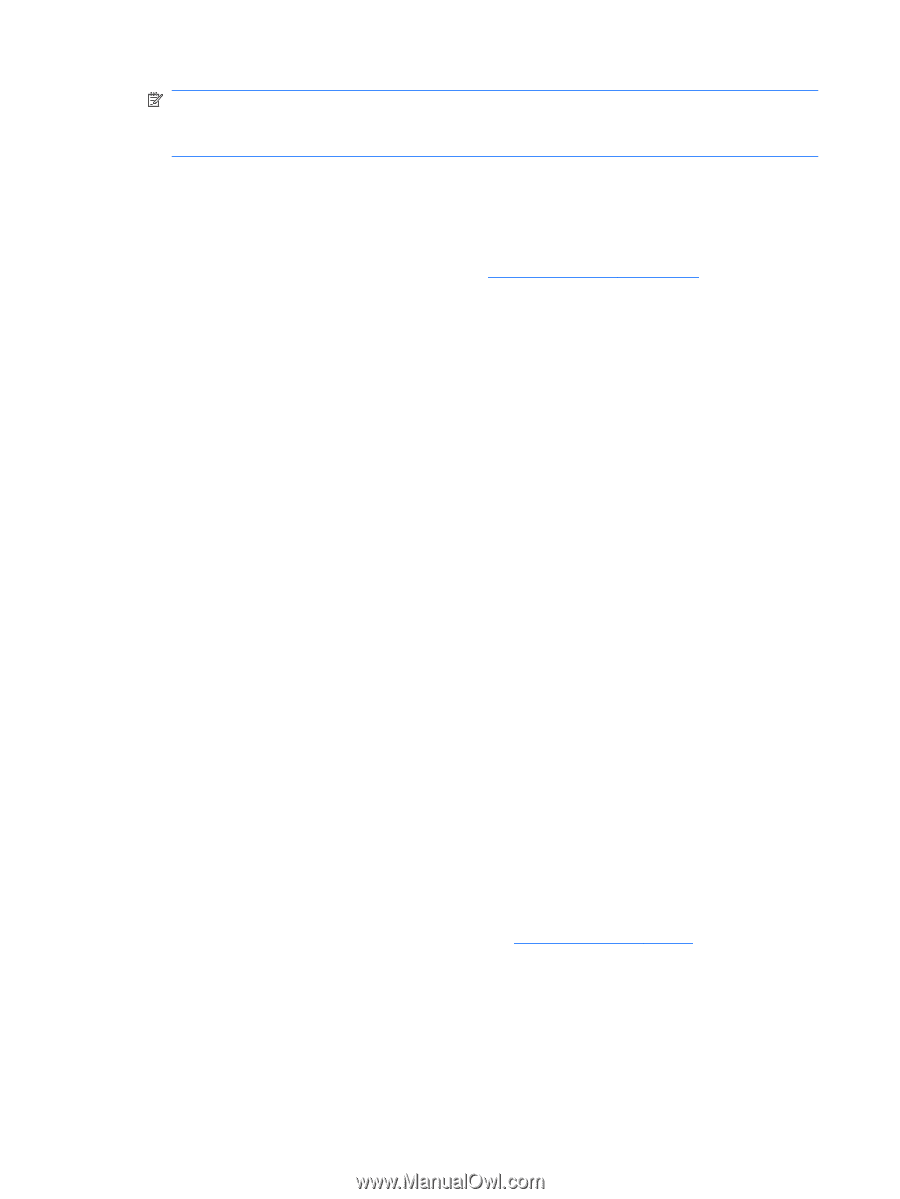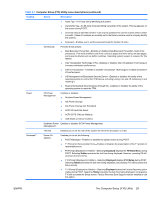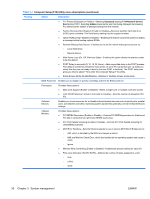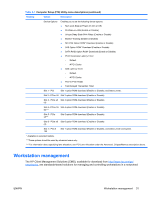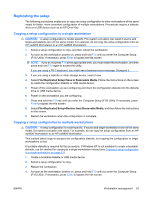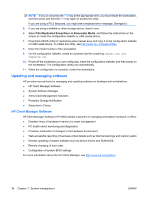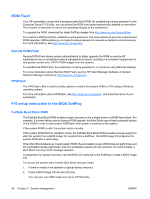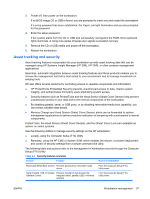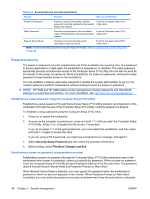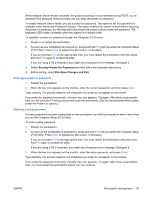HP xw8600 HP xw8600 Workstation Service and Technical Reference Guide - Page 44
Updating and managing software, HP Client Manager Software - bios download
 |
View all HP xw8600 manuals
Add to My Manuals
Save this manual to your list of manuals |
Page 44 highlights
NOTE: If you do not press the F10 key at the appropriate time, you must restart the workstation, and then press and hold the F10 key again to access the utility. If you are using a PS 2 keyboard, you might see a keyboard error message. Disregard it. 5. If you are using a diskette or other storage device, insert it now. 6. Select File>Replicated Setup>Save to Removable Media, and follow the instructions on the screen to create the configuration diskette or USB media device. 7. Download a BIOS utility for replicating setup (repset.exe), and copy it to the configuration diskette or USB media.device. To obtain this utility, see http://www.hp.com/support/files. 8. Enter the model number of the workstation. 9. On the configuration diskette, create an autoexec.bat file containing repset.exe and cpqsetup.txt. 10. Power off the workstation you are configuring, insert the configuration diskette, and then power on the workstation. The configuration utility runs automatically. 11. When the configuration is complete, restart the workstation. Updating and managing software HP provides several tools for managing and updating software on desktops and workstations: ● HP Client Manager Software ● System Software Manager ● Altiris Client Management Solutions ● Proactive Change Notification ● Subscriber's Choice HP Client Manager Software HP Client Manager Software (HP CMS) assists customers in managing workstation hardware. It offers: ● Detailed views of hardware inventory for asset management ● PC health-check monitoring and diagnostics ● Proactive notification of changes in the hardware environment ● Web-accessible reporting of business-critical details such as thermal warnings and memory alerts ● Remote updating of system software such as device drivers and ROM BIOS ● Remote changing of boot order ● Configuration of system BIOS settings For more information about the HP Client Manager, see http://www.hp.com/go/ssm. 34 Chapter 3 System management ENWW