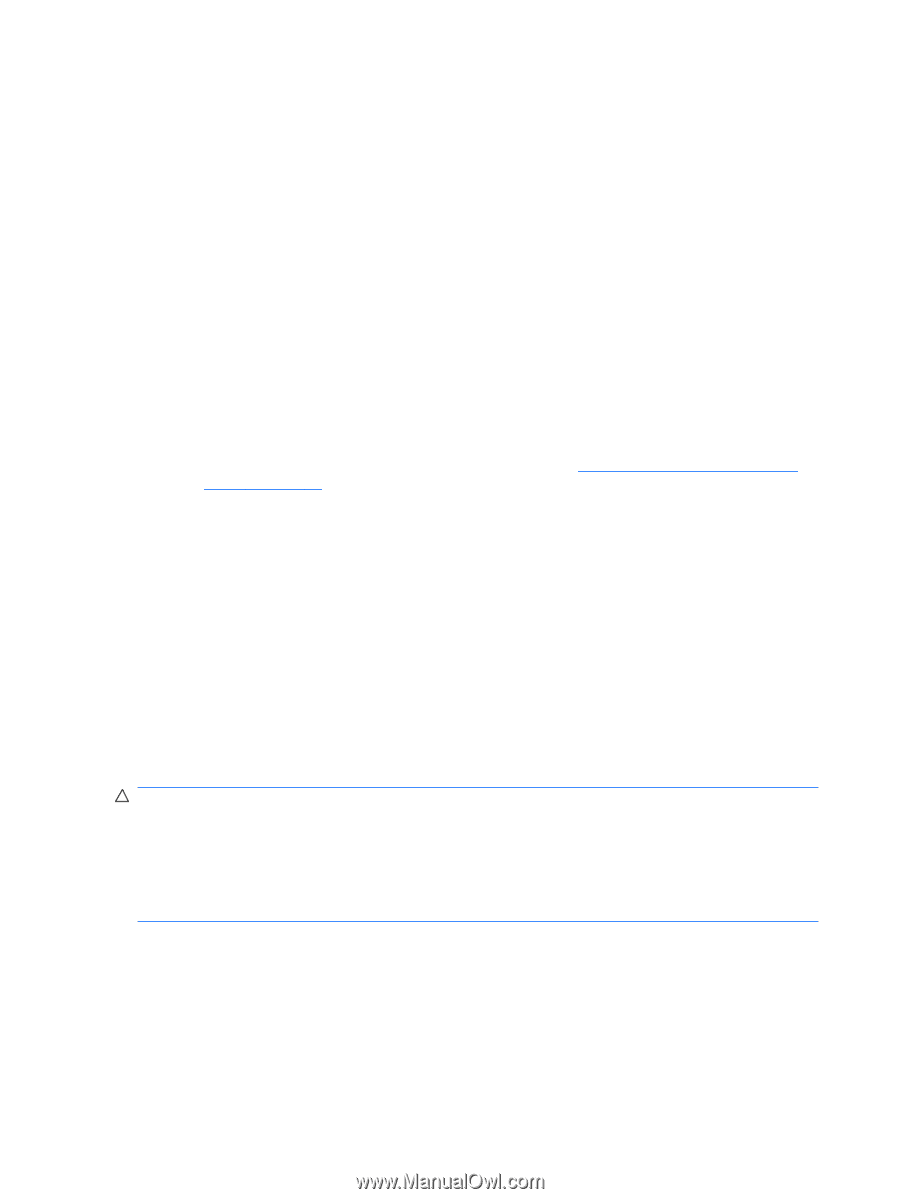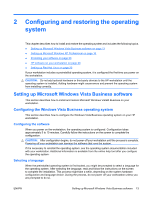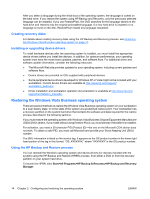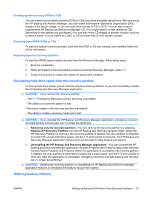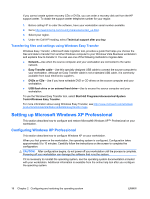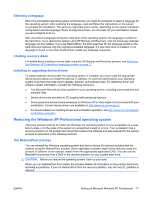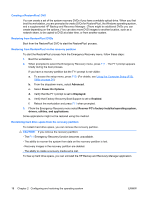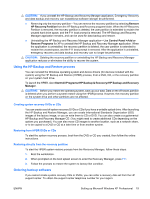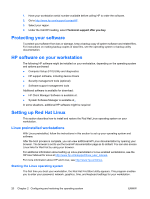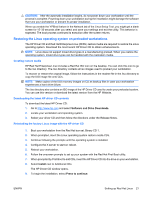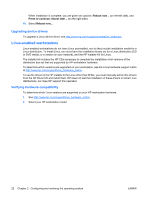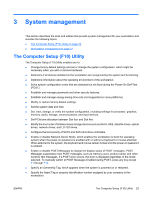HP xw8600 HP xw8600 Workstation Service and Technical Reference Guide - Page 28
Creating a RestorePlus! DVD, Restoring from RestorePlus! on the recovery partition
 |
View all HP xw8600 manuals
Add to My Manuals
Save this manual to your list of manuals |
Page 28 highlights
Creating a RestorePlus! DVD You can create a set of the system recovery DVDs if you have a writable optical drive. When you first boot the workstation, you are prompted to create DVDs for RestorePlus!, the Windows operating system, and a supplemental HP Backup and Recovery Manager. (There might be additional DVDs you can create depending on the options.) You can also move DVD images to another location, such as a network share, to be copied to DVD at a later time, or from another system. Restoring from RestorePlus! DVDs Boot from the RestorePlus! DVD to start the RestorePlus! process. Restoring from RestorePlus! on the recovery partition To start the RestorePlus! process from the Emergency Recovery menu, follow these steps : 1. Boot the workstation. 2. When prompted to select the Emergency Recovery menu, press F11 . The F11 prompt appears briefly during the boot process. If you have a recovery partition but the F11 prompt is not visible: a. To access the setup menu, press F10. (For details, see Using the Computer Setup (F10) Utility on page 24.) b. From the dropdown menu, select Advanced. c. Select Power-On Options. d. Verify that the F11 prompt is set to Displayed. e. Verify that Factory Recovery Boot Support is set to Enabled. f. Reboot the workstation and press F11 when prompted. 3. Ffrom the Emergency Recovery menu select Recover PC's factory installed operating system, drivers, utilities, and applications. Some applications might not be restored using this method. Reclaiming hard drive space from the recovery partition To reclaim hard drive space, you can remove the recovery partition. CAUTION: If you remove the recovery partition: - The F11 Emergency Recovery function becomes unavailable. - The ability to recover the system from data on the recovery partition is lost. - Recovery images in the recovery partition are deleted. - The ability to create a recovery media set is lost. To free up hard drive space, you can uninstall the HP Backup and Recovery Manager application. 18 Chapter 2 Configuring and restoring the operating system ENWW