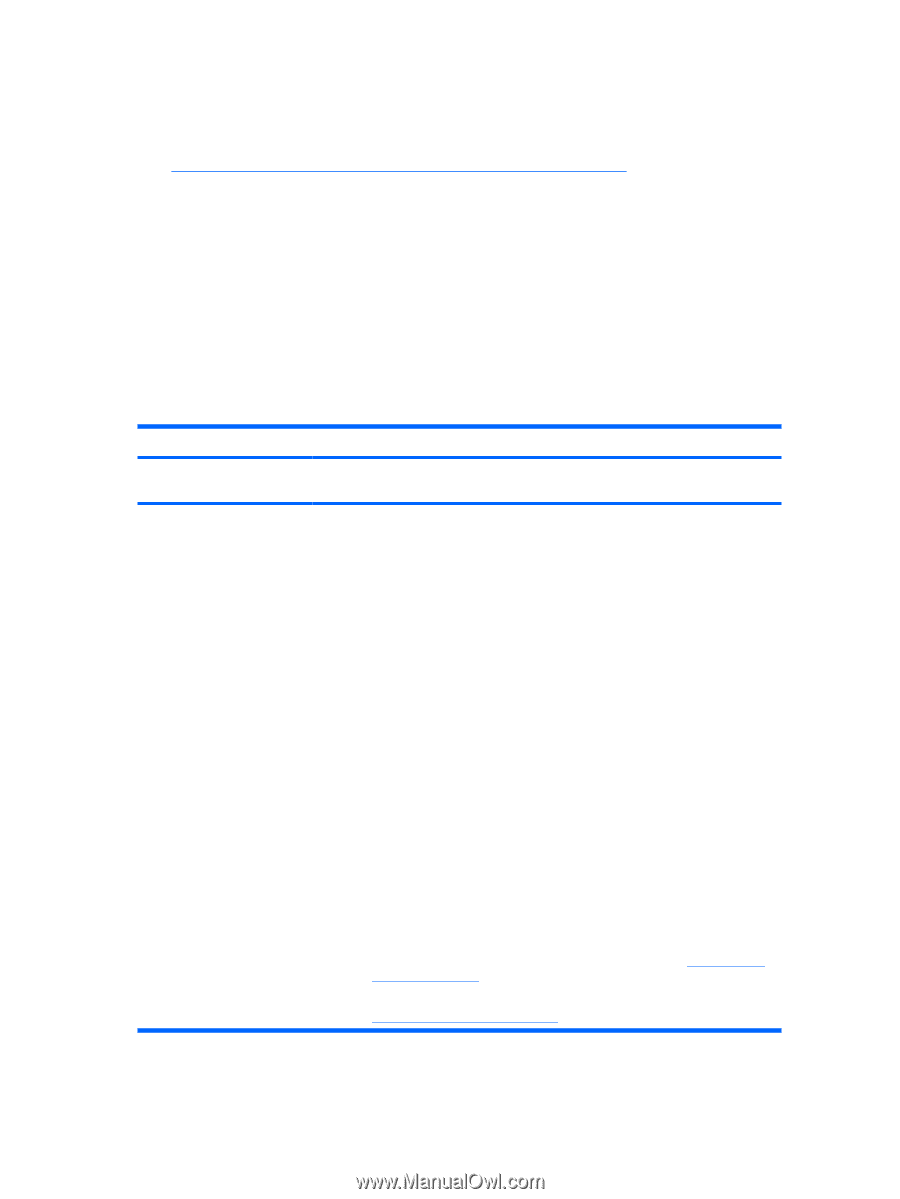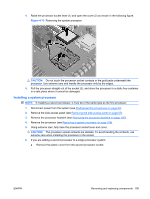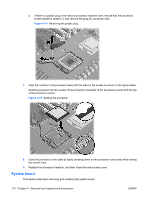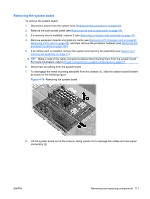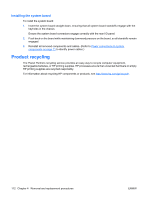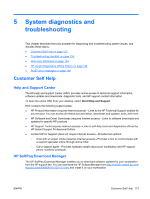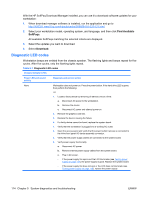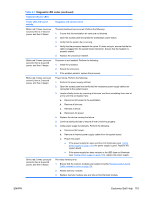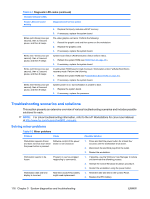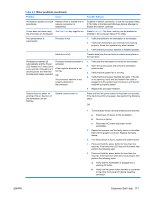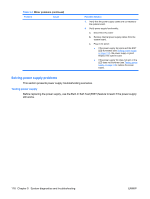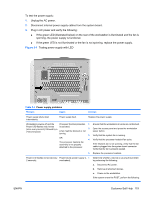HP xw8600 HP xw8600 Workstation Service and Technical Reference Guide - Page 124
Diagnostic LED codes - 4 beeps
 |
View all HP xw8600 manuals
Add to My Manuals
Save this manual to your list of manuals |
Page 124 highlights
With the HP SoftPaq Download Manager installed, you can use it to download software updates for your workstation: 1. When download manager software is installed, run the application and go to http://h20331.www2.hp.com/Hpsub/cache/509658-0-0-225-121.html. 2. Select your workstation model, operating system, and language, and then click Find Available SoftPaqs. All available SoftPaqs matching the selected criteria are displayed. 3. Select the updates you want to download. 4. Select Download. Diagnostic LED codes Workstation beeps are emitted from the chassis speaker. The flashing lights and beeps repeat for five cycles. After five cycles, only the flashing lights repeat. Table 5-1 Diagnostic LED codes Chassis indicator LEDs Power LED and sound activity Diagnosis and service action None Workstation does not power on. Press the power button. If the hard drive LED is green, then perform the following: OR 1. Locate a faulty device by removing all devices one at a time: a. Disconnect AC power to the workstation. b. Remove the device. c. Reconnect AC power and attempt power-on. 2. Remove the graphics card last. 3. Replace the device causing the failure. 4. If a faulty device cannot be found, replace the system board. 1. Verify that the workstation is plugged into a working AC outlet. 2. Open the access panel and verify that the power button harness is connected to the inline front panel I/O device assembly connector. 3. Verify that the power supply cables are connected to the system board. 4. Verify power supply functionality. a. Disconnect AC power. b. Remove internal power supply cables from the system board. c. Plug in AC power. ◦ If the power supply fan spins and the LED illuminates (see Testing power supply on page 118), the power supply is good. Replace the system board. ◦ If the power supply fan does not spin or the LED does not illuminate (see Testing power supply on page 118), replace the power supply. 114 Chapter 5 System diagnostics and troubleshooting ENWW