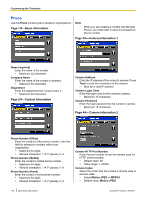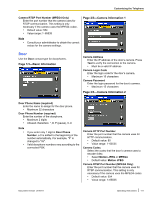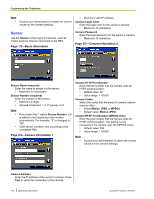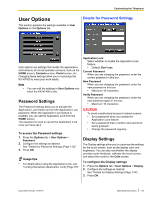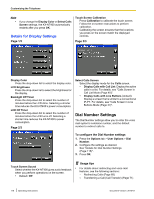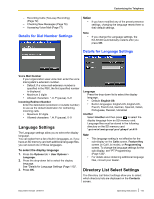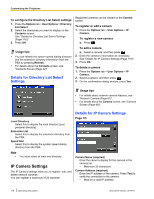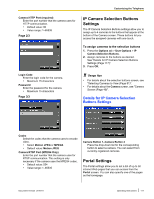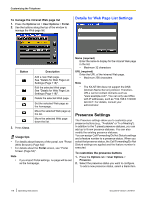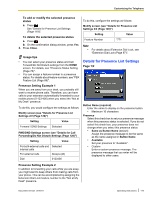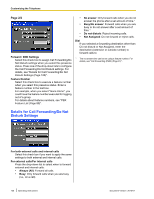Panasonic KX-NT400 Operating Instructions - Page 115
Language Settings, Directory List Select Settings, Details for Dial Number Settings - uk
 |
View all Panasonic KX-NT400 manuals
Add to My Manuals
Save this manual to your list of manuals |
Page 115 highlights
- Recording Calls (Two-way Recording) (Page 72) - Checking New Messages (Page 76) - Accessing Voice Mail (Page 77) Details for Dial Number Settings Customizing the Telephone Notice • If you have modified any of the preset presence settings, changing the language resets them to their default settings. Note • If you change the Language settings, the KX-NT400 automatically restarts after you press OK. Details for Language Settings Voice Mail Number If your organization uses voice mail, enter the voice mail system's extension number. • Default: If a voice mail extension number is specified in the PBX, the first specified number is displayed. • Maximum 5 digits • Allowed characters: *, #, P (pause), 0-9 Incoming Redirect Number Enter the destination (extension or outside number) to use as the default destination for redirecting incoming calls. • Maximum 32 digits • Allowed characters: *, #, P (pause), 0-9 Language Settings The Language settings allow you to select the display language. You can select from a list of built-in languages, or, if you have an SD memory card with additional language files, you can select one of those languages. To select the display language 1. Press the Options tab > User Options > Language. 2. Press the drop-down list to select the display language. See "Details for Language Settings (Page 115)". 3. Press OK. Language Press the drop-down list to select the display language. • Default: English-US • Built-in languages: English-US, English-UK, French, French-CA, German, Spanish, Italian, Portuguese, Russian, Ukrainian Another Select Another and then press to select the display language from an SD memory card. Language files must be stored in the following directory on the SD memory card: \private\meigroup\pcc\pbxpt\nt400 Note • • This language setting is not effective for the sub-display on the Calls screen, Feature Key screen (in Call List mode), or Programming screen. To change the language settings for the sub-display, see "PT Programming (Page 125)". For details about obtaining additional language files, consult your dealer. Directory List Select Settings The Directory List Select settings allow you to select which directory lists are displayed on the Contacts screen. Document Version 2010-01 Operating Instructions 115