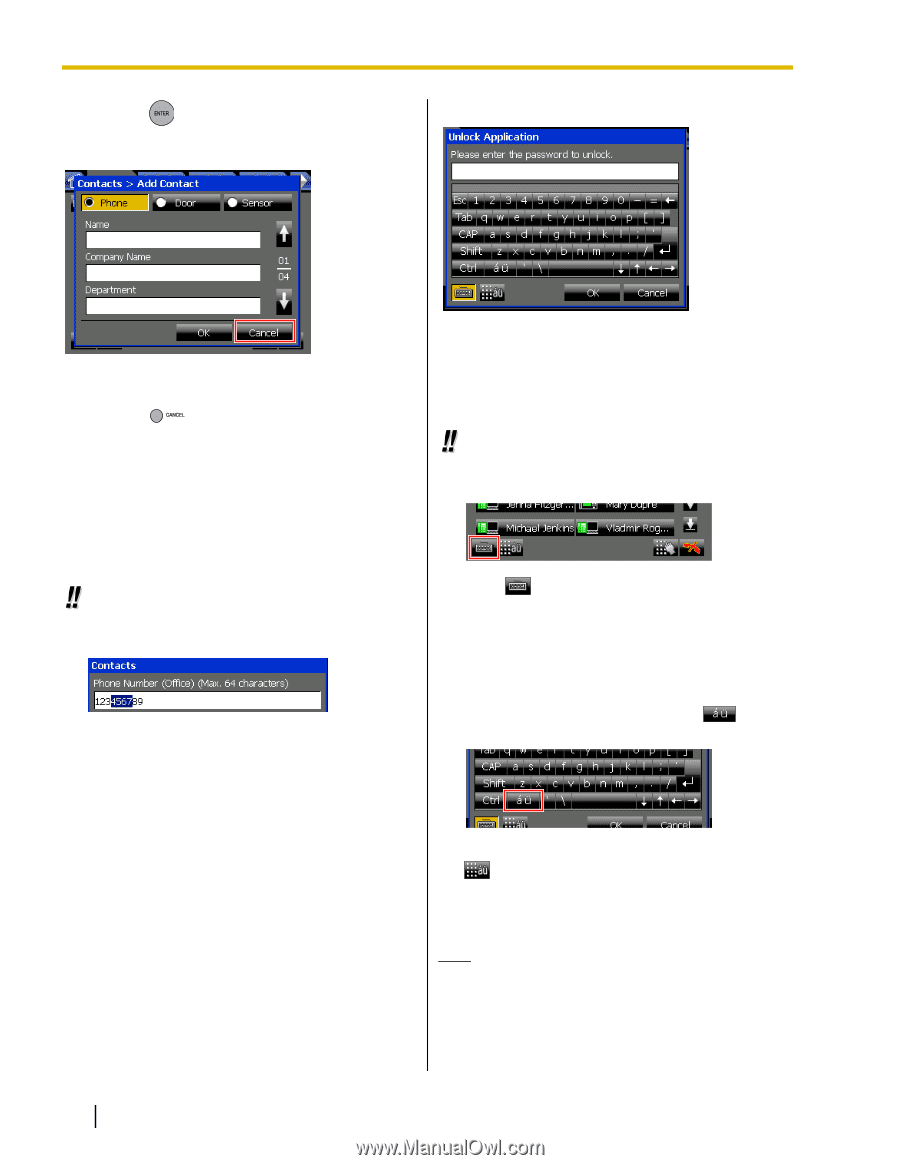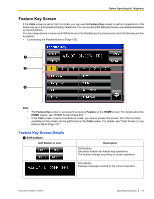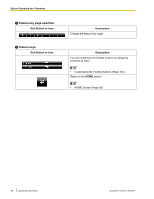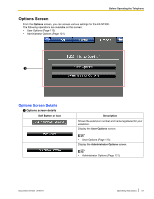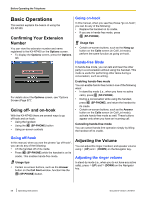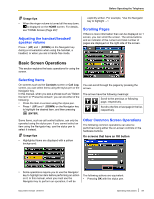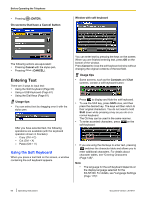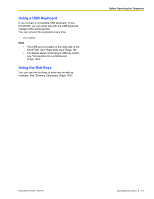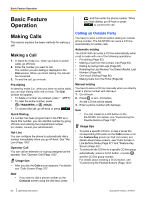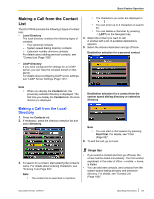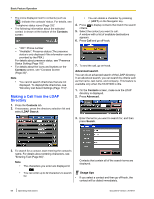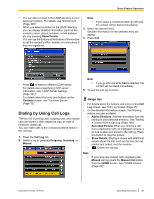Panasonic KX-NT400 Operating Instructions - Page 60
Entering Text, Using the Soft Keyboard
 |
View all Panasonic KX-NT400 manuals
Add to My Manuals
Save this manual to your list of manuals |
Page 60 highlights
Before Operating the Telephone • Pressing (ENTER). On screens that have a Cancel button Window with soft keyboard The following actions are equivalent: • Pressing Cancel with the stylus pen. • Pressing (CANCEL). Entering Text There are 3 ways to input text: • Using the Soft Keyboard (Page 60) • Using a USB Keyboard (Page 61) • Using the Dial Keys (Page 61) Usage tips • You can select text by dragging over it with the stylus pen. After you have selected text, the following operations are available (with the keyboard operation shown in brackets): - Copy (Ctrl + C) - Cut (Ctrl + X) - Paste (Ctrl + V) Using the Soft Keyboard When you press a text field on the screen, a window containing the soft keyboard appears. You can enter text by pressing the keys on the screen. When you are finished entering text, press OK on the bottom of the window. Press Cancel to close the soft keyboard window without changing the original contents of the text field. Usage tips • Some screens, such as the Contacts and Chat screens, contain a soft keyboard button: Press to display and hide the soft keyboard. • To use the Shift key, press Shift once, and then press the desired key. The keys will then return to their original characters. You do not need to hold Shift down while pressing a key as you do on a normal keyboard. The Ctrl key can be used in the same manner. • To enter accented characters, press on the soft keyboard: • If you are using the dial keys to enter text, pressing switches the character table and allows you to enter additional characters. For details about character tables, see "Entering Characters (Page 145)". Note • The language for the soft keyboard depends on the display language selected for the KX-NT400. For details, see "Language Settings (Page 115)". 60 Operating Instructions Document Version 2010-01