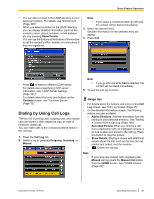Panasonic KX-NT400 Operating Instructions - Page 70
Receiving a Second Call (Answering Call Waiting), Holding a Call in a System Parking, Zone Call Park
 |
View all Panasonic KX-NT400 manuals
Add to My Manuals
Save this manual to your list of manuals |
Page 70 highlights
Basic Feature Operation Holding a Call in a System Parking Zone (Call Park) You can hold a call in a common parking zone. Calls held in a parking zone can be retrieved by any extension. You can put a call in either an idle parking zone (automatic) or a specified parking zone (manual). 4. Go on-hook. To hold a call in a specified parking zone 1. On the Calls screen, select the call you want to hold. 2. Press Park the call (Manual). Operation in Line Buttons mode To hold the current call in an idle parking zone 1. On the Calls screen, press (TRANSFER). 2. Press . The display indicates the parking zone that the call was held in. 3. Go on-hook. To hold a call in a specified parking zone 1. On the Calls screen, press (TRANSFER). 2. Press , and then enter the number of the parking zone to park the call in. When you enter the parking zone number, use 2 digits (e.g., 04). A window appears indicating the parking zone the call was held in. 3. On the window, press OK. 4. Go on-hook. To retrieve a parked call 1. Press , and then enter the number of the parking zone to retrieve the call from. When you enter the parking zone number, use 2 digits (e.g., 04). 2. Go off-hook. Operation in Call List mode To hold a call in an idle parking zone 1. On the Calls screen, select the call you want to hold. 2. Press Park the call (Automatic). A window appears indicating the parking zone the call was held in. 3. On the window, press OK. 3. In the Park the call window, use the dial keys to enter the number of the parking zone you want to hold the call in. -or- Press and to increase and decrease the parking zone number incrementally. 4. Press OK. A window appears indicating the parking zone the call was held in. 5. On the window, press OK. 6. Go on-hook. To retrieve a parked call 1. On the Calls screen, select the call you want to retrieve. 2. Press Unpark the call, and go off-hook. Usage tips • You can retrieve a call that was parked by another extension by using the procedure "To retrieve a parked call" in "Operation in Line Buttons mode (Page 70)". • If a call is not retrieved within a specified time, you will hear an alarm as a reminder (Call Park Recall). If an outside call is not retrieved within a specified time, it is automatically disconnected. • If you hear a reorder tone when retrieving a parked call, there is no held call. Confirm the stored parking zone number. • After you park a call, you can perform other operations. Receiving a Second Call (Answering Call Waiting) During a conversation, if a second call arrives, the Call Alert window appears. You will also hear a call waiting tone. 70 Operating Instructions Document Version 2010-01