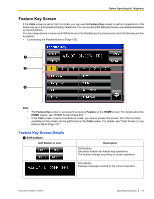Panasonic KX-NT400 Operating Instructions - Page 50
Camera selection buttons, Camera operation, Adjusting the Angle of the Camera
 |
View all Panasonic KX-NT400 manuals
Add to My Manuals
Save this manual to your list of manuals |
Page 50 highlights
Before Operating the Telephone B Camera selection buttons Soft Button or Icon C Camera operation Soft Button or Icon *1 *1 *1 *1 *1 50 Operating Instructions Description Quick-access button for registered cameras. The name you registered for the camera is displayed on the button (e.g., "Back Door", "Front"). • Selecting Cameras to View (Page 81) • IP Camera Settings (Page 116) Description Select a camera to display. • Selecting Cameras to View (Page 81) • IP Camera Settings (Page 116) Choose a preset viewing angle for the selected camera. • Adjusting the Angle of the Camera (Page 82) Zoom in the view. • Zooming In and Out (Page 81) Zoom out the view. • Zooming In and Out (Page 81) Show/hide the pan and tilt buttons on the camera view. • Adjusting the Angle of the Camera (Page 82) Switch to full-screen mode. • Full-Screen Mode (Page 82) Pan-scan the view. • Adjusting the Angle of the Camera (Page 82) Document Version 2010-01