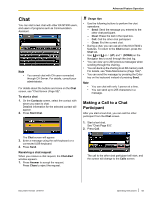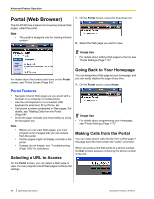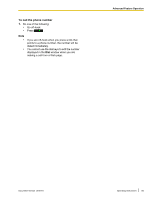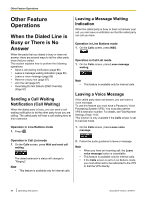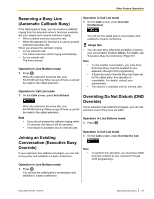Panasonic KX-NT400 Operating Instructions - Page 82
Adjusting the Angle of the Camera, Opening Doors, Full-Screen Mode, Changing the center point
 |
View all Panasonic KX-NT400 manuals
Add to My Manuals
Save this manual to your list of manuals |
Page 82 highlights
Advanced Feature Operation Adjusting the Angle of the Camera You can manually change the viewing angle of the camera, or select from positions programmed in the camera. Changing the center point 1. Touch the video display area to center the camera at that point. Panning and tilting the camera manually 1. Press to enable the panning and tilting controls. Four arrows will appear along the edges of the video display. 2. Press the arrows to pan and tilt the camera. Note • • • Positions are programmed via the camera's settings, and cannot be programmed from the KX-NT400. If a position name contains non-ASCII characters, the position name will appear garbled. The text "Preset" is always displayed in the Position drop-down list, even after you select a programmed position. Opening Doors If you are on a call with a doorphone and are viewing the feed from a camera integrated with the doorphone, you can open the door from the KX-NT400. 1. On the Camera screen, press . Usage tips • Press to mute your voice during a doorphone call. For details about muting, see "Mute (Page 72)". Full-Screen Mode You can expand the video area to fill the entire screen. Performing a pan/tilt scan A pan/tilt scan is when the camera pans (horizontal) or tilts (vertical) as far as possible in one direction, and then pans/tilts as far as possible in the other direction. Finally, the camera returns to its original position. 1. On the Camera screen, press . In full-screen mode, you can do the following: • Press (ENTER) on the Navigator key to move the camera to its home position. • Touch the screen or press (CANCEL) to return to the Camera screen. Use the following buttons to perform a pan/tilt scan: • : Perform a pan scan • : Perform a tilt scan Selecting a programmed position 1. Press the Position drop-down list, and then select the position you want to view. 82 Operating Instructions Document Version 2010-01