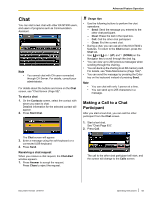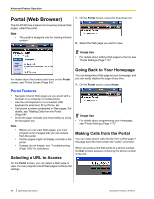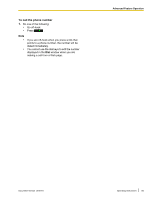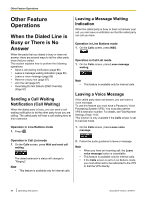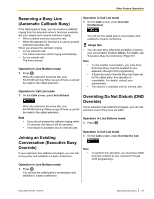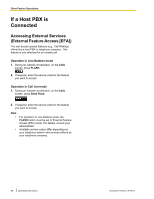Panasonic KX-NT400 Operating Instructions - Page 83
Chat, Making a Call to a Chat Participant
 |
View all Panasonic KX-NT400 manuals
Add to My Manuals
Save this manual to your list of manuals |
Page 83 highlights
Advanced Feature Operation Chat You can start a text chat with other KX-NT400 users, and users of programs such as Communication Assistant. Note • You cannot chat with CA users connected through CA Server. For details, consult your administrator. For details about the buttons and icons on the Chat screen, see "Chat Screen (Page 52)". To start a chat 1. On the Contacts screen, select the contact with whom you want to chat. Detailed information for the selected contact will appear. 2. Press Start Chat. Usage tips • Use the following buttons to perform the chat operations: - Send: Send the message you entered to the other chat participant. - Clear: Erase the text in the input box. - Call: Call the other chat participant. - Close: End the current chat. • During a chat, you can use all of the KX-NT400's features. To return to the Chat screen, press the Chat tab. • Use and or (UP) and (DOWN) on the Navigator key to scroll through the chat log. • You can view up to 200 previous messages when scrolling through the chat log. • You can back up the chat log to an SD memory card. For details, see "Data Maintenance (Page 166)". • You can send the message by pressing the Enter key on the keyboard instead of pressing Send. Note • • You can chat with only 1 person at a time. You can send up to 255 characters in a message. Making a Call to a Chat Participant After you start a text chat, you can call the other participant from the Chat screen. 1. Start a text chat. See "Chat (Page 83)". 2. Press Call. The Chat screen will appear. 3. Enter a message using the soft keyboard or a connected USB keyboard. 4. Press Send. Receiving a chat request When you receive a chat request, the Chat Alert window appears. 1. Press Answer to accept the request. Press Close to reject the request. The call to the other chat participant will start, and the screen will change to the Calls screen. Document Version 2010-01 Operating Instructions 83