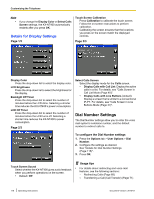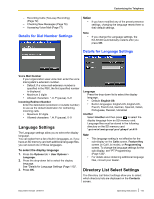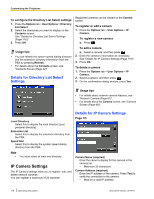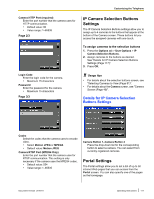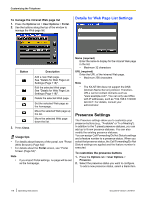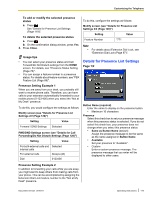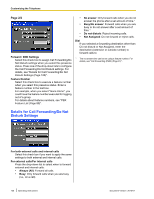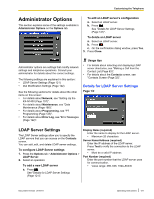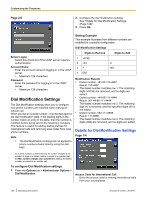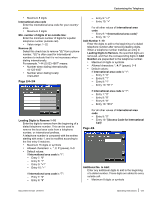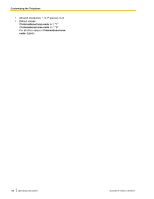Panasonic KX-NT400 Operating Instructions - Page 119
Details for Presence List Settings, Presence Setting Example 1
 |
View all Panasonic KX-NT400 manuals
Add to My Manuals
Save this manual to your list of manuals |
Page 119 highlights
Customizing the Telephone To add or modify the selected presence status a. Press . See "Details for Presence List Settings (Page 119)". To delete the selected presence status a. Press . b. On the confirmation dialog window, press Yes. 3. Press Close. Usage tips • You can select your presence status and Call Forward/Do Not Disturb settings from the HOME screen. For details, see "Presence Status Setting (Page 78)". • You can assign a feature number to a presence status. For details about feature numbers, see "PBX Feature List (Page 89)". Presence Setting Example 1 When you are away from your desk, you probably still want to receive phone calls. Therefore, you can have calls to your extension automatically forwarded to your mobile phone (0-123-456) when you select the "Not at My Desk" presence. To do this, you would configure the settings as follows: Modify screen (see "Details for Presence List Settings 2/2 (Page 120)") Setting Value Forward / DND Settings Selected FWD/DND Settings screen (see "Details for Call Forwarding/Do Not Disturb Settings (Page 120)") Setting Value For both external calls and Selected internal calls For external calls Always (All) Dial 0123456 To do this, configure the settings as follows: Modify screen (see "Details for Presence List Settings 2/2 (Page 120)") Setting Value Feature Number *771 Note • For details about Extension Dial Lock, see "Extension Dial Lock (Page 97)". Details for Presence List Settings Page 1/2 Button Name (required) Enter the name to display on the presence button. • Maximum 16 characters Presence Select this check box to set your presence message when this presence status is selected. If you do not select this check box, your presence does not change when you select this presence status. • Same as Button Name (default) Assign the presence message to be the same as the name assigned in Button Name. • Available Set your presence to "Available". • Custom Enter a custom presence message. The presence message that you enter will be displayed to other users. Presence Setting Example 2 In addition to forwarding your calls while you are away, you might want to keep others from making calls from your phone. This can be accomplished by assigning the Extension Dial Lock feature number to the "Not at My Desk" presence. Document Version 2010-01 Operating Instructions 119